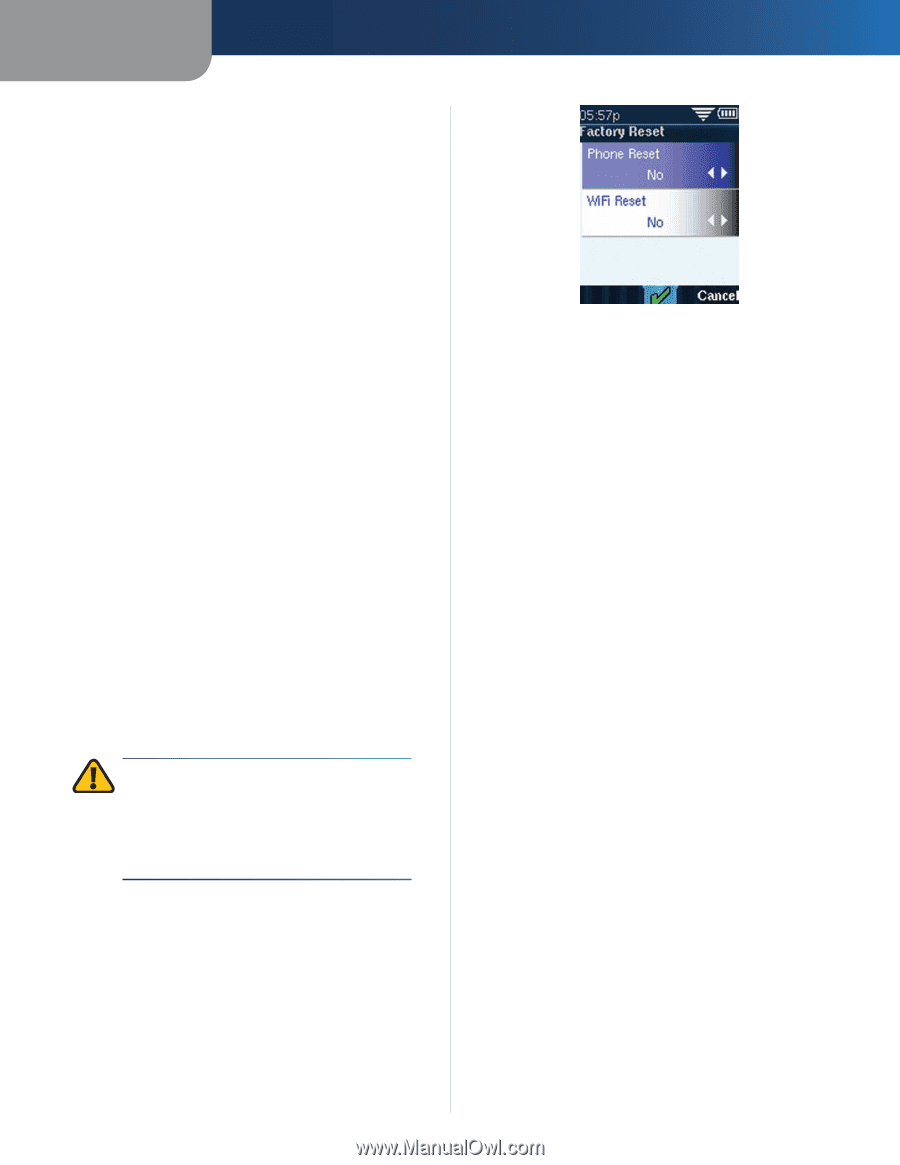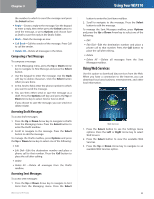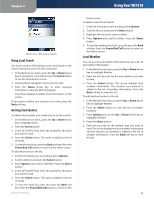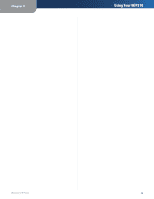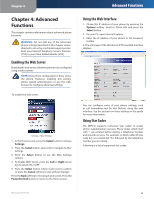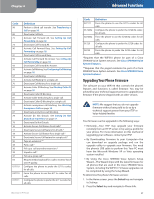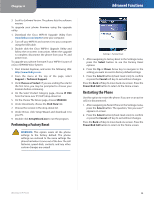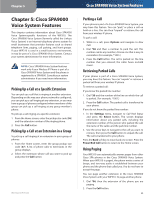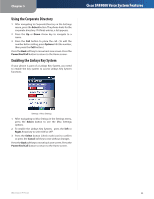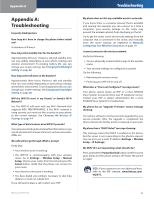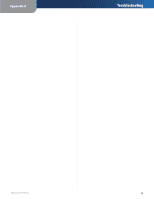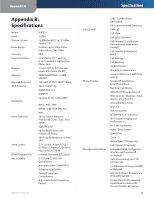Linksys WIP310 Cisco WIP310 User Guide - Page 32
Performing a Factory Reset, Restarting the Phone - firmware
 |
UPC - 745883580927
View all Linksys WIP310 manuals
Add to My Manuals
Save this manual to your list of manuals |
Page 32 highlights
Chapter 4 Advanced Functions 3. Scroll to Software Version. The phone lists the software version. To upgrade your phone firmware using the upgrade utility: 1. Download the Cisco WIP310 Upgrade Utility from www.linksys.com/wip310 onto your computer. 2. Turn off your WIP310 and connect it to your computer using the USB cable. 3. Double click the Cisco WIP310 Upgrade Utility and follow the on-screen instructions. When the upgrade is complete, disconnect the phone from your PC and power it on. To upgrade your phone firmware if your WIP310 is part of a Cisco SPA9000 Voice System: 1. Start Internet Explorer, and enter the following URL: http://www.linksys.com. 2. From the menu at the top of the page, select Support > Technical Support. 3. Click Choose a Product. If you are visiting the site for the first time, you may be prompted to choose your location before continuing. 4. On the Select Product Category page, choose IP PBX from the Voice over IP (VoIP) drop-down list. 5. On the Choose The Device page, choose SPA9000. 6. Under Downloads, choose the Click Here link. 7. Choose the version in the drop-down list. 8. Under Driver, click Setup Wizard and download it to your PC. 9. Double-click SetupWizard.exe to run the program. Performing a Factory Reset WARNING: This option resets all the phone settings to the factory default. The phone settings are restored to the same settings the phone had when it came out of the box. The call histories, speed dials, contacts, and any other custom changes are erased! Settings > Factory Reset 1. After navigating to Factory Reset in the Settings menu, press the Select button to see the Factory Reset options. 2. Press the Up or Down Arrow key to navigate to the setting you want to reset to Factory default settings. 3. Press the Select button (check mark icon) to confirm or press the Cancel soft key to exit without changes. Press the Back soft key to move back one screen. Press the Power/End Call button to return to the Home screen. Restarting the Phone Use this option to restart the phone. If you are on an active call, it is disconnected. 1. After navigating to Restart Phone in the Settings menu, press the Select button. The question, "Are you sure?" appears on-screen. 2. Press the Select button (check mark icon) to confirm or press the Cancel soft key to exit without changes. Press the Back soft key to move back one screen. Press the Power/End Call button to return to the Home screen. Wireless-G IP Phone 28