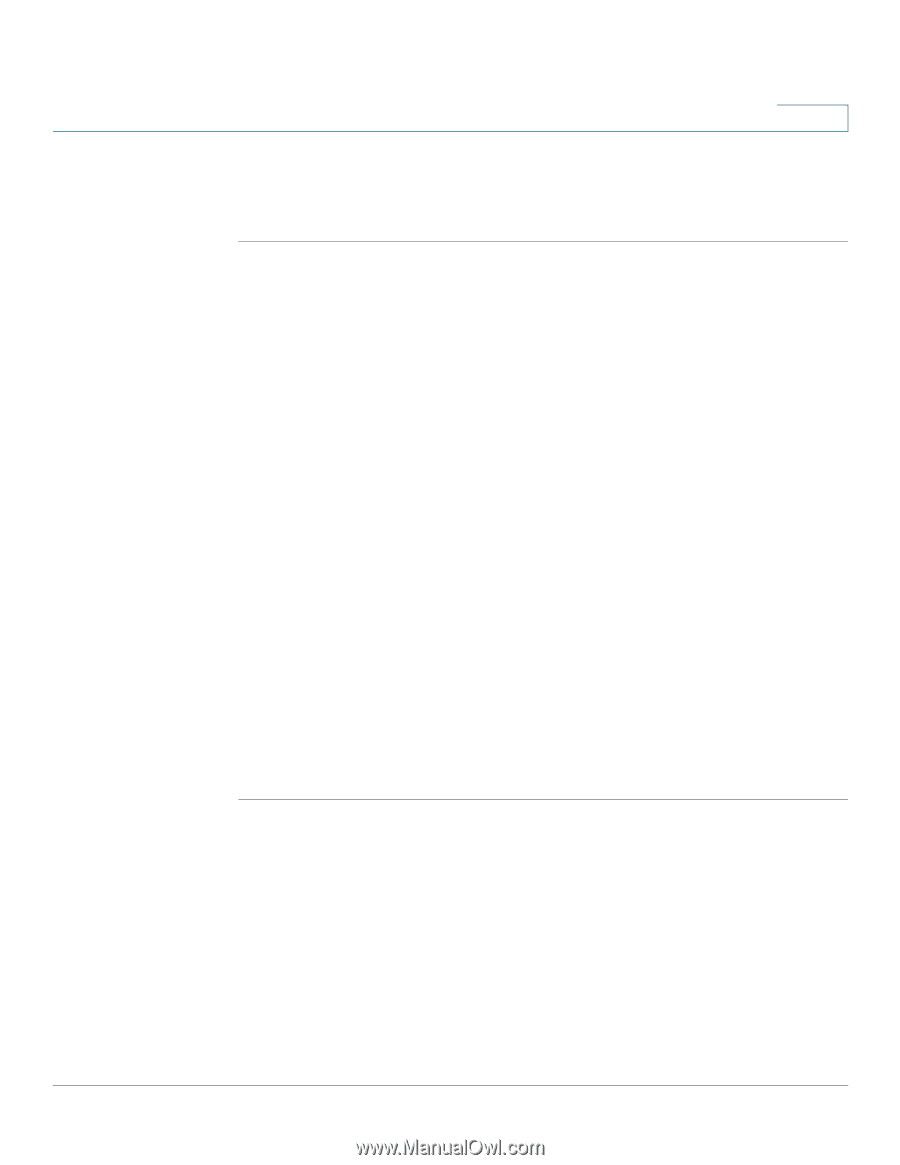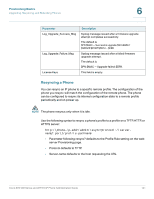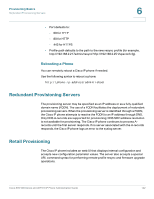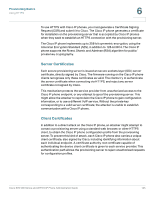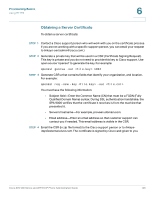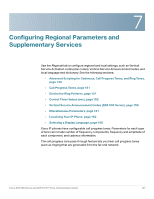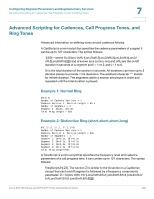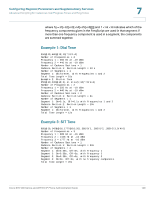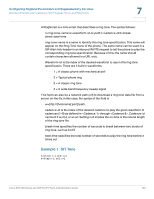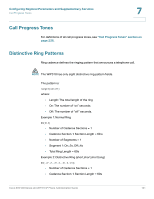Linksys WIP310 SPA500 Series and WIP310 IP Phone Administration Guide - Page 157
Obtaining a Server Certificate, linksys, [email protected]
 |
UPC - 745883580927
View all Linksys WIP310 manuals
Add to My Manuals
Save this manual to your list of manuals |
Page 157 highlights
Provisioning Basics Using HTTPS 6 Obtaining a Server Certificate To obtain a server certificate: STEP 1 Contact a Cisco support person who will work with you on the certificate process. If you are not working with a specific support person, you can email your request to [email protected].) STEP 2 Generate a private key that will be used in a CSR (Certificate Signing Request). This key is private and you do not need to provide this key to Cisco support. Use open source "openssl" to generate the key. For example: openssl genrsa -out 1024 STEP 3 Generate CSR a that contains fields that identify your organization, and location. For example: openssl req -new -key -out You must have the following information: • Subject field-Enter the Common Name (CN) that must be a FQDN (Fully Qualified Domain Name) syntax. During SSL authentication handshake, the SPA 9000 verifies that the certificate it receives is from the machine that presented it. • Server's hostname-For example, provserv.domain.com. • Email address-Enter an email address so that customer support can contact you if needed. This email address is visible in the CSR. STEP 4 Email the CSR (in zip file format) to the Cisco support person or to [email protected]. The certificate is signed by Cisco and given to you. Cisco SPA 500 Series and WIP310 IP Phone Administration Guide 146