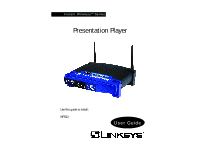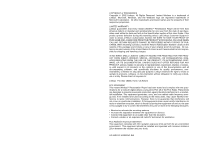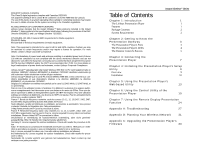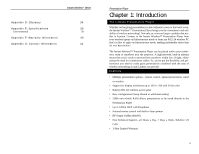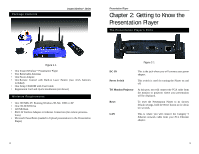Linksys WPG12 User Guide
Linksys WPG12 - Wireless Presentation Player Manual
 |
UPC - 745883552535
View all Linksys WPG12 manuals
Add to My Manuals
Save this manual to your list of manuals |
Linksys WPG12 manual content summary:
- Linksys WPG12 | User Guide - Page 1
Instant WirelessTM Series Presentation Player Use this guide to install: WPG12 User Guide - Linksys WPG12 | User Guide - Page 2
proprietors. LIMITED WARRANTY Linksys guarantees that every Instant Wireless™ Presentation Player will be free from physical defects in material and workmanship for one year from the date of purchase, when used within the limits set forth in the Specification section of this User Guide. If the - Linksys WPG12 | User Guide - Page 3
Web-based Utility 13 Chapter 6: Using the Control Utility of the Presentation Player 19 Chapter 7: Using the Remote Display Presentation Function 24 Appendix A: Troubleshooting 27 Appendix B: Planning Your Wireless Network 31 Appendix C: Upgrading the Presentation Player's Firmware 33 - Linksys WPG12 | User Guide - Page 4
networking as only Linksys can provide. Features • Multiple presentation options - remote control, upload presentation, wired or wireless • Support for display resolutions up to 1024 x 768 with 24-bit color • Built-in 802.11b wireless access point • Easy configuration (Setup Wizard or web-based - Linksys WPG12 | User Guide - Page 5
to Know the Presentation Player The Presentation Player's Ports Figure 1-1 • One Instant WirelessTM Presentation Player • Two Removable Antennas • One Power Adapter • One Remote Control with Built-in Laser Pointer (two AAA batteries included) • One Setup CD-ROM with User Guide • Registration Card - Linksys WPG12 | User Guide - Page 6
Remote Control's Buttons Figure 2-2 Power Red. The Power LED will light up when the Presentation Player is powered on. WLAN Act Green. The WLAN Act LED blinks when the Presentation Player is active. WLAN Link Yellow. The WLAN Link LED indicates the status of the wireless link. The WLAN Link - Linksys WPG12 | User Guide - Page 7
1. Connect the VGA cable from your monitor or projector to the Presentation Player's "TO Monitor/Projector" port. Figure 3-1 2. Make sure that the Presentation Player is turned off. Plug the supplied power adapter into the jack on the Presentation Player's back panel. Then, plug the other end into - Linksys WPG12 | User Guide - Page 8
end to the Ethernet port on the back of the Presentation Player. Figure 3-3 4. Place the Player near the monitor or projector facing the presenters so the infra red in the remote control will have access to the Player. 5 For a wireless connection, fix the direction of the antennas. Try to place - Linksys WPG12 | User Guide - Page 9
choose where the Setup Utility will be installed. By default, the destination folder is C:\Program Files\WPG12 Presentation Player. If you The InstallShield Wizard will now be ready to begin copying the program files. Review the screen shown in Figure 4-5. Click the Next button to continue. Click - Linksys WPG12 | User Guide - Page 10
the Presentation Player in this manner. To access the Web-based Utility, you will need the Presentation Player's IP Address. To find the Player's IP Address, make sure that the Presentation Player is connected to the projector or monitor and that both devices are powered on. The IP Address will - Linksys WPG12 | User Guide - Page 11
firmware version of the Presentation Player. Firmware upgrades, when available, may be downloaded from the Linksys web site at no charge. If you are not experiencing any problems with the Presentation Player, you should not upgrade the firmware. Make sure to review the release notes of any firmware - Linksys WPG12 | User Guide - Page 12
your wireless communications and prevent unauthorized access to the Presentation Player presenting from a remote wireless computer. Presentation Player 3. The Password tab, as shown in Figure 5-4, is where you change your password and restore the factory default settings for the Presentation Player - Linksys WPG12 | User Guide - Page 13
to the Presentation Player's support documentation, including the application that upgrades the firmware. Figure 5-6 New firmware versions are posted at the Linksys website and can be downloaded for free. After you download the new firmware, click the Upgrade Firmware link. Enter the Password, then - Linksys WPG12 | User Guide - Page 14
screen to the projector or monitorthat is connected to the Player where the presentation will be displayed. You may notice some delay in mouse and keyboard function. Such a delay is normal for this mode of operation. Only one user at a time can control the Presentation Player. The supported display - Linksys WPG12 | User Guide - Page 15
will be automatically converted and loaded onto the Presentation Player. Presentation Player 5. The screen shown in Figure 6-7 will appear next if you have WEP enabled on the Presentation Player. This screen allows you to set the security for your wireless client. You will need to set the identical - Linksys WPG12 | User Guide - Page 16
Presentation Player is connected to the projector or monitor and that both devices are powered presentations. System Info - Click this button to view the Player's identification, network settings, and wireless LAN configuration. 24 Presentation Player Remote Users If you click on the Remoter Users - Linksys WPG12 | User Guide - Page 17
is designed to be used over a network. Consult the application's user guide to determine if it supports operation over a network. Can I use the Presentation Player with non-Linksys wireless equipment? Yes, as long as you use it with wireless equipment that complies with the IEEE 802.11b standard - Linksys WPG12 | User Guide - Page 18
from its original Wireless Network Access Point, it undertakes a new search. Upon finding a new Wireless Network Access Point, it then re-registers, and the communication process continues. 28 Presentation Player What is a BSS ID? A specific Ad-hoc LAN is called a Basic Service Set (BSS). Computers - Linksys WPG12 | User Guide - Page 19
systems to support printer or file sharing. I am using 802.11b-compliant wireless equipment but still cannot connect to my wireless network. Verify that you are using the same IP domain as that of your wireless network. 30 Presentation Player Appendix B: Planning Your Wireless Network Network - Linksys WPG12 | User Guide - Page 20
Presentation Player's stability or make it easier to use. New versions of the firmware can be found on the Linksys web site at www.linksys.com. To upgrade this firmware, download it from the website and then double-click the file wherever it has been saved. You will be walked through instructions - Linksys WPG12 | User Guide - Page 21
so that its contents can easily be accessed, managed, and updated. Download - To receive a file transmitted over a network. In a communications session, download means receive, upload means transmit. 34 Presentation Player Driver - A workstation software module that provides an interface between - Linksys WPG12 | User Guide - Page 22
million bits per second; unit of measurement for data transmission. 36 Presentation Player Network - A system that transmits any combination of voice, video and/or data between users. Node - A network junction or connection point, typically a computer or work station. Port - A pathway into and out - Linksys WPG12 | User Guide - Page 23
software or firmware with a newer version. Upload - To transmit a file over a network. In a communications session, upload means transmit, download with each other wirelessly. Workgroup - Two or more individuals that share files and databases. Presentation Player Appendix E: Specifications - Linksys WPG12 | User Guide - Page 24
CHARGES. PLEASE CALL LINKSYS FOR MORE DETAILS. Presentation Player Appendix G: Contact Information For help with the installation or operation of this product, contact Linksys Customer Support at one of the phone numbers or Internet addresses below. Sales Information Tech Support RMA Issues Fax - Linksys WPG12 | User Guide - Page 25
http://www.linksys.com © Copyright 2002 Linksys, All Rights Reserved.
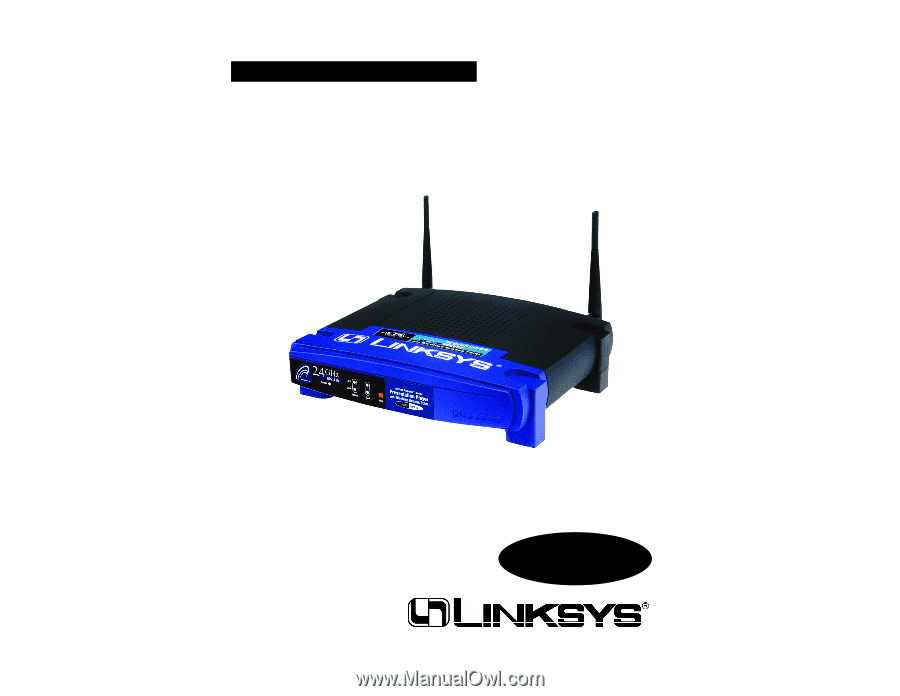
Instant Wireless
TM
Series
Use this guide to install:
WPG12
User Guide
Presentation Player