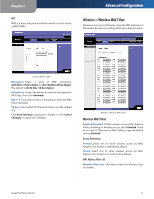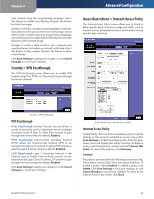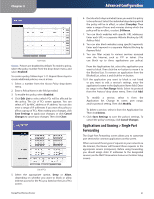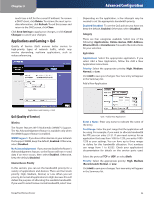Linksys WRT110 User Guide - Page 20
Security > Firewall, Save Settings, Cancel, Changes, Enabled, Disabled - windows 7
 |
UPC - 745883583959
View all Linksys WRT110 manuals
Add to My Manuals
Save this manual to your list of manuals |
Page 20 highlights
Chapter 3 N and Wireless-G transmissions but will severely decrease performance. The default is Auto. Beacon Interval Enter a value between 20 and 999 milliseconds. The Beacon Interval value indicates the frequency interval of the beacon. A beacon is a packet broadcast by the Router to synchronize the wireless network. The default value is 100. DTIM Interval This value, between 1 and 255, indicates the interval of the Delivery Traffic Indication Message (DTIM). A DTIM field is a countdown field informing clients of the next window for listening to broadcast and multicast messages. When the Router has buffered broadcast or multicast messages for associated clients, it sends the next DTIM with a DTIM Interval value. Its clients hear the beacons and awaken to receive the broadcast and multicast messages. The default value is 1. Fragmentation Threshold This value specifies the maximum size for a packet before data is fragmented into multiple packets. If you experience a high packet error rate, you may slightly increase the Fragmentation Threshold. Setting the Fragmentation Threshold too low may result in poor network performance. Only minor reduction of the default value is recommended. In most cases, it should remain at its default value of 2346. RTS Threshold Should you encounter inconsistent data flow, only minor reduction of the default value, 2347, is recommended. If a network packet is smaller than the preset RTS threshold size, the RTS/CTS mechanism will not be enabled. The Router sends Request to Send (RTS) frames to a particular receiving station and negotiates the sending of a data frame. After receiving an RTS, the wireless station responds with a Clear to Send (CTS) frame to acknowledge the right to begin transmission. The RTS Threshold value should remain at its default value of 2347. Click Save Settings to apply your changes, or click Cancel Changes to cancel your changes. RangePlus Wireless Router Advanced Configuration Security > Firewall The Firewall screen is used to configure a firewall that can filter out various types of unwanted traffic on the Router's local network. Security > Firewall Firewall SPI Firewall Protection To use firewall protection, keep the default selection, Enabled. To turn off firewall protection, select Disabled. Internet Filter Filter Anonymous Internet Requests This feature makes it more difficult for outside users to work their way into your network. This feature is selected by default. Deselect the feature to allow anonymous Internet requests. Filter Multicast Multicasting allows for multiple transmissions to specific recipients at the same time. If multicasting is permitted, then the Router will allow IP multicast packets to be forwarded to the appropriate computers. Select this feature to filter multicasting. This feature is not selected by default. Filter Internet NAT Redirection This feature uses port forwarding to block access to local servers from local networked computers. Select this feature to filter Internet NAT redirection. It is not selected by default. Filter IDENT (Port 113) This feature keeps port 113 from being scanned by devices outside of your local network. This feature is selected by default. Deselect this feature to disable it. Web Filter Proxy Use of WAN proxy servers may compromise the Gateway's security. Denying Proxy will disable access to any WAN proxy servers. Select this feature to enable proxy filtering. Deselect the feature to allow proxy access. Java Java is a programming language for websites. If you deny Java, you run the risk of not having access to Internet 19