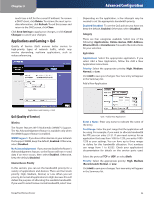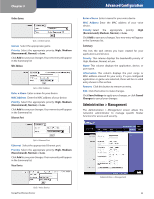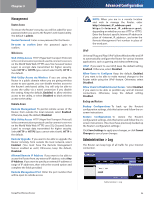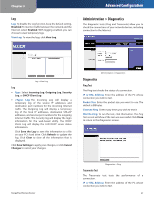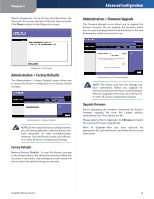Linksys WRT110 User Guide - Page 29
Administration > Factory Defaults, Administration > Firmware Upgrade, Factory Defaults
 |
UPC - 745883583959
View all Linksys WRT110 manuals
Add to My Manuals
Save this manual to your list of manuals |
Page 29 highlights
Chapter 3 Start to Traceroute To run the test, click this button. The Traceroute Test screen will show if the test was successful. Click Close to return to the Diagnostics screen. Advanced Configuration Administration > Firmware Upgrade The Firmware Upgrade screen allows you to upgrade the Router's firmware. Do not upgrade the firmware unless you are experiencing problems with the Router or the new firmware has a feature you want to use. Diagnostics > Traceroute Administration > Factory Defaults The Administration > Factory Defaults screen allows you to restore the Router's configuration to its factory default settings. Administration > Factory Defaults NOTE: Do not restore the factory defaults unless you are having difficulties with the Router and have exhausted all other troubleshooting measures. Once the Router is reset, you will have to re-enter all of your configuration settings. Factory Defaults Restore Factory Defaults To reset the Router's settings to the default values, click this button and then follow the on-screen instructions. Any settings you have saved will be lost when the default settings are restored. Administration > Firmware Upgrade NOTE: The Router may lose the settings you have customized. Before you upgrade its firmware, write down all of your custom settings. After you upgrade its firmware, you will have to re‑enter all of your configuration settings. Upgrade Firmware Before upgrading the firmware, download the Router's firmware upgrade file from the Linksys website, www.linksys.com. Then extract the file. Please select a File to Upgrade Click Browse and select the extracted firmware upgrade file. Start to Upgrade After you have selected the appropriate file, click this button, and follow the on-screen instructions. RangePlus Wireless Router 28