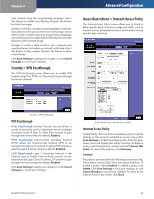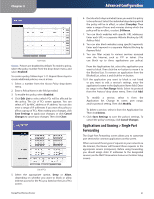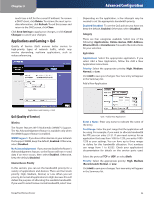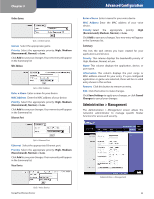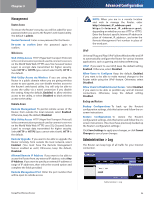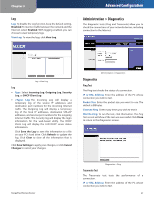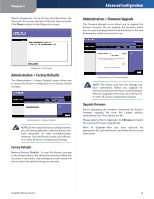Linksys WRT110 User Guide - Page 26
Administration > Management - address
 |
UPC - 745883583959
View all Linksys WRT110 manuals
Add to My Manuals
Save this manual to your list of manuals |
Page 26 highlights
Chapter 3 Online Games QoS > Online Games Games Select the appropriate game. Priority Select the appropriate priority: High, Medium (Recommend), Normal, or Low. Click Add to save your changes. Your new entry will appear in the Summary list. MAC Address QoS > MAC Address Enter a Name Enter a name for your device. MAC Address Enter the MAC address of your device. Priority Select the appropriate priority: High, Medium (Recommend), Normal, or Low. Click Add to save your changes. Your new entry will appear in the Summary list. Ethernet Port Advanced Configuration Enter a Name Enter a name for your voice device. MAC Address Enter the MAC address of your voice device. Priority Select the appropriate priority: High (Recommend), Medium, Normal, or Low. Click Add to save your changes. Your new entry will appear in the Summary list. Summary This lists the QoS entries you have created for your applications and devices. Priority This column displays the bandwidth priority of High, Medium, Normal, or Low. Name This column displays the application, device, or port name. Information This column displays the port range or MAC address entered for your entry. If a pre-configured application or game was selected, there will be no valid entry shown in this section. Remove Click this button to remove an entry. Edit Click this button to make changes. Click Save Settings to apply your changes, or click Cancel Changes to cancel your changes. Administration > Management The Administration > Management screen allows the network's administrator to manage specific Router functions for access and security. QoS > Ethernet Port Ethernet Select the appropriate Ethernet port. Priority Select the appropriate priority: High, Medium (Recommend), Normal, or Low. Click Add to save your changes. Your new entry will appear in the Summary list. Voice Device QoS > Voice Device RangePlus Wireless Router Administration > Management 25