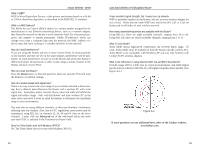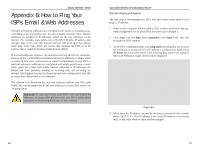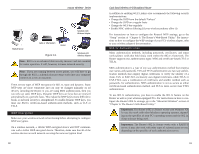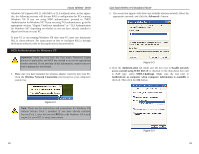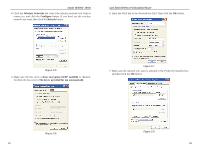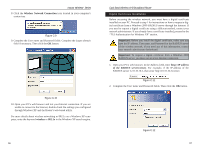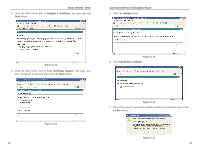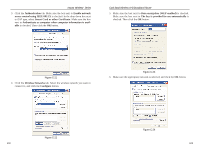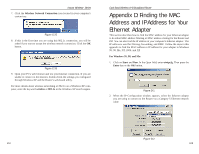Linksys WRT51AB User Guide - Page 51
Wireless Networks, Con Refresh, Data encryption WEP enabled
 |
UPC - 745883553051
View all Linksys WRT51AB manuals
Add to My Manuals
Save this manual to your list of manuals |
Page 51 highlights
Instant Wireless® Series 4. Click the Wireless Networks tab. Select the wireless network you want to connect to, and click the Configure button. If you don't see the wireless network you want, then click the Refresh button. Dual-Band Wireless A+B Broadband Router 6. Enter the WEP key in the Network key field. Then click the OK button. Figure C-5 5. Make sure the box next to Data encryption (WEP enabled) is checked. Uncheck the box next to The key is provided for me automatically. Figure C-7 7. Make sure the network you want is selected in the Preferred networks box, and then click the OK button. Figure C-6 94 Figure C-8 95

Dual-Band Wireless A+B Broadband Router
95
Instant Wireless
®
Series
94
6. Enter the WEP key in the
Network key
field. Then click the
OK
button.
7. Make sure the network you want is selected in the
Preferred networks
box,
and then click the
OK
button.
Figure C-8
Figure C-7
4. Click the
Wireless Networks
tab. Select the wireless network you want to
connect to, and click the
Configure
button. If you don’t see the wireless
network you want, then click the
Refresh
button.
5. Make sure the box next to
Data encryption (WEP enabled)
is checked.
Uncheck the box next to
The key is provided for me automatically
.
Figure C-6
Figure C-5