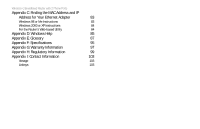Linksys WRTP54G User Guide
Linksys WRTP54G - Wireless-G Broadband Router Manual
 |
UPC - 745883564903
View all Linksys WRTP54G manuals
Add to My Manuals
Save this manual to your list of manuals |
Linksys WRTP54G manual content summary:
- Linksys WRTP54G | User Guide - Page 1
® A Division of Cisco Systems, Inc. 2.4GHz 802.11g Wireless-G Broadband Router with 2 Phone Ports Voice Installation and Troubleshooting Guide Model No. WRTP54G - Linksys WRTP54G | User Guide - Page 2
- Linksys WRTP54G | User Guide - Page 3
after handling. How to Use this Guide Your guide to the Wireless-G Broadband Router with 2 Phone Ports has been designed to make understanding networking with the Router easier than ever. Look for the numbers and descriptions can also be found in the "List of Figures" section. WRTP54G-UG-50329NC JL - Linksys WRTP54G | User Guide - Page 4
Wireless-G Broadband Router with 2 Phone Ports - Linksys WRTP54G | User Guide - Page 5
Instructions Placement Options Chapter 5: Configuring the Router Overview How to Access the Web-based Utility The Setup Tab - Basic Setup The Setup Tab - DDNS The Setup Tab - MAC Address Clone The Setup Tab - Advanced Routing The Wireless Tab - Basic Wireless Settings The Wireless Tab - Wireless - Linksys WRTP54G | User Guide - Page 6
Wireless-G Broadband Router with 2 Phone Ports Appendix C: Finding the MAC Address and IP Address for Your Ethernet Adapter 83 Windows 98 or Me Instructions 83 Windows 2000 or XP Instructions 84 For the Router's Web-based Utility 84 Appendix D: Windows Help 85 Appendix E: Glossary 87 - Linksys WRTP54G | User Guide - Page 7
Power 10 Figure 4-5: Attach the Stand to the Router 11 Figure 4-6: Measurement between Wall-Mount Slots 12 Figure 5-1: Router's IP Address 16 Figure 5-2: Router Login 16 Figure 5-3: Setup Tab - Basic Setup (Obtain an IP automatically) 17 Figure 5-4: Static IP - Factory Defaults 47 - Linksys WRTP54G | User Guide - Page 8
37: DHCP Active IP Table 49 Figure 5-38: Status Tab - Router 50 Figure 5-39: Status Tab - Wireless 52 Figure 5-40: Wireless Client MAC List 52 Figure 5-41: Status Tab - Voice 53 Figure 5-42: Voice Tab 54 Figure C-1: IP Configuration Screen 83 Figure C-2: MAC/Adapter Address 83 Figure - Linksys WRTP54G | User Guide - Page 9
Ports Welcome Thank you for choosing the Linksys Wireless-G Broadband Router with 2 Phone Ports. This Router will allow you to network wirelessly better than ever, sharing Internet access, files and fun, easily and securely. Plus, after you have set up your Vonage service, you can make phone or fax - Linksys WRTP54G | User Guide - Page 10
and set up the Router. To guide you through the process, Linksys strongly recommends that you run the Setup Wizard on the Setup CD-ROM. If you prefer to manually set up the Router, use the instructions in the Quick Installation or this Installation and Troubleshooting Guide to help you. These - Linksys WRTP54G | User Guide - Page 11
This chapter describes the Router's applications and this Installation and Troubleshooting Guide. • Chapter 2: Planning Your Wireless Network This chapter describes the basics of wireless networking. • Appendix A: Troubleshooting This appendix describes some possible problems and solutions, as - Linksys WRTP54G | User Guide - Page 12
Information This appendix supplies the regulatory information regarding the Router. • Appendix I: Contact Information This appendix provides contact information for a variety of Linksys resources, including Technical Support, as well as Vonage. 4 Chapter 1: Introduction What's in this Guide? - Linksys WRTP54G | User Guide - Page 13
, such as a printer, with the wired network computers, the wireless network should be set up in Infrastructure mode. The basis of Infrastructure mode centers around an access point or wireless router, such as the Wireless-G Broadband Router with 2 Phone Ports, which serves as the main point of - Linksys WRTP54G | User Guide - Page 14
transmitters and receivers to communicate directly with each other, eliminating the need for a wireless router or access point. The drawback of this mode is that in Ad-Hoc mode, wireless-equipped computers are not able to communicate with computers on a wired network. And, of course, communication - Linksys WRTP54G | User Guide - Page 15
. There are two ways to reset the Router's factory defaults. Either press the Reset Button for five seconds, or restore the defaults from the Router's Web-based Utility. The Power port is where you will connect the power adapter. Chapter 3: Getting to Know the Router The Back Panel NOTE: The - Linksys WRTP54G | User Guide - Page 16
activities, are located on the front panel. POWER ETHERNET 1-4 WIRELESS PHONE 1-2 INTERNET 8 Figure 3-2: Front Panel Blue/Red. The POWER LED lights up blue when the Router is powered on. If the blue LED is flashing, the Router is booting up or upgrading its firmware. If the LED lights up red, then - Linksys WRTP54G | User Guide - Page 17
4: Connecting the Router Wireless-G Broadband Router with 2 Phone Ports Overview To begin installation of the Router, you will connect the Router to your PCs, telephone(s) or fax machine(s), and cable or DSL modem. The following connection diagram illustrates a basic network setup with wired - Linksys WRTP54G | User Guide - Page 18
Wireless-G Broadband Router with 2 Phone Ports Connection Instructions 1. Make sure that all of your hardware is powered off, including the Router, PCs, and broadband modem. 2. Attach the antenna to the Router's antenna port. 3. Connect your broadband modem's Ethernet cable to the Router's Internet - Linksys WRTP54G | User Guide - Page 19
Placement Options Wireless-G Broadband Router with 2 Phone Ports There are three ways to place the Router. The first way is to place it horizontally on a surface, so it sits on its four rubber feet. The second way is to stand the Router vertically on a surface. The third way is to mount it on a - Linksys WRTP54G | User Guide - Page 20
Wireless-G Broadband Router with 2 Phone Ports Wall-Mount Option The Router has four wall-mount slots indicates a diameter measurement of 0.112 inches (2.845 mm). 1. Determine where you want to mount the Router. 2. Drill four holes into the wall. Make sure adjacent holes are 62 mm (2.44 inches) - Linksys WRTP54G | User Guide - Page 21
tab. The Router's default user name and password is admin. To secure the Router, change the User Name and Password from their defaults. • Wireless. On the Basic Wireless Settings screen, set the basic configuration for your wireless network. There are eight main tabs: Setup, Wireless, Security - Linksys WRTP54G | User Guide - Page 22
Wireless-G Broadband Router with 2 Phone Ports Setup • Basic Setup. Enter the Internet connection and network settings on this screen. • DDNS. Enable the Router's Dynamic Domain Name System (DDNS) feature on this screen. • MAC Address Clone. If you need to clone a MAC address onto the Router, use - Linksys WRTP54G | User Guide - Page 23
you want to view or save activity logs, click this tab. • Factory Defaults. If you want to reset the Router to its factory default settings, then you will need a password available only from Vonage. Contact Vonage for more information. Status • Local Network. This provides status information about - Linksys WRTP54G | User Guide - Page 24
based Utility To access the Web-based Utility of the Router, launch Internet Explorer or Netscape Navigator, and enter the Router's default IP address, 192.168.15.1, in the Address field. Press the Enter key. The Login screen will appear asking you for your User name and Password. Enter admin in the - Linksys WRTP54G | User Guide - Page 25
. Obtain an IP automatically By default, the Router's Internet Connection Type is set to Obtain an IP automatically, and it should be used only if your ISP supports DHCP or you are connecting through a dynamic IP address. Figure 5-3: Setup Tab - Basic Setup (Obtain an IP automatically) Chapter - Linksys WRTP54G | User Guide - Page 26
Wireless-G Broadband Router with 2 Phone Ports Static IP If you are required to use a permanent IP address, then select Static IP. IP Address. This is the IP address that the Router has, when seen from the Internet. Your ISP will provide you with the IP Address you need to specify here. Subnet - Linksys WRTP54G | User Guide - Page 27
Internet connection types, Obtain an IP automatically and Static IP, the MTU's default value is 1500. For PPPoE, the MTU's default value is 1492. packet: a unit of data sent over a network. Network Setup The Network Setup section allows you to change the Router's local network settings. Chapter - Linksys WRTP54G | User Guide - Page 28
DHCP server. Local DHCP Server. DHCP is enabled by factory default. If you already have a DHCP server on your network, set the Router's DHCP option to Disable. If you disable DHCP, remember to assign a static IP address to the Router. Start IP Address. Enter a value for the DHCP server to start with - Linksys WRTP54G | User Guide - Page 29
.com) and a dynamic IP address. Before you can use this feature, you need to sign up for DDNS service at one of two DDNS service providers, DynDNS.org or TZO.com. If you do not want to use this feature, keep the default setting, Disable. Chapter 5: Configuring the Router 21 The Setup Tab - DDNS - Linksys WRTP54G | User Guide - Page 30
5-6: Setup Tab - DDNS (DynDNS.org) Status. The status of the DDNS service connection is displayed here. TZO.com E-mail Address, Password, and Domain Name. Enter the Email Address, Password, and Domain Name of the service you set up with TZO. Internet IP Address. The Router's current Internet IP - Linksys WRTP54G | User Guide - Page 31
The Setup Tab - MAC Address Clone Wireless-G Broadband Router with 2 Phone Ports A MAC address is a 12-digit code assigned to a unique piece of hardware for identification, like a social security number. Some ISPs will require you to register a MAC address in order to access the Internet. If you - Linksys WRTP54G | User Guide - Page 32
of the static route from the drop-down menu. The Router supports up to 20 static route entries. Destination LAN IP. The Destination LAN IP Address is the address of the remote network or host to which you want to assign a static route. Enter the IP address of the host for which you wish to create - Linksys WRTP54G | User Guide - Page 33
data is routed through your local network. For each route, the Destination LAN IP address, Default Gateway, Subnet Mask, Flags, Metric, Ref (Reference), User, and Interface are displayed. Click the Refresh button to update the information. When you have finished making changes to this screen, click - Linksys WRTP54G | User Guide - Page 34
on the same channel in order to function correctly. Wireless SSID Broadcast. When wireless clients survey the local area for wireless networks to associate with, they will detect the SSID broadcast by the Router. To broadcast the Router's SSID, keep the default setting, Enable. If you do not want to - Linksys WRTP54G | User Guide - Page 35
Privacy, while RADIUS stands for Remote Authentication Dial-In User Service.) These three are briefly discussed here. For detailed instructions on configuring wireless security for the Router, proceed to "Appendix B: Wireless Security." Wireless Security WPA-Preshared Key. Select TKIP or AES from - Linksys WRTP54G | User Guide - Page 36
WPA Algorithm drop-down menu. Enter the RADIUS server's IP address and port number, along with the Shared Key, which is the key shared between the Router and the server. Last, enter the Key Renewal Timeout period, which instructs the Router how often it should change the encryption keys. When you - Linksys WRTP54G | User Guide - Page 37
manually, then enter it in the Key 1-4 field(s). When you have finished making changes on this screen, click the Save Settings button to save the changes, or click the Cancel Changes button to undo your changes. Figure 5-15: Wireless Tab - Wireless Security (WEP) Chapter 5: Configuring the Router - Linksys WRTP54G | User Guide - Page 38
will list Client Host Names, IP Addresses, and MAC Addresses for your wireless devices. Click the Refresh button to get the most up-to-date information. To add a specific computer to the Mac Address Filter List, click the Enable MAC Filter checkbox and then the Update Filter List button. Click the - Linksys WRTP54G | User Guide - Page 39
cannot be configured for Shared Key. CTS Protection Mode. CTS (Clear-To-Send) Protection Mode function boosts the Router's ability to catch all Wireless-G transmissions but will severely decrease performance. Keep the default setting, Auto, so the Router can use this feature as needed, when the - Linksys WRTP54G | User Guide - Page 40
Level. You can adjust the output power of the Router to get the appropriate coverage for your wireless network. Select the percentage of power you need for your environment. If you are not sure which setting to select, then keep the default setting, Full. Beacon Interval. The Beacon Interval value - Linksys WRTP54G | User Guide - Page 41
The Security Tab - Firewall Wireless-G Broadband Router with 2 Phone Ports When you click the Security tab, you will see the Firewall screen. You can use this screen to enable a variety of web filters, which will enhance the firewall protecting your network. Web Filters Filter Proxy. Use of WAN - Linksys WRTP54G | User Guide - Page 42
Wireless-G Broadband Router with 2 Phone Ports The Access Restrictions Tab - Filter Filters can block specific internal users from accessing the Internet, anonymous Internet requests, and/or multicasting. Filter IP Address Range You can create up to five different IP Address filters. To set up a - Linksys WRTP54G | User Guide - Page 43
Block WAN Requests Wireless-G Broadband Router with 2 Phone Ports Use these features to enhance your network's security specific recipients at the same time. If multicasting is permitted, then the Router will allow IP multicast packets to be forwarded to the appropriate computers. Select Enabled to - Linksys WRTP54G | User Guide - Page 44
Access Control Service Name. You can control access for five services: Telnet, Web, FTP service is checked, access is enabled. When a checkbox is unchecked, access is denied. IP Access List. Specify the IP addresses that are allowed to remotely access the Router. If you want to delete an IP address - Linksys WRTP54G | User Guide - Page 45
require any forwarding.) When users send this type of request to your network via the Internet, the Router will forward those requests to the appropriate PC. Before using forwarding, you should assign a static IP address to the designated PC. If you need to forward all ports to one PC, click the - Linksys WRTP54G | User Guide - Page 46
Wireless-G Broadband Router with 2 Phone Ports Enable. Check the Enable box to enable the services you have defined. Port Range Forwarding will not function if the Enabled button is left unchecked. This is disabled (unchecked) by default. When you have finished making changes to this screen, click - Linksys WRTP54G | User Guide - Page 47
Wireless-G Broadband Router as options to customize port services for other applications. UPnP A protocol used to transfer files over a TCP/IP network (Internet, UNIX, etc.). For example, web server using FTP. Figure 5-26: Applications & Gaming Tab UPnP Forwarding Chapter 5: Configuring the Router - Linksys WRTP54G | User Guide - Page 48
A domain name is a meaningful and easy-to-remember "handle" for an Internet address. TFTP (Trivial File Transfer Protocol). A version of the TCP/IP FTP protocol that has no directory or password capability. Finger. A UNIX command widely used on the Internet to find out information about a particular - Linksys WRTP54G | User Guide - Page 49
to "Appendix C: Finding the MAC Address and IP Address for Your Ethernet Adapter." Enabled. Check the Enabled box to enable the service you have defined. UPnP Forwarding will not function if the Enabled button is left unchecked. This is disabled (unchecked) by default. When you have finished making - Linksys WRTP54G | User Guide - Page 50
Wireless-G Broadband Router with 2 Phone Ports The Applications & Gaming Tab - DMZ The DMZ screen allows one local user to be exposed to the Internet for use of a special-purpose service and should have a new static IP address assigned to it because its IP address may change when using the DHCP - Linksys WRTP54G | User Guide - Page 51
be applied. If Trusted Mode is not used, then the Router will use the un-trusted mode. The default rule will be applied if the there is no match between the un-trusted mode and the rules of the Trusted Mode. (The default rule will assign a low queuing priority.) NOTE: If IP QoS is enabled and you - Linksys WRTP54G | User Guide - Page 52
Wireless-G Broadband Router with 2 Phone Ports To create a rule, follow these instructions High. 7. Assign a Type Of Service (TOS) value to this traffic. You can click the Normal Service checkbox or select rule, it will be displayed in the list on the IP QoS screen. If you want to delete a rule, - Linksys WRTP54G | User Guide - Page 53
the UPnP (Universal Plug and Play) feature. Router Password Local Router Access To ensure the Router's security, you will be asked for your user name and password when you access the Router's Web-based Utility. The default user name and password is admin. User Name. It is recommended that - Linksys WRTP54G | User Guide - Page 54
a SYSLOG application. Linksys offers free software that can view system logs. You can download Logviewer software at www.linksys.com. Log Log . The Router will now send updated logs to that PC. Select a logging destination. If you add an IP address, then that IP address automatically becomes - Linksys WRTP54G | User Guide - Page 55
The Administration Tab - Factory Defaults Wireless-G Broadband Router with 2 Phone Ports The Factory Defaults screen is protected by a password available only from Vonage, so if you want to reset the Router to its factory default settings, contact Vonage. If you click the Yes radio button and - Linksys WRTP54G | User Guide - Page 56
Router with 2 Phone Ports The Administration Tab - Diagnostics The diagnostic tests allow you to check the connections of your network components. Ping Test Ping Parameters. The Ping test will check the status of a connection. Click the Ping button to open the Ping Test screen. Enter the IP address - Linksys WRTP54G | User Guide - Page 57
button to view a list of PCs that have been assigned IP addresses by the Router. The DHCP Active IP Table screen lists the DHCP Server IP Address, Client Host Names, IP Addresses, MAC Addresses, and Lease Times. Click the Refresh button to update the information. Click the Close button to close this - Linksys WRTP54G | User Guide - Page 58
the installed firmware. Current Time. The current time and date are displayed here. MAC Address. The MAC Address of the Router's Internet interface is displayed here. (When you sign up for your Internet phone service account, you will need to provide the MAC address of the Router.) Status Login Type - Linksys WRTP54G | User Guide - Page 59
the current IP address of the device connected to the Router's Internet port. DHCP Renew. Available for a DHCP connection, click the DHCP Renew button to replace the current IP address-of the device connected to the Router's Internet port-with a new IP address. Click the Refresh button to update the - Linksys WRTP54G | User Guide - Page 60
shows the version number of the wireless firmware. MAC Address. The MAC Address of the Router's wireless network interface is displayed here. Status. This shows the status of your wireless network. Figure 5-39: Status Tab - Wireless Mode. As selected from the Wireless tab, this will display the - Linksys WRTP54G | User Guide - Page 61
The Status Tab - Voice Wireless-G Broadband Router with 2 Phone Ports The Voice screen displays information about your Internet phone line(s). Information Voice Version. This shows the version number of the voice firmware currently installed on the Router. Line1 Status Registration Status. The - Linksys WRTP54G | User Guide - Page 62
Wireless-G Broadband Router with 2 Phone Ports The Voice Tab Access to the Voice tab is restricted by Vonage. Contact Vonage for more information. Figure 5-42: Voice Tab 54 Chapter 5: Configuring the Router The Voice Tab - Linksys WRTP54G | User Guide - Page 63
Appendix A: Troubleshooting Wireless-G Broadband Router with 2 Phone Ports This appendix provides solutions to problems that may occur during the installation and operation of the Router. Read the description below to solve your problems. If you can't find an answer here, check the Vonage website - Linksys WRTP54G | User Guide - Page 64
Wireless-G Broadband Router with 2 Phone Ports C. Click Tools. Click Internet Options. Click the Security tab. Click the Default level button. Make sure the security level is Medium or lower. Then click the OK button. 3. I need to set a static IP address on a PC. The Router, by default, assigns an - Linksys WRTP54G | User Guide - Page 65
255.255.255.0. F. Enter the Default Gateway, 192.168.15.1 (Router's default IP address). G. Toward the bottom of the window, select Use the following DNS server addresses, and enter the Preferred DNS , and select the Properties option. Appendix A: Troubleshooting 57 Common Problems and Solutions - Linksys WRTP54G | User Guide - Page 66
to 192.168.15.254. F. Enter the Subnet Mask, 255.255.255.0. G. Enter the Default Gateway, 192.168.15.1 (Router's default IP address). H. Toward the bottom of the window, select Use the following DNS server addresses, and enter the Preferred DNS server and Alternative DNS server (provided by your ISP - Linksys WRTP54G | User Guide - Page 67
IP) Properties window, and click the OK button in the Local Area Connection Properties window. 7. Restart the computer if asked. For Windows XP: The following instructions assume you are running Windows XP with the default the Router. Appendix A: Troubleshooting 59 Common Problems and Solutions - Linksys WRTP54G | User Guide - Page 68
Ethernet adapter. D. In the command prompt, type ping followed by your Internet IP address and press the Enter key. The Internet IP Address can be found in the web interface of the Router. For example, if your Internet IP address is 1.2.3.4, you would enter ping 1.2.3.4 and press the Enter key. • If - Linksys WRTP54G | User Guide - Page 69
, cable/DSL modem, and computer. Check the Status tab of the Router's Web-based Utility to see if you get an IP address. 6. I am not able to access the Router's Web-based Utility Setup page. A. Refer to "Problem #4, I want to test my Internet connection" to verify that your computer is properly - Linksys WRTP54G | User Guide - Page 70
information to the right location. If you change the Router's IP address to 192.168.2.1, that should solve the problem. Change the Router's IP address through the Basic Setup tab of the Web-based Utility. If you assigned a static IP address to any computer or network device on the network, you - Linksys WRTP54G | User Guide - Page 71
application: A. Access the Router's Web-based Utility by going to http://192.168.15.1 or the IP address of the Router. Go to the Applications & Gaming => Port Range Forwarding tab. B. Enter any name you want to use for the Application. Appendix A: Troubleshooting 63 Common Problems and Solutions - Linksys WRTP54G | User Guide - Page 72
Wireless-G Broadband Router with 2 Phone Ports C. Enter the port range of the service you are using. For example, if you have a web server, you would enter the range 80 to 80. D. Select the protocol you will be using, TCP or UDP, or select Both. E. Enter the IP address of the PC or network device - Linksys WRTP54G | User Guide - Page 73
" for details on getting an IP address. Once completed with the configuration, click the Save Settings button. 11. I forgot my password, or the password prompt always appears when saving settings to the Router. Reset the Router to factory default by pressing the Reset button for 30 seconds and then - Linksys WRTP54G | User Guide - Page 74
to factory default. Hold the Reset button for approximately five seconds and then release it. This will return the password, forwarding, and other settings on the Router to the factory default settings. In other words, the Router will revert to its original factory configuration. 14. My DSL service - Linksys WRTP54G | User Guide - Page 75
Wireless-G Broadband Router with 2 Phone Ports A. To connect to the Router, go to the web browser, and enter http://192.168.15.1 or the IP address of the Router. B. Enter the password, if asked. (The default password is admin.) C. On the Basic Setup tab, select the option Keep Alive, and set the - Linksys WRTP54G | User Guide - Page 76
do, ensure that your workstation's IP settings are correct (IP Address, Subnet Mask, Default Gateway, and DNS). Restart the computer that is having a problem. • If the PCs are configured correctly, but still not working, check the Router. Ensure that it is connected and powered on. Connect to it and - Linksys WRTP54G | User Guide - Page 77
Availability Number. You can configure this feature through your service account at www.vonage.com. What is the maximum number of IP addresses that the Router will support? The Router will support up to 253 IP addresses. Where is the Router installed on the network? In a typical environment, the - Linksys WRTP54G | User Guide - Page 78
have many private addresses behind this single address provided by the ISP. Does the Router support any operating system other than Windows 98, Millennium, 2000, or XP? Yes, but Linksys does not, at this time, provide technical support for setup, configuration or troubleshooting of any non-Windows - Linksys WRTP54G | User Guide - Page 79
simultaneously with just one public IP address? It depends on which network game or what kind of game server you are using. For example, Unreal Tournament supports multi-login with one public IP. How do I get Half-Life: Team Fortress to work with the Router? The default client port for Half-Life - Linksys WRTP54G | User Guide - Page 80
Wireless-G Broadband Router with 2 Phone Ports If all else fails in the installation, what can I do? Reset the Router by holding down the Reset button for approximately five seconds. Reset your cable or DSL modem by powering the unit off and then on. Contact Vonage for assistance. Refer to "Appendix - Linksys WRTP54G | User Guide - Page 81
work in conjunction with a cable or DSL modem. Which modems are compatible with the Router? The Router is compatible with virtually any cable or DSL modem that supports Ethernet. How can I check whether I have static or DHCP IP addresses? Ask your ISP to find out. How do I get mIRC to work with - Linksys WRTP54G | User Guide - Page 82
• CSMA/CA plus Acknowledge protocol • Multi-Channel Roaming • Automatic Rate Selection • RTS/CTS feature • Fragmentation • Power Management What IEEE 802.11g features are supported? The product supports the following IEEE 802.11g functions: • CSMA/CA plus Acknowledge protocol • OFDM protocol • Multi - Linksys WRTP54G | User Guide - Page 83
Router with 2 Phone Ports What is ad-hoc mode? When a wireless network is set to ad-hoc mode, the wireless-equipped computers are configured to communicate directly with each other. The ad-hoc wireless network will not communicate with any wired network. What is infrastructure mode? When a wireless - Linksys WRTP54G | User Guide - Page 84
Wireless-G Broadband Router with 2 Phone Ports acknowledgment from its original access point, it undertakes a new search. Upon without the need for retransmission. To an unintended receiver, DSSS appears as low power wideband noise and is rejected (ignored) by most narrowband receivers. 76 Appendix - Linksys WRTP54G | User Guide - Page 85
a computer logs onto the network, the MAC address of a device stays the same, making it a valuable identifier for the network. How do I reset the Router? Press the Reset button on the back panel for about five seconds. This will reset the Router to its default settings. How do I resolve issues with - Linksys WRTP54G | User Guide - Page 86
that the same wireless security settings are being used by all devices in your wireless network. How many channels/frequencies are available with the Router? There are eleven available channels, ranging from 1 to 11 (in North America). 78 Appendix A: Troubleshooting Frequently Asked Questions - Linksys WRTP54G | User Guide - Page 87
your wireless network. Security Precautions The following is a complete list of security precautions to take (at least steps 1 through 5 should be followed): 1. Change the default SSID. 2. Disable SSID Broadcast. 3. Change the default password for the Administrator account. 4. Enable MAC Address - Linksys WRTP54G | User Guide - Page 88
such as the network's SSID (Service Set Identifier). Here are the steps you can take: Change the administrator's password regularly. With every wireless networking device you use, keep in mind that network settings (SSID, WEP keys, etc.) are stored in its firmware. Your network administrator is the - Linksys WRTP54G | User Guide - Page 89
in Wi-Fi security. Two modes are available: Pre-Shared Key password in the Pre-Shared key field of 8-64 characters, and enter a Group Key Renewal period time between 0 and 99,999 seconds, which instructs the Router or other device how often it should change the encryption keys. Appendix B: Wireless - Linksys WRTP54G | User Guide - Page 90
server is connected to the Router or other device.) First, select the type of WPA algorithm, TKIP or AES. Enter the RADIUS server's IP Address and port number, along with a key shared between the device and the server. Last, enter a Group Key Renewal period, which instructs the device how often it - Linksys WRTP54G | User Guide - Page 91
Router. You can also find the IP address of your computer's Ethernet adapter. This IP address is used for the Router's filtering, forwarding, and/or DMZ features. Follow the steps in this appendix to find the adapter's MAC or IP address in Windows 98, Me, 2000, or XP. Windows 98 or Me Instructions - Linksys WRTP54G | User Guide - Page 92
or MAC filtering. Figure C-3: MAC/Physical Address The example shows the Ethernet adapter's IP address as 192.168.1.100. Your computer may show something different. For the Router's Web-based Utility For MAC address cloning, enter the 12-digit MAC address in the fields provided, two digits per - Linksys WRTP54G | User Guide - Page 93
Windows Help and are described in this appendix. TCP/IP Before a computer can communicate with a network router, TCP/IP must be enabled. TCP/IP is a set of instructions, or protocol, all PCs follow to communicate over a network. This is true for wireless networks as well. Your PCs will not be able - Linksys WRTP54G | User Guide - Page 94
Wireless-G Broadband Router with 2 Phone Ports 86 Appendix D: Windows Help - Linksys WRTP54G | User Guide - Page 95
of a given device or network. Beacon Interval - Data transmitted on your wireless network that keeps the network synchronized. Bit - A binary digit. Boot - To start a device and cause it to start executing instructions. Bridge - A device that connects different networks. Broadband - An always-on - Linksys WRTP54G | User Guide - Page 96
Wireless-G Broadband Router with 2 Phone Ports Browser - An application program that provides a way to look at and interact with all the information on the World Wide Web. Buffer - A shared or assigned memory area that is used to support and coordinate different computing and networking activities - Linksys WRTP54G | User Guide - Page 97
lines. Wireless-G Broadband Router with wireless efficiency. Dynamic IP Address - A temporary IP address assigned passwords from other networks. Firmware - The programming code support the original size of the packet. FTP (File Transfer Protocol) - A protocol used to transfer files over a TCP/IP - Linksys WRTP54G | User Guide - Page 98
utility that displays the IP address for a particular networking device. IPSec (Internet Protocol Security) - A VPN protocol used to implement secure exchange of packets at the IP layer. ISM band - Radio bandwidth utilized in wireless transmissions. ISP (Internet Service Provider) - A company that - Linksys WRTP54G | User Guide - Page 99
data to a group of destinations at once. Wireless-G Broadband Router with 2 Phone Ports NAT (Network Address Translation) - NAT technology translates IP addresses of a local area network to a different IP address for the Internet. NAT (Network Address Translation) Traversal -A method of enabling - Linksys WRTP54G | User Guide - Page 100
access to files, printing, communications, and other services. SMTP (Simple Mail Transfer Protocol) - The standard e-mail protocol on the Internet. SNMP (Simple Network Management Protocol) - A widely used network monitoring and control protocol. Software - Instructions for the computer. A series of - Linksys WRTP54G | User Guide - Page 101
SSID (Service Set IDentifier) - Your wireless network's name. Wireless-G Broadband Router with 2 Phone Ports Static IP Address - A fixed address assigned to a computer or device that is connected to a network. Static Routing - Forwarding data in a network via a fixed path. STUN (Simple Traversal - Linksys WRTP54G | User Guide - Page 102
Wireless-G Broadband Router with 2 Phone Ports Upgrade - To replace existing software or firmware with a newer version. Upload - To transmit a file over a network. URL (Uniform Resource Locator) - The address of a file located on the Internet. VPN (Virtual Private Network) - A security measure to - Linksys WRTP54G | User Guide - Page 103
Appendix F: Specifications Wireless-G Broadband Router with 2 Phone Ports Model Standards Channels Transmit Power Ports Button Cabling Type LEDs UPnP able/cert Appendix F: Specifications WRTP54G Network Protocols IEEE 802.3, IEEE 802.3u, 802.11b, 802.11g 11 Channels (US, Canada) Voice Protocol - Linksys WRTP54G | User Guide - Page 104
Wireless-G Broadband Router with 2 Phone Ports Power External, 12V DC, 1.0A Certifications FCC, CE, cUL Operating Temp. 0º to 40ºC (32º to 104ºF) Storage Temp. -20º to 60ºC (-4º to 140ºF) Operating Humidity 10 - Linksys WRTP54G | User Guide - Page 105
Wireless-G Broadband Router with 2 Phone Ports LIMITED WARRANTY Vonage warrants to You that, for a period of one year (the "Warranty Period"), your Linksys Vonage Technical Support Vonage, (b) has not been installed, operated, repaired, or maintained in accordance with instructions supplied by Vonage - Linksys WRTP54G | User Guide - Page 106
Wireless-G Broadband Router with 2 Phone Ports remedy provided under this Agreement fails of its essential purpose. Some jurisdictions do not allow the exclusion or limitation of incidental or consequential damages, so the above limitation or exclusion may not apply to You. Please contact Vonage - Linksys WRTP54G | User Guide - Page 107
Appendix H: Regulatory Information Wireless-G Broadband Router with 2 Phone Ports Federal Communication Commission Interference Statement This installation. This equipment generates, uses and can radiate radio frequency energy and, if not installed and used in accordance with the instructions, - Linksys WRTP54G | User Guide - Page 108
must not be co-located or operating in conjunction with any other antenna or transmitter. Linksys declares that the WRTP54G is limited in CH1~11 from 2412 to 2462 MHz by specified firmware controlled in USA. Industry Canada Statement Operation is subject to the following two conditions: 1) this - Linksys WRTP54G | User Guide - Page 109
EC Declaration of Conformity (Europe) Wireless-G Broadband Router with 2 Phone Ports Linksys declares that this product conforms to the For more details on legal combinations of power levels and antennas, contact Linksys Corporate Compliance. Linksys vakuuttaa täten että dieses produkt tyyppinen - Linksys WRTP54G | User Guide - Page 110
Wireless-G Broadband Router with 2 Phone Ports France: 2.4 GHz Bande : les canaux 10, 11, 12, 13 (2457, 2462, 2467, et 2472 MHz respectivement) sont complétement libres d'utilisation en - Linksys WRTP54G | User Guide - Page 111
information about a product you want to buy on the web? Do you want to know more about networking with Linksys products? Give the Linksys advice line a call at: Or fax your request in to: Wireless-G Broadband Router with 2 Phone Ports 24-hour: 1-VONAGE-HELP (866-243-4357) (toll-free from US) 24 - Linksys WRTP54G | User Guide - Page 112
Wireless-G Broadband Router with 2 Phone Ports 104 Appendix I: Contact Information Linksys - Linksys WRTP54G | User Guide - Page 113
- Linksys WRTP54G | User Guide - Page 114
www.linksys.com

A Division of Cisco Systems, Inc.
®
Model No.
Broadband Router with 2 Phone Ports
Wireless-
G
WRTP54G
GHz
2.4
802.11g
Installation and Troubleshooting Guide
Voice