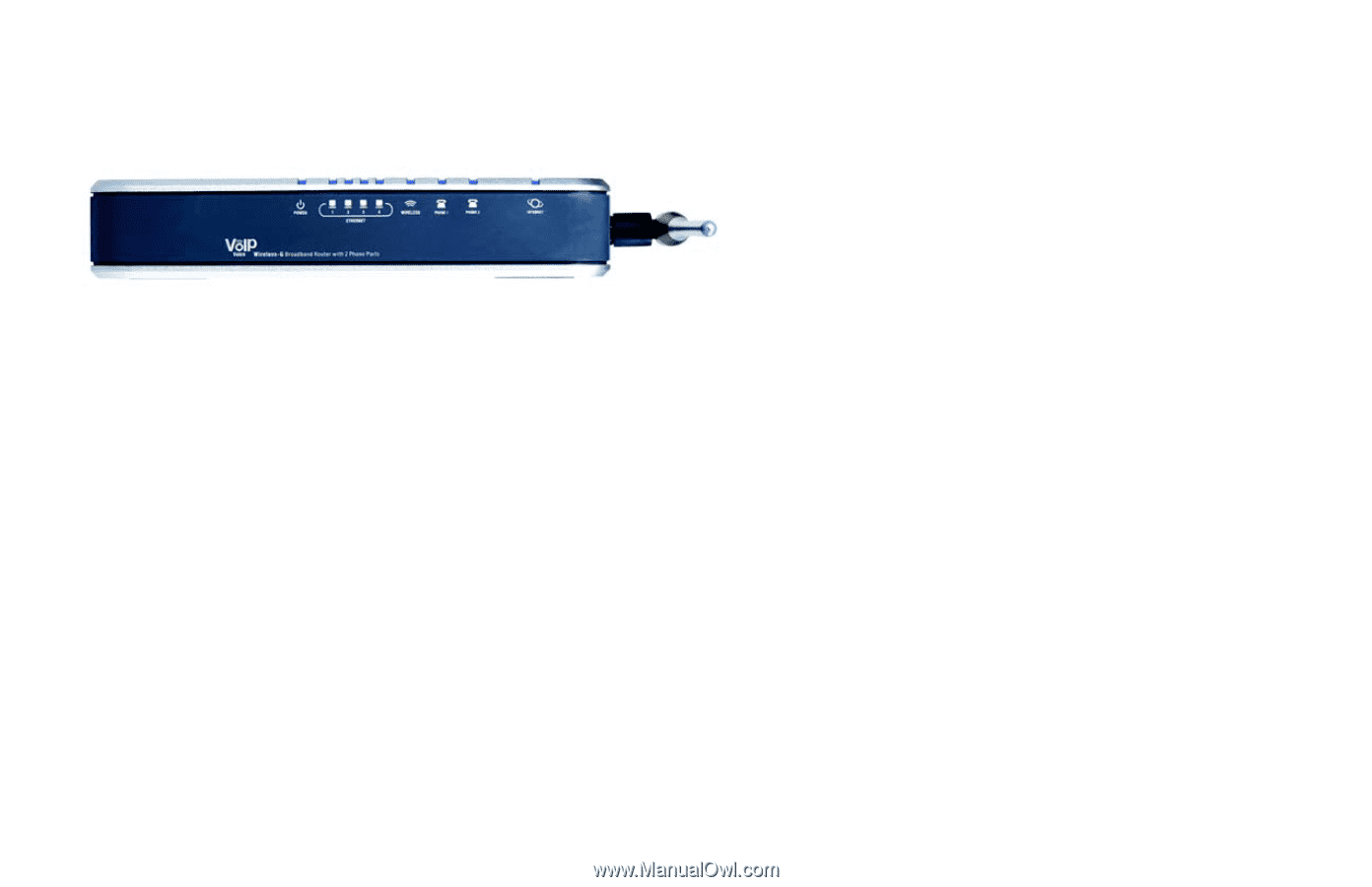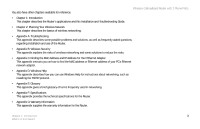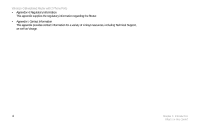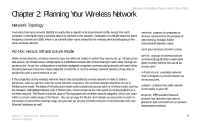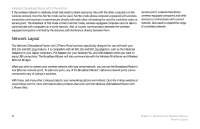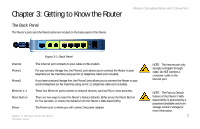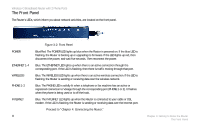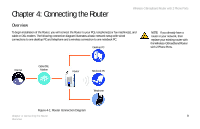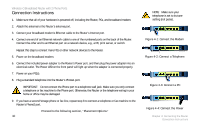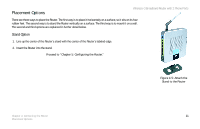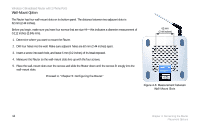Linksys WRTP54G User Guide - Page 16
The Front Panel, Power, Ethernet 1-4, Ethernet, Wireless, Phone 1-2, Phone, Internet - router firmware upgrade
 |
UPC - 745883564903
View all Linksys WRTP54G manuals
Add to My Manuals
Save this manual to your list of manuals |
Page 16 highlights
Wireless-G Broadband Router with 2 Phone Ports The Front Panel The Router's LEDs, which inform you about network activities, are located on the front panel. POWER ETHERNET 1-4 WIRELESS PHONE 1-2 INTERNET 8 Figure 3-2: Front Panel Blue/Red. The POWER LED lights up blue when the Router is powered on. If the blue LED is flashing, the Router is booting up or upgrading its firmware. If the LED lights up red, then disconnect the power, and wait five seconds. Then reconnect the power. Blue. The ETHERNET LED lights up when there is an active connection through the corresponding port. If the LED is flashing, then there is traffic moving through that port. Blue. The WIRELESS LED lights up when there is an active wireless connection. If the LED is flashing, the Router is sending or receiving data over the wireless network. Blue. The PHONE LED is solidly lit when a telephone or fax machine has an active or registered connection to Vonage through the corresponding port (PHONE 1 or 2). It flashes when the phone is being used or is off the hook. Blue. The INTERNET LED lights up when the Router is connected to your cable or DSL modem. If the LED is flashing, the Router is sending or receiving data over the Internet port. Proceed to "Chapter 4: Connecting the Router." Chapter 3: Getting to Know the Router The Front Panel