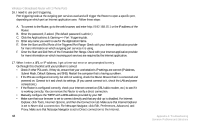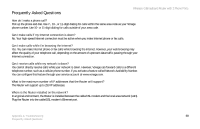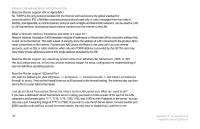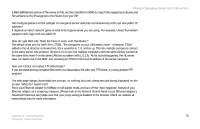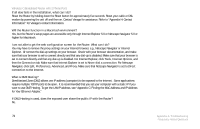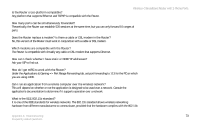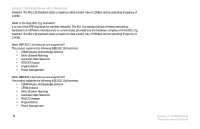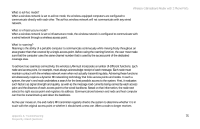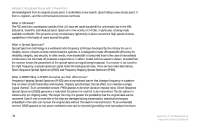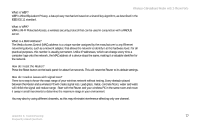Linksys WRTP54G User Guide - Page 80
want to use DMZ Hosting. To get the LAN IP address
 |
UPC - 745883564903
View all Linksys WRTP54G manuals
Add to My Manuals
Save this manual to your list of manuals |
Page 80 highlights
Wireless-G Broadband Router with 2 Phone Ports If all else fails in the installation, what can I do? Reset the Router by holding down the Reset button for approximately five seconds. Reset your cable or DSL modem by powering the unit off and then on. Contact Vonage for assistance. Refer to "Appendix H: Contact Information" for Vonage's contact information. Will the Router function in a Macintosh environment? Yes, but the Router's setup pages are accessible only through Internet Explorer 5.0 or Netscape Navigator 5.0 or higher for Macintosh. I am not able to get the web configuration screen for the Router. What can I do? You may have to remove the proxy settings on your Internet browser, e.g., Netscape Navigator or Internet Explorer. Or remove the dial-up settings on your browser. Check with your browser documentation, and make sure that your browser is set to connect directly and that any dial-up is disabled. Make sure that your browser is set to connect directly and that any dial-up is disabled. For Internet Explorer, click Tools, Internet Options, and then the Connection tab. Make sure that Internet Explorer is set to Never dial a connection. For Netscape Navigator, click Edit, Preferences, Advanced, and Proxy. Make sure that Netscape Navigator is set to Direct connection to the Internet. What is DMZ Hosting? Demilitarized Zone (DMZ) allows one IP address (computer) to be exposed to the Internet. Some applications require multiple TCP/IP ports to be open. It is recommended that you set your computer with a static IP if you want to use DMZ Hosting. To get the LAN IP address, see "Appendix C: Finding the MAC Address and IP Address for Your Ethernet Adapter." If DMZ Hosting is used, does the exposed user share the public IP with the Router? No. 72 Appendix A: Troubleshooting Frequently Asked Questions