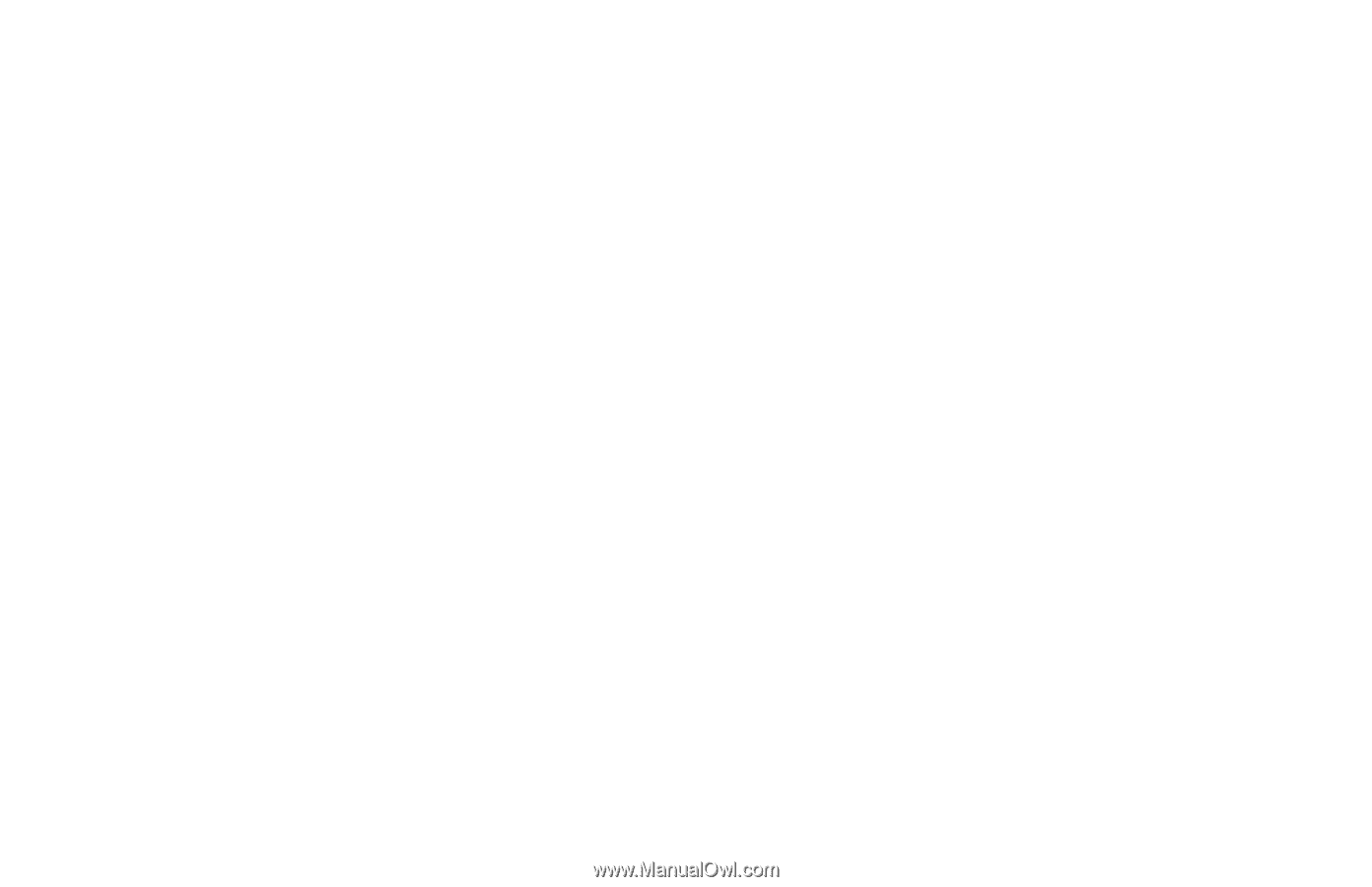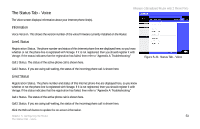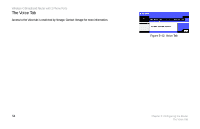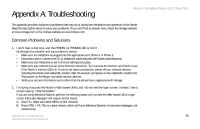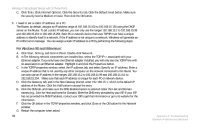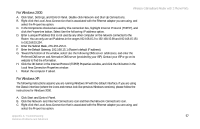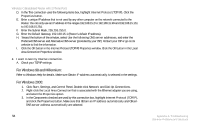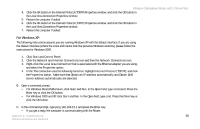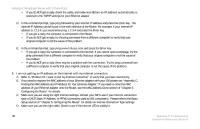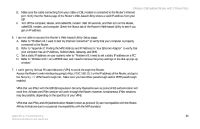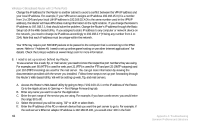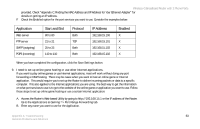Linksys WRTP54G User Guide - Page 66
For Windows 98 and Millennium, For Windows 2000, Check your TCP/IP settings.
 |
UPC - 745883564903
View all Linksys WRTP54G manuals
Add to My Manuals
Save this manual to your list of manuals |
Page 66 highlights
Wireless-G Broadband Router with 2 Phone Ports D. In the This connection uses the following items box, highlight Internet Protocol (TCP/IP). Click the Properties button. E. Enter a unique IP address that is not used by any other computer on the network connected to the Router. You can only use an IP address in the ranges 192.168.15.2 to 192.168.15.99 and 192.168.15.151 to 192.168.15.254. F. Enter the Subnet Mask, 255.255.255.0. G. Enter the Default Gateway, 192.168.15.1 (Router's default IP address). H. Toward the bottom of the window, select Use the following DNS server addresses, and enter the Preferred DNS server and Alternative DNS server (provided by your ISP). Contact your ISP or go on its website to find the information. I. Click the OK button in the Internet Protocol (TCP/IP) Properties window. Click the OK button in the Local Area Connection Properties window. 4. I want to test my Internet connection. A. Check your TCP/IP settings. For Windows 98 and Millennium: Refer to Windows Help for details. Make sure Obtain IP address automatically is selected in the settings. For Windows 2000: 1. Click Start, Settings, and Control Panel. Double-click Network and Dial-Up Connections. 2. Right-click the Local Area Connection that is associated with the Ethernet adapter you are using, and select the Properties option. 3. In the Components checked are used by this connection box, highlight Internet Protocol (TCP/IP), and click the Properties button. Make sure that Obtain an IP address automatically and Obtain DNS server address automatically are selected. 58 Appendix A: Troubleshooting Common Problems and Solutions