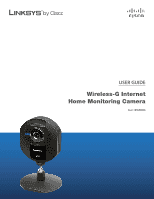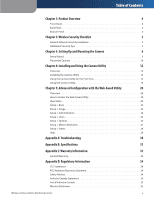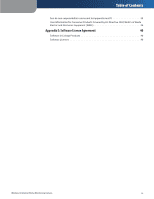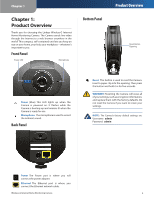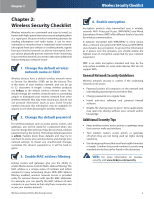Linksys WVC54GCA-RM User Guide
Linksys WVC54GCA-RM - Wireless-G Internet Home Monitoring Camera Network Manual
 |
UPC - 745883582280
View all Linksys WVC54GCA-RM manuals
Add to My Manuals
Save this manual to your list of manuals |
Linksys WVC54GCA-RM manual content summary:
- Linksys WVC54GCA-RM | User Guide - Page 1
USER GUIDE Wireless-G Internet Home Monitoring Camera Model: WVC54GCA - Linksys WVC54GCA-RM | User Guide - Page 2
web address. Resource Website Linksys www.linksys.com Linksys International www.linksys.com/international Glossary www.linksys.com/glossary Network Security www.linksys.com/security Copyright and Trademarks Linksys holders. Wireless-G Internet Home Monitoring Camera About This Guide i - Linksys WVC54GCA-RM | User Guide - Page 3
Configuration with the Web-based Utility 20 Overview 20 How to Access the Web-based Utility 20 View Video 20 Setup > Basic 22 Setup > Image 23 Setup > Administration 24 Setup > Users 25 Setup > Options 25 Setup > Motion Detection 27 Setup > Status 28 Help 29 Appendix A: Troubleshooting - Linksys WVC54GCA-RM | User Guide - Page 4
appareils sans fil 35 User Information for Consumer Products Covered by EU Directive 2002/96/EC on Waste Electric and Electronic Equipment (WEEE 36 Appendix E: Software License Agreement 40 Software in Linksys Products 40 Software Licenses 40 Wireless-G Internet Home Monitoring Camera iii - Linksys WVC54GCA-RM | User Guide - Page 5
. Do not reset the Camera if you want to retain your settings. NOTE: The Camera's factory default settings are. Username: admin Password: admin Power The Power port is where you will connect the power adapter. Ethernet The Ethernet port is where you connect the Ethernet network cable. Wireless - Linksys WVC54GCA-RM | User Guide - Page 6
The Linksys default password is admin. Hackers know these defaults and may try to use them to access your wireless device and change your network settings. To thwart any unauthorized changes, customize the device's password so it will be hard to guess. 3. Enable MAC address filtering Linksys routers - Linksys WVC54GCA-RM | User Guide - Page 7
3 Chapter 3: Setting Up and Mounting the Camera Setup Wizard The Wireless-G Internet Home Monitoring Camera Setup Wizard will guide you through the installation and configuration procedure. 1. Insert the Setup CD-ROM into your CD-ROM drive. The Setup Wizard should run automatically, and the Welcome - Linksys WVC54GCA-RM | User Guide - Page 8
of the Camera you are installing. Write down the Camera's IP address shown in the Status box, so you can use it to access the Web-based Utility later. Click Next. 9. Enter a name for the Camera. Memorable names are helpful, especially if you are using multiple Cameras on the same network. It should - Linksys WVC54GCA-RM | User Guide - Page 9
is case-sensitive and should not be longer than 16 characters. It must match the passphrase of your other wireless network devices and is compatible with Linksys wireless products only. (If you have any non-Linksys wireless products, enter the WEP key manually on those products.) To manually enter - Linksys WVC54GCA-RM | User Guide - Page 10
network. To do this, connect the network cable to the Camera before you power on the Camera. (To connect to a wireless network, power it on with no network cable attached.) 20. The Congratulations screen appears. Click the desired option. •• Install Camera Utility This installs the Camera's Utility - Linksys WVC54GCA-RM | User Guide - Page 11
. Attach two screws to the wall, so that the Camera's wall-mount slots line up with the two screws. 4. Maneuver the Camera so the screws are inserted into the two slots. Wireless-G Internet Home Monitoring Camera Camera in Wall-Mounting Position (side view) 58 mm (2.28 inches) Wall-Mount Slots 10 - Linksys WVC54GCA-RM | User Guide - Page 12
Camera is complete. Go to Chapter 4: Installing and Using the Camera Utility, page 12. For information about advanced configuration using the Camera's Web-based Utility, go to Chapter 5: Advanced Configuration with the Web-based Utility, page 20. Wireless-G Internet Home Monitoring Camera - Linksys WVC54GCA-RM | User Guide - Page 13
the Camera Utility Overview This chapter will instruct you on how to install and use the Camera Utility on your PC. The Utility allows you to easily view and record the Camera's video. If another Wireless-B or Wireless-G Internet Camera Utility is already installed on your PC, Linksys recommends - Linksys WVC54GCA-RM | User Guide - Page 14
window contains the following sections: Camera Status, Motion Detection Events, Hard Disk Quota, the viewing area containing video displays for Channels 1-9, video layout controls, and video control buttons. Installing and Using the Camera Utility Camera Status A blue channel number (1-9) means - Linksys WVC54GCA-RM | User Guide - Page 15
the Monitor window. The Viewing Area can have four different layouts, with video windows for one, four, six, or nine Cameras. The layout is selected using the video layout controls described in "Video Layout Controls'". Installing and Using the Camera Utility Multiple-Camera Layouts In a multiple - Linksys WVC54GCA-RM | User Guide - Page 16
selected Camera: •• All Records Displays all recorded videos for the selected Camera. •• Select Period Limits the video selections to the range defined by Start Date/Time and End Date/Time. •• Motion Detection Limits the selections to videos that were recorded as a result of motion detection. If - Linksys WVC54GCA-RM | User Guide - Page 17
for playback. The controls and their functions are described below. Installing and Using the Camera Utility Hard Disk Quota This section of the Playback window indicates how much hard disk is allocated for recorded video. Control Basic Video Controls Function Play Click this button to play the - Linksys WVC54GCA-RM | User Guide - Page 18
the Camera. MAC Address Enter the Camera's MAC address. IP Address Enter the Camera's IP address. Port Number Enter the Camera's port number. User Name and Password Enter the Camera's user name and password. Stream Type Select either MJPEG or MPEG4 (default). Enable Motion Detection Recording - Linksys WVC54GCA-RM | User Guide - Page 19
The Setup > Preferences screen allows you to configure the following settings. Recording Path Recording This is the drive and folder where recorded video files will be saved on your computer. The default is C:\Program Files\Wireless-G Internet Home Monitoring Camera\storage. Wireless-G Internet - Linksys WVC54GCA-RM | User Guide - Page 20
the screen, or click Exit to exit without saving your changes. Click Help to display help information. If you want to use the Camera's Web-based Utility, go to "Chapter 4: Advanced Configuration with the WebBased Utility." Installing and Using the Camera Utility Wireless-G Internet Home Monitoring - Linksys WVC54GCA-RM | User Guide - Page 21
across the top of the View Video screen: Home, Linksys Web, Help, and Exit. •• Home - Select this tab to return to the Welcome screen, or to edit the Camera's settings with the Web-based Utility (select Setup or Advanced Configuration on the Welcome screen). •• Linksys Web - Select this tab to go - Linksys WVC54GCA-RM | User Guide - Page 22
Chapter 5 Advanced Configuration with the Web-based Utility Resolution Use the Resolution drop-down menu to select the display resolution. Possible values are Auto (default), 640x480, 320x240, or 160x120. The display changes to the new resolution immediately after it is selected. Snapshot You use - Linksys WVC54GCA-RM | User Guide - Page 23
Chapter 5 Advanced Configuration with the Web-based Utility Setup > Basic The Setup > Basic screen appears when you click the Setup tab or Advanced Configuration on the Welcome screen. The Setup > Basic screen allows you to alter the Camera's Device settings, Network settings, Wireless settings, - Linksys WVC54GCA-RM | User Guide - Page 24
Chapter 5 Advanced Configuration with the Web-based Utility Setup > Image The Setup > Image screen allows you to alter the Camera's video settings. Wireless Security - WEP Security Mode •• TX Key Select the number of the key used on the wireless network. •• WEP Encryption Select the appropriate - Linksys WVC54GCA-RM | User Guide - Page 25
screen allows you to change the Camera's login name and password, reset the factory defaults, upgrade the firmware, and set the language. Setup > Administration Screen Login These fields are used to change the login name and password used to access the Camera. For security purposes, you should - Linksys WVC54GCA-RM | User Guide - Page 26
5 Advanced Configuration with the Web-based Utility To upgrade the firmware: 1. Go to www.linksys.com, and download the firmware upgrade file for the Camera. Then extract the file. 2. From the Setup > Administration screen, click Upgrade Firmware. 3. You will see the Upgrade Firmware screen. Click - Linksys WVC54GCA-RM | User Guide - Page 27
rtsp://< Camera IP Address>/img/video.sav •• Windows Media Player: http:///img/video.asf •• Mobile phone with RTSP support: http:///img/video.asf RTSP Port To change the RTSP Port number, enter the desired number in the range of 1024 to 65535. The default is - Linksys WVC54GCA-RM | User Guide - Page 28
with the Web-based Utility Setup > Motion Detection The Setup > Motion Detection screen allows you to configure the Camera's motion detection settings. Setup > Motion Detection Screen Trigger Motion Detection Enable Motion Detection Check this box to enable Motion Detection. Attachment Type - Linksys WVC54GCA-RM | User Guide - Page 29
installed firmware. MAC Address The MAC Address of the Camera. Camera Name The name you gave to the Camera. Description Information about the Camera, such as location. Date/Time The current date and time. Network Network Type The wireless network's mode. IP Address The Camera's IP Address - Linksys WVC54GCA-RM | User Guide - Page 30
be able to restore factory defaults and upgrade the Camera's firmware. Setup > Help Screen •• Setup Click any of the topics in the bar on the left to get help information. •• Linksys Support Page - Download Latest Viewer/ Recorder Utility Click this link to download the most recent version of - Linksys WVC54GCA-RM | User Guide - Page 31
of the Camera's Web-based Utility, then click the Options tab. Then configure the settings in the DDNS section of the screen. Important: To allow remote access to the Camera, you will also have to use the port forwarding feature on your network router. WEB: If your questions are not addressed here - Linksys WVC54GCA-RM | User Guide - Page 32
of View Compression Algorithm Record File Format Brightness Environmental Dimensions Weight Power Certification Operating Temp. Storage Temp. Operating Humidity Storage Humidity WVC54GCA IEEE 802.11g, IEEE 802.3, IEEE 802.3u Ethernet, Power Reset Power Cat5 1 Internal N/A No UPnP Advertise N/A WEP - Linksys WVC54GCA-RM | User Guide - Page 33
proves defective during the Warranty Period, contact Linksys Technical Support for instructions on how to obtain warranty service. The telephone number for Linksys Technical Support in your area can be found in the product User Guide and at www.linksys.com. Have your product serial number and - Linksys WVC54GCA-RM | User Guide - Page 34
fees for support services) can be found at: www.linksys.com/support. This limited warranty is governed by the laws of the jurisdiction in which the Product was purchased by you. Please direct all inquiries to: Linksys, P.O. Box 18558, Irvine, CA 92623. Warranty Information Wireless-G Internet - Linksys WVC54GCA-RM | User Guide - Page 35
installation. This equipment generates, uses, and can radiate radio frequency energy and, if not installed and used according to the instructions •• Connect the installed the USA is firmware-limited to may be a remote risk of electric shock Industry Canada Statement Industry Canada. Canada installed - Linksys WVC54GCA-RM | User Guide - Page 36
Canada riel doit être installé et utilisé à wireless network capacity, data throughput rate, range and coverage. Performance depends on many factors, conditions and variables, including distance from the access point, volume of network de la portée et Wireless-G Internet Home Monitoring Camera 35 - Linksys WVC54GCA-RM | User Guide - Page 37
and recycling of Linksys products. Consumers are - Environmental Information for Customers in the European Union from regular household waste streams. It is your your local authorities, waste disposal service, or the shop where you purchased Wireless-G Internet Home Monitoring Camera 36 - Linksys WVC54GCA-RM | User Guide - Page 38
de votre ancien équipement, veuillez prendre contact avec les pouvoirs publics locaux, le service de traitement des déchets, ou l'endroit où vous avez acheté le produit. Italiano savākšanas dienestā, kā arī veikalā, kur iegādājāties šo izstrādājumu. Wireless-G Internet Home Monitoring Camera 37 - Linksys WVC54GCA-RM | User Guide - Page 39
. W celu uzyskania szczegółowych informacji o usuwaniu starego sprzętu, prosimy zwrócić się do lokalnych władz, służb oczyszczania miasta lub sklepu, w którym produkt został nabyty. Wireless-G Internet Home Monitoring Camera 38 - Linksys WVC54GCA-RM | User Guide - Page 40
pentru clienţii din Uniunea Europeană Directiva europeană 2002/96/CE impune ca echipamentele care prezintă acest simbol pe produs şi/sau pe ambalajul acestuia să där du köpte produkten. WEB: For additional information, please visit www.linksys.com Wireless-G Internet Home Monitoring Camera 39 - Linksys WVC54GCA-RM | User Guide - Page 41
Linksys public web site at: www.linksys.com. For your convenience of reference, a copy of the Linksys Software License Agreement and the main open source code licenses used by Linksys in its products are contained in the Schedules below. Wireless-G Internet Home Monitoring Camera Software License - Linksys WVC54GCA-RM | User Guide - Page 42
and the open source license for such source code are available for free download at http://www.linksys.com/gpl. If You would like a copy of the GPL or other open source code in this Software on a CD, Linksys will mail to You a CD with such code for $9.99 plus the cost of shipping, upon request. Term - Linksys WVC54GCA-RM | User Guide - Page 43
distribute copies of free software (and charge for this service if you wish), problems introduced by others will not reflect on the original authors' reputations. Finally, any free program is threatened constantly by software licensee is addressed as "you Wireless-G Internet Home Monitoring Camera 42 - Linksys WVC54GCA-RM | User Guide - Page 44
conditions, and telling the user how to view a copy of this License. (Exception: software interchange; or, Wireless-G Internet Home Monitoring Camera Software to control compilation and installation of the executable. However access to copy from a designated place, then offering equivalent access - Linksys WVC54GCA-RM | User Guide - Page 45
the terms and conditions either of that version or of any later version published by the Free Software Foundation. If the Program does Wireless-G Internet Home Monitoring Camera Software License Agreement not specify a version number of this License, you may choose any version ever published by - Linksys WVC54GCA-RM | User Guide - Page 46
case, based on the explanations below. When we speak of free software copies of free software (and charge for this service if you wish); the library. Wireless-G Internet Home Monitoring Camera Software License Agreement To by problems that might be introduced by others. Finally, software patents - Linksys WVC54GCA-RM | User Guide - Page 47
Each licensee is addressed as "you". A "library" means a collection of software functions and/or scripts used to control compilation and installation of the library. Activities other than that uses the Library does. Wireless-G Internet Home Monitoring Camera Software License Agreement 1. You may - Linksys WVC54GCA-RM | User Guide - Page 48
software interchange. If distribution of object code is made by offering access to copy from a designated place, then offering equivalent access such executables. Wireless-G Internet Home Monitoring Camera Software License Agreement of the work for the customer's own use and reverse engineering - Linksys WVC54GCA-RM | User Guide - Page 49
version of the library, if the user installs one, as long as the modified version is interface-compatible with the version that the work was made the accompanying uncombined form of the same work. Wireless-G Internet Home Monitoring Camera Software License Agreement 8. You may not copy, modify, - Linksys WVC54GCA-RM | User Guide - Page 50
for this. Our decision will be guided by the two goals of preserving the free status of all derivatives of our free software and of promoting the sharing and reuse of software generally. NO WARRANTY Wireless-G Internet Home Monitoring Camera Software License Agreement 15. BECAUSE THE LIBRARY - Linksys WVC54GCA-RM | User Guide - Page 51
(INCLUDING, BUT NOT LIMITED TO, PROCUREMENT OF SUBSTITUTE GOODS OR SERVICES; LOSS OF USE, DATA, OR PROFITS; OR BUSINESS INTERRUPTION) HOWEVER This product includes software written by Tim Hudson ([email protected]). Wireless-G Internet Home Monitoring Camera Software License Agreement Original - Linksys WVC54GCA-RM | User Guide - Page 52
CONSEQUENTIAL DAMAGES (INCLUDING, BUT NOT LIMITED TO, PROCUREMENT OF SUBSTITUTE GOODS OR SERVICES; LOSS OF USE, DATA, OR PROFITS; OR BUSINESS INTERRUPTION) HOWEVER CAUSED GNU Public License.] END OF SCHEDULE 4 Software License Agreement Wireless-G Internet Home Monitoring Camera 8112010A-AII 51

USER GUIDE
Wireless-G Internet
Home Monitoring Camera
Model:
WVC54GCA