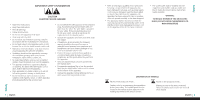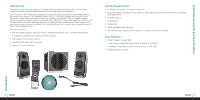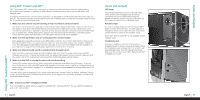Logitech 980-000085 User Manual - Page 5
Using Your Speakers
 |
UPC - 097855047618
View all Logitech 980-000085 manuals
Add to My Manuals
Save this manual to your list of manuals |
Page 5 highlights
A. Speaker System Controls 1. Level Dial - Turn the dial to adjust volume, bass, treble, center and surround levels. 2. Level Button - Press to change level adjustment for volume, 9 8 bass, treble, center and surround. 11 10 • Center and surround levels are only available when SRS® usb aux display 12 TruSurround HD™ is turned on. music video photos 3. SRS® TruSurround HD™ - Turn on/off SRS® TruSurround HD™. recorded tv live tv full screen 4. SRS® TruSurround HD™ Headphone Mode - Turn on/off SRS® TruSurround HD™ Headphone Mode. guide dvd menu • Headphone Mode is only available when SRS® TruSurround HD™ is turned on. 5. Shuffle - Turns on/off shuffle mode in select multimedia applications. back more 1 Ch+ OK channel Ch- 2 3 4 13 6. Repeat - Turns on/off repeat in select multimedia presets applications. 3 5 7. Multimedia track controls - Navigate tracks in your multimedia application (stop, previous track, next track, play, record, rewind, fast forward, and pause). 2 1 • The record function is only available in Windows® Media Center when a TV tuner card is present. 4 6 8. Power - Turn on/off your speaker system. 9. Mute - Mute/unmute your speaker system. 10. USB - Change audio input to USB. stop replay skip play 7 11. Aux - Change audio input to auxiliary input. 12. Display - Push once to temporarily show the Z Cinéma display on your PC screen. Immediately push a second time to permanently show the display. Press a third time to remove the display. 13. Presets 1-4 - Press and hold to store a playlist or Internet radio station in select multimedia applications. Press again to recall the playlist or Internet radio station. rec 1 rew fwd 2 abc pause 3 def 4 ghi 5 jkl 6 mno 7 pqrs 8 tuv 9 wxyz clear 0 # clear enter Using Your Speakers |7 English B. Windows® Media Center Controls Note: TV-related buttons will only operate with Windows® Media Center when a TV tuner card is installed. 1. Windows® Media Center Start Button - Launch Windows® 1 Media Center. 2. Direction Pad - Press up, down, left or right to navigate within Windows® Media Center. 3. OK - Confirm your selection. 5 4. Back - Navigate back one page within Windows® Media Center. 8 5. Recorded TV - Shortcut to your recorded TV programs. 4 6. Live TV - Shortcut to Live TV. 2 7. Full Screen - Toggles full screen/windowed mode. 10 3 8. Guide - Shortcut to the Guide for TV. 9. DVD Menu - Shortcut to the DVD main menu. 10. More - Show more information about the highlighted item. 11. Channel up/down - Change the TV channel up/down. The numeric keypad can be used to enter numbers and text in the Windows® Media Center application. Use the clear button to erase and the enter button to confirm your entry. usb aux display music video photos recorded tv live tv 6 full screen 7 guide dvd menu 9 back more 1 Ch+ OK channel Ch- 2 3 4 presets 11 stop replay skip play rec 1 rew fwd 2 abc pause 3 def 4 ghi 5 jkl 6 mno 7 pqrs 8 tuv 9 wxyz clear 0 # clear enter | English 8 Using Your Speakers