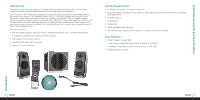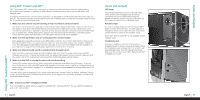Logitech 980-000085 User Manual - Page 8
Logitech® Z Cinéma Software, Troubleshooting
 |
UPC - 097855047618
View all Logitech 980-000085 manuals
Add to My Manuals
Save this manual to your list of manuals |
Page 8 highlights
Troubleshooting Supported Multimedia Applications Select multimedia applications work with the Z Cinéma features mentioned in this guide. The following is a summary of supported multimedia applications for the various features: Track Information Display Internet Radio and Playlist Presets Music Button Video Button Photos Button Windows® Media Center Controls • Windows® Media Center • Windows® Media Player • iTunes® • RealPlayer® • Winamp® • Yahoo! Music Jukebox • Windows® Media Center • Windows® Media Player • iTunes® • RealPlayer® • Winamp® • Yahoo! Music Jukebox • Windows® Media Center • Windows® Media Player • iTunes® • RealPlayer® • Winamp® • Yahoo! Music Jukebox • Windows® Media Center • Windows® Media Player • iTunes® • RealPlayer® • Windows® Media Center • Picasa™ • Windows® Media Center Upgrading Your Software From time to time, Logitech® may update the Z Cinéma software to support new feature and new applications. To check for the latest software update, make sure you are connected to the Internet and select "Update Software" from the "Help" menu. Troubleshooting For questions or support in setting up your Z Cinéma system, contact Logitech® Support at the number below. Some common troubleshooting questions: SRS® TruSurround HD™ cannot be turned on while using the auxiliary input. • SRS® TruSurround HD™ is not available via the auxiliary input. To use SRS® TruSurround HD™, switch to the USB input and make sure it is turned on. I've followed all the steps outlined in this guide for setting up SRS® TruSurround HD™, but I still can't hear surround sound. What else can I try? • The operating system may not have automatically recognized the Z Cinéma as a surround sound device. In Windows® XP, open the "Sounds and Audio Devices" control panel. Under "Speaker Settings," click "Advanced...". Make sure that "5.1 Surround Sound Speakers" is selected from the "Speaker setup" drop down menu and click OK. In Windows Vista®, open the Sound Devices control panel and double-click on the Z Cinéma Speaker system. Make sure the SRS® Enhancement tab appears at the top of the window. If this does not appear, you may need to re-install the Logitech® Z Cinéma Software. A button does not seem to do anything when I press it. • It's possible that the feature is not available in the active application. See the table above for a list of supported software applications for each feature. I don't have a DVD software application that includes a surround sound decoder. Where can I get one? • There are many third-party DVD player applications that include surround sound decoding. For a list of decoders that work with Windows® XP or Windows Vista®, check with Microsoft at www.microsoft.com Logitech® Z Cinéma Software |13 English | English 14