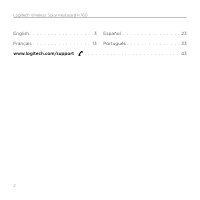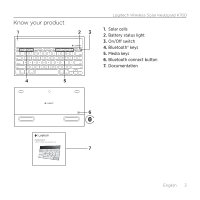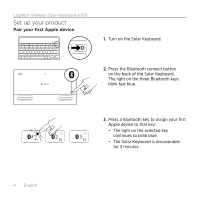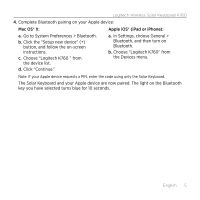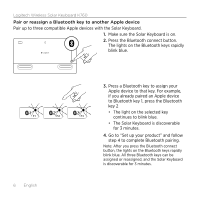Logitech K760 Getting Started Guide
Logitech K760 Manual
 |
View all Logitech K760 manuals
Add to My Manuals
Save this manual to your list of manuals |
Logitech K760 manual content summary:
- Logitech K760 | Getting Started Guide - Page 1
Getting started with Première utilisation Logitech® Wireless Solar Keyboard K760 - Logitech K760 | Getting Started Guide - Page 2
Logitech Wireless Solar Keyboard K760 English 3 Español 23 Français 13 Português 33 www.logitech.com/support 43 2 - Logitech K760 | Getting Started Guide - Page 3
your product 1 23 Logitech Wireless Solar Keyboard K760 1. Solar cells 2. Battery status light 3. On/Off switch 4. Bluetooth® keys 5. Media keys 6. Bluetooth connect button 7. Documentation 4 5 Getting started with Première utilisation Logitech® Wireless Solar Keyboard K760 6 7 English 3 - Logitech K760 | Getting Started Guide - Page 4
Logitech Wireless Solar Keyboard K760 Set up your product Pair your first Apple device 1. Turn on the Solar Keyboard. 2. Press the Bluetooth connect button on the back of the Solar Keyboard. The light on the three Bluetooth keys blink fast blue. 3. Press a Bluetooth key to assign your first Apple - Logitech K760 | Getting Started Guide - Page 5
Logitech Wireless Solar Keyboard K760 4. Complete Bluetooth pairing on your Apple device: Mac OS® X: Apple iOS® (iPad or iPhone): a. Go to System Preferences > Bluetooth. b. Click the "Setup new device" (+) button, and follow the on-screen instructions. c. Choose "Logitech K760 " from the device - Logitech K760 | Getting Started Guide - Page 6
Logitech Wireless Solar Keyboard K760 Pair or reassign a Bluetooth key to another Apple device Pair up to three compatible Apple devices with the Solar Keyboard. 1. Make sure the Solar Keyboard is on. 2. Press the Bluetooth connect button. The lights on the Bluetooth keys rapidly blink blue. 6 - Logitech K760 | Getting Started Guide - Page 7
Logitech Wireless Solar Keyboard K760 Switching among paired Apple devices 1. To select an Apple device to use, press the Bluetooth key (1, 2, or 3) associated with it. 2. The light on the selected Bluetooth key blinks blue slowly to show it is connecting. Then it turns solid blue for 3 seconds to - Logitech K760 | Getting Started Guide - Page 8
Logitech Wireless Solar Keyboard K760 Check the batteries The Solar Keyboard needs light to charge its internal batteries. Six hours a day of typical room light is recommended. To check battery power: 1. Turn on the Solar Keyboard. 2. Press the Battery Check (F8) key: • If the Status light flashes - Logitech K760 | Getting Started Guide - Page 9
you customize your product. Connect with other users in our Community Forums to get advice, ask questions, and share solutions. Logitech Wireless Solar Keyboard K760 At Product Central, you'll find a wide selection of content: • Tutorials • Troubleshooting • Support community • Software downloads - Logitech K760 | Getting Started Guide - Page 10
Logitech Wireless Solar Keyboard K760 Product features 1 23 4 5 6 7 8 9 10 1. Bluetooth keys 1, 2 and 3 Pair up to three compatible Apple® devices (Mac®, iPad®, or iPhone®) 2. Mission control Only works with Mac OS X v10.7 (Lion). 3. Multifunction key Home Only works with iPad and iPhone - Logitech K760 | Getting Started Guide - Page 11
device to check if "Logitech K760" is present. If it is, remove it. Then follow steps 2-4 in "Pair your first Apple device" to redo Bluetooth pairing. Logitech Wireless Solar Keyboard K760 Mission Control (F4 key) is not working in Mac OS X v10.7 (Lion) • To restore Keyboard Shortcuts in Mac OS - Logitech K760 | Getting Started Guide - Page 12
Logitech Wireless Solar Keyboard K760 Battery disposal at product end of life 1. Turn over the Solar Keyboard. 2. Pry off the 2 larger rubber feet. 3. Remove the screws that were under the rubber feet. 4. Remove the battery compartment cover. 5. Remove the batteries. 6. Dispose of your product and - Logitech K760 | Getting Started Guide - Page 13
4 5 Logitech Wireless Solar Keyboard K760 1. Cellules solaires 2. Témoin de charge des piles 3. Commutateur Marche/Arrêt 4. Touches Bluetooth® 5. Touches multimédia 6. Bouton de connexion Bluetooth 7. Documentation Getting started with Première utilisation Logitech® Wireless Solar Keyboard K760 - Logitech K760 | Getting Started Guide - Page 14
Logitech Wireless Solar Keyboard K760 Configuration du produit Coupler un premier dispositif Apple 1. Mettez le clavier solaire sous tension. 2. Appuyez sur le bouton de connexion Bluetooth situé sur la face arrière du clavier solaire. Les trois touches Bluetooth clignotent en bleu. 3. Appuyez - Logitech K760 | Getting Started Guide - Page 15
Logitech Wireless Solar Keyboard K760 4. Terminez le couplage Bluetooth sur votre dispositif Apple: Mac OS® X: Apple iOS® (iPad ou iPhone): a. Accédez à Préférences système > Bluetooth. b. Cliquez sur le bouton Configurer un nouveau dispositif (+) et suivez les instructions qui s'affichent à l'é - Logitech K760 | Getting Started Guide - Page 16
Logitech Wireless Solar Keyboard K760 Coupler ou réassigner une touche Bluetooth à un autre dispositif Apple Couplez jusqu'à trois dispositifs Apple compatibles avec le clavier solaire. 1. Vérifiez que le clavier solaire est sous tension. 2. Appuyez sur le bouton de connexion Bluetooth. Les témoins - Logitech K760 | Getting Started Guide - Page 17
Logitech Wireless Solar Keyboard K760 Basculer d'un dispositif Apple couplé à l'autre 1. Pour sélectionner le dispositif Apple à utiliser, appuyez sur la touche Bluetooth (1, 2 ou 3) qui lui est associée. 2. Le témoin de la touche Bluetooth sélectionnée se met à clignoter lentement en bleu pendant - Logitech K760 | Getting Started Guide - Page 18
Logitech Wireless Solar Keyboard K760 Niveau de charge des piles Il faut exposer le clavier solaire à la lumière pour recharger ses piles internes. Une exposition de six heures par jour à la lumière ambiante est recommandée. Pour vérifier le niveau de charge des piles: 1. Mettez le clavier solaire - Logitech K760 | Getting Started Guide - Page 19
demander des conseils, poser des questions et partager des solutions. Logitech Wireless Solar Keyboard K760 Dans les pages Produits, vous trouverez un large éventail de • Informations sur la garantie • Pièces de rechange (si disponibles) Accédez au site www.logitech.com/ support/k760 Français 19 - Logitech K760 | Getting Started Guide - Page 20
Logitech Wireless Solar Keyboard K760 Caractéristiques du produit 1 23 4 5 6 7 8 9 10 1. Touches Bluetooth 1, 2 et 3 Couplez jusqu'à trois dispositifs Apple® compatibles (Mac®, iPad® ou iPhone®). 2. Mission control Fonctionne uniquement avec Mac OS X version 10.7 (Lion). 3. Touche - Logitech K760 | Getting Started Guide - Page 21
de vérification du niveau des piles. Si le témoin de charge clignote en rouge ou ne réagit pas, essayez d'utiliser le Bluetooth. Logitech Wireless Solar Keyboard K760 Mission Control (touche F4) ne fonctionne pas dans Mac OS X version 10.7 (Lion) • Pour restaurer les raccourcis clavier dans Mac - Logitech K760 | Getting Started Guide - Page 22
Logitech Wireless Solar Keyboard K760 Recyclage de la batterie à la fin du cycle de vie du produit 1. Retournez le clavier solaire. 2. Délogez les deux patins longs en caoutchouc. 3. Dévissez les vis placées sous - Logitech K760 | Getting Started Guide - Page 23
5 Logitech Wireless Solar Keyboard K760 1. Placas solares 2. Diodo de estado de baterías 3. Conmutador de encendido/apagado 4. Teclas de Bluetooth® 5. Teclas multimedia 6. Botón de conexión Bluetooth 7. Documentación Getting started with Première utilisation Logitech® Wireless Solar Keyboard K760 - Logitech K760 | Getting Started Guide - Page 24
Logitech Wireless Solar Keyboard K760 Configuración del producto Emparejamiento del primer dispositivo Apple 1. Enciende Solar Keyboard. 2. Pulsa el botón de conexión Bluetooth situado en la parte posterior de Solar Keyboard. Los diodos de las tres teclas de Bluetooth emitirán destellos azules. 3. - Logitech K760 | Getting Started Guide - Page 25
Logitech Wireless Solar Keyboard K760 4. Completa el emparejamiento Bluetooth en el dispositivo Apple: Mac OS® X: Apple iOS® (iPad o iPhone): a. Ve a Preferencias del sistema > Bluetooth. b. Haz click en el botón "Configurar nuevo dispositivo" (+) y sigue las instrucciones en pantalla. c. Elige - Logitech K760 | Getting Started Guide - Page 26
Logitech Wireless Solar Keyboard K760 Emparejamiento o reasignación de una tecla de Bluetooth a otro dispositivo Apple Puedes emparejar hasta tres dispositivos Apple compatibles con Solar Keyboard. 1. El teclado Solar Keyboard debe estar encendido. 2. Pulsa el botón de conexión Bluetooth. Los diodos - Logitech K760 | Getting Started Guide - Page 27
Logitech Wireless Solar Keyboard K760 Cambio de un dispositivo Apple emparejado a otro 1. Para seleccionar un dispositivo Apple que quieras usar, pulsa la tecla de Bluetooth (1, 2 o 3) asociada al mismo. 2. El diodo de la tecla de Bluetooth seleccionada emite destellos azules lentos para indicar que - Logitech K760 | Getting Started Guide - Page 28
Logitech Wireless Solar Keyboard K760 Comprobación de las baterías Solar Keyboard necesita luz para cargar las baterías internas. Se recomiendan seis horas diarias de la luz normal de una habitación. Para comprobar el nivel de carga de las baterías: 1. Enciende Solar Keyboard. 2. Pulsa la tecla de - Logitech K760 | Getting Started Guide - Page 29
de comunidad para obtener consejos, realizar preguntas y compartir soluciones. Logitech Wireless Solar Keyboard K760 En Central de productos, encontrarás una amplia selección de • Información de garantía • Piezas de repuesto (cuando estén disponibles) Ve a www.logitech.com/support/k760 Español 29 - Logitech K760 | Getting Started Guide - Page 30
Logitech Wireless Solar Keyboard K760 Funciones de teclas 1 23 4 5 6 7 8 9 10 1. Teclas de Bluetooth 1, 2 y 3 Puedes emparejar hasta tres dispositivos Apple® compatibles (Mac®, iPad® o iPhone®) 2. Mission Control Sólo funciona con Mac OS X v10.7 (Lion). 3. Tecla de varias funciones Inicio Só - Logitech K760 | Getting Started Guide - Page 31
. A continuación, sigue los pasos 2-4 detallados en "Emparejamiento del primer dispositivo Apple" para repetir el emparejamiento Bluetooth. Logitech Wireless Solar Keyboard K760 Mission Control (tecla F4) no funciona en Mac OS X v10.7 (Lion) • Para restablecer las funciones rápidas de teclado en - Logitech K760 | Getting Started Guide - Page 32
Logitech Wireless Solar Keyboard K760 Desechar las baterías al final de la vida útil del producto 1. Da la vuelta a Solar Keyboard. 2. Ejerce palanca y retira los dos pies de goma mayores. 3. Retira los tornillos que estaban cubiertos por los pies de goma. 4. Quita la tapa del compartimento. 5. - Logitech K760 | Getting Started Guide - Page 33
1 4 5 23 Logitech Wireless Solar Keyboard K760 1. Células solares 2. Luz de status das pilhas 3. Interruptor de ligar/desligar 4. Teclas Bluetooth® 5. Teclas de mídia 6. Botão da conexão Bluetooth 7. Documentação Getting started with Première utilisation Logitech® Wireless Solar Keyboard K760 - Logitech K760 | Getting Started Guide - Page 34
Logitech Wireless Solar Keyboard K760 Configurar o produto Emparelhar seu primeiro dispositivo da Apple 1. Ligue o Solar Keyboard. 2. Pressione o botão de conexão Bluetooth na traseira do Solar Keyboard. A luz azul nas três teclas Bluetooth pisca rapidamente. 34 Português 3. Pressione uma tecla - Logitech K760 | Getting Started Guide - Page 35
Logitech Wireless Solar Keyboard K760 4. Conclua o emparelhamento de Bluetooth no dispositivo da Apple: Mac OS® X: Apple iOS® (iPad ou iPhone): a. Vá para Preferências do sistema > Bluetooth. b. Clique no botão "Configurar novo dispositivo" (+) e siga as instruções na tela. c. Na lista de - Logitech K760 | Getting Started Guide - Page 36
Logitech Wireless Solar Keyboard K760 Emparelhar ou reatribuir uma tecla Bluetooth a outro dispositivo Apple Emparelhe até três dispositivos da Apple compatíveis com o Solar Keyboard. 1. Certifique-se de que o Solar Keyboard esteja ligado. 2. Pressione o botão de conexão Bluetooth. A luz azul nas - Logitech K760 | Getting Started Guide - Page 37
Logitech Wireless Solar Keyboard K760 Alternar entre dispositivos da Apple emparelhados 1. Para selecionar um dispositivo da Apple a ser usado, pressione a tecla Bluetooth (1, 2 ou 3) associada a ele. 2. A luz na tecla Bluetooth selecionada pisca lentamente, indicando que a conexão está sendo feita. - Logitech K760 | Getting Started Guide - Page 38
Logitech Wireless Solar Keyboard K760 Verificar as pilhas O Solar Keyboard precisa de luz para carregar as pilhas internas. Recomenda-se seis horas de luz ambiental normal por dia. Para verificar a energia das pilhas: 1. Ligue o Solar Keyboard. 2. Pressione a tecla (F8) de verificação de energia: • - Logitech K760 | Getting Started Guide - Page 39
. Comunique-se com outros usuários em nossos fóruns da comunidade para obter conselhos, fazer perguntas e compartilhar soluções. Logitech Wireless Solar Keyboard K760 Na Central de Produtos, você irá encontrar uma variada seleção de conteúdo: • Tutoriais • Solução de problemas • Comunidade de - Logitech K760 | Getting Started Guide - Page 40
Logitech Wireless Solar Keyboard K760 Recursos do produto 1 23 4 5 6 7 8 9 10 1. Teclas Bluetooth 1, 2 e 3 Emparelhe até três dispositivos Apple® compatíveis (Mac®, iPad® ou iPhone®) 2. Mission Control Somente funciona com Mac OS X v10.7 (Lion). 3. Tecla multifuncional Home Somente funciona - Logitech K760 | Getting Started Guide - Page 41
"Emparelhar seu primeiro dispositivo da Apple" para refazer o emparelhamento com Bluetooth. Logitech Wireless Solar Keyboard K760 Mission Control (tecla F4) não funciona no Mac OS X v10.7 (Lion) • Para restaurar atalhos de teclado no Mac OS X v10.7 (Lion), vá para Preferências do sistema > Teclado - Logitech K760 | Getting Started Guide - Page 42
Logitech Wireless Solar Keyboard K760 Descarte das pilhas no fim da vida útil do produto 1. Vire o Solar Keyboard. 2. Retire os dois suportes de borracha maiores. 3. Remova os parafusos sob os suportes de borracha. 4. Remova a tampa do compartimento das pilhas. 5. Remova as pilhas. 6. Descarte o - Logitech K760 | Getting Started Guide - Page 43
Logitech Wireless Solar Keyboard K760 www.logitech.com/support/K760 Argentina Brasil Canada Chile +00800-555-3284 +0 800-891-4173 +1 866-934-5644 1230 020 5484 Colombia Latin America Mexico United States 01-800-913-6668 +1 800-578-9619 01.800.800.4500 +1 646-454-3200 43 - Logitech K760 | Getting Started Guide - Page 44
All rights reserved. Logitech, the Logitech logo, and other Logitech marks are owned by Logitech and may be registered. Apple, iPad, iPhone, Mac, and the Mac logo are trademarks of Apple Inc., registered in the U.S. and other countries. Bluetooth is a registered trademark of Bluetooth SIG, Inc. All

Getting started with
Première utilisation
Logitech® Wireless Solar Keyboard K760