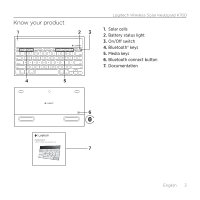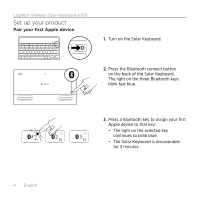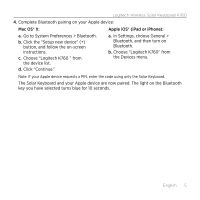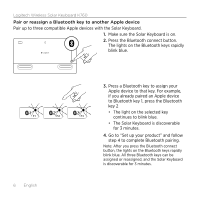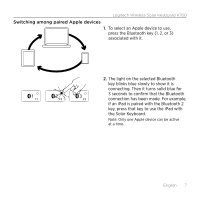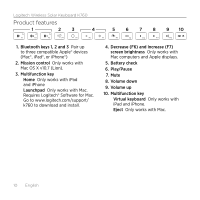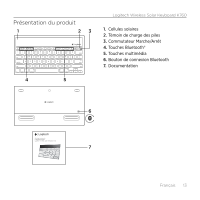Logitech K760 Getting Started Guide - Page 8
Check the batteries - n key
 |
View all Logitech K760 manuals
Add to My Manuals
Save this manual to your list of manuals |
Page 8 highlights
Logitech Wireless Solar Keyboard K760 Check the batteries The Solar Keyboard needs light to charge its internal batteries. Six hours a day of typical room light is recommended. To check battery power: 1. Turn on the Solar Keyboard. 2. Press the Battery Check (F8) key: • If the Status light flashes green, the batteries have sufficient charge. • If the Status light flashes red or doesn't flash, recharge the batteries. To recharge the batteries, place the Solar Keyboard in bright room light or direct sunlight for an hour or more. Note: You can use the Solar Keyboard while it charges. 8 English
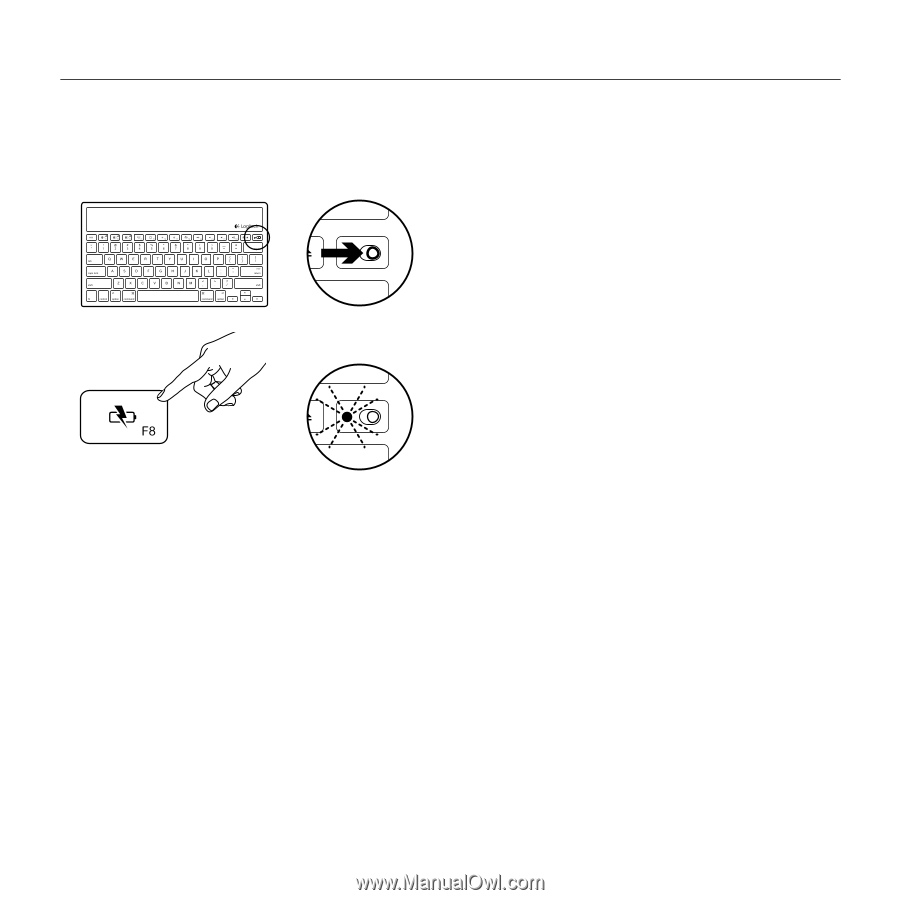
Logitech Wireless Solar Keyboard K760
8
English
Check the batteries
The Solar Keyboard needs light to charge its internal batteries. Six hours a day of typical
room light is recommended.
To check battery power:
1.
Turn on the Solar Keyboard.
2.
Press the Battery Check (F8) key:
•
If the Status light flashes green,
the batteries have sufficient charge.
•
If the Status light flashes red or
doesn’t flash, recharge the batteries.
To recharge the batteries, place the
Solar Keyboard in bright room light or
direct sunlight for an hour or more.
Note: You can use the Solar Keyboard while
it charges.