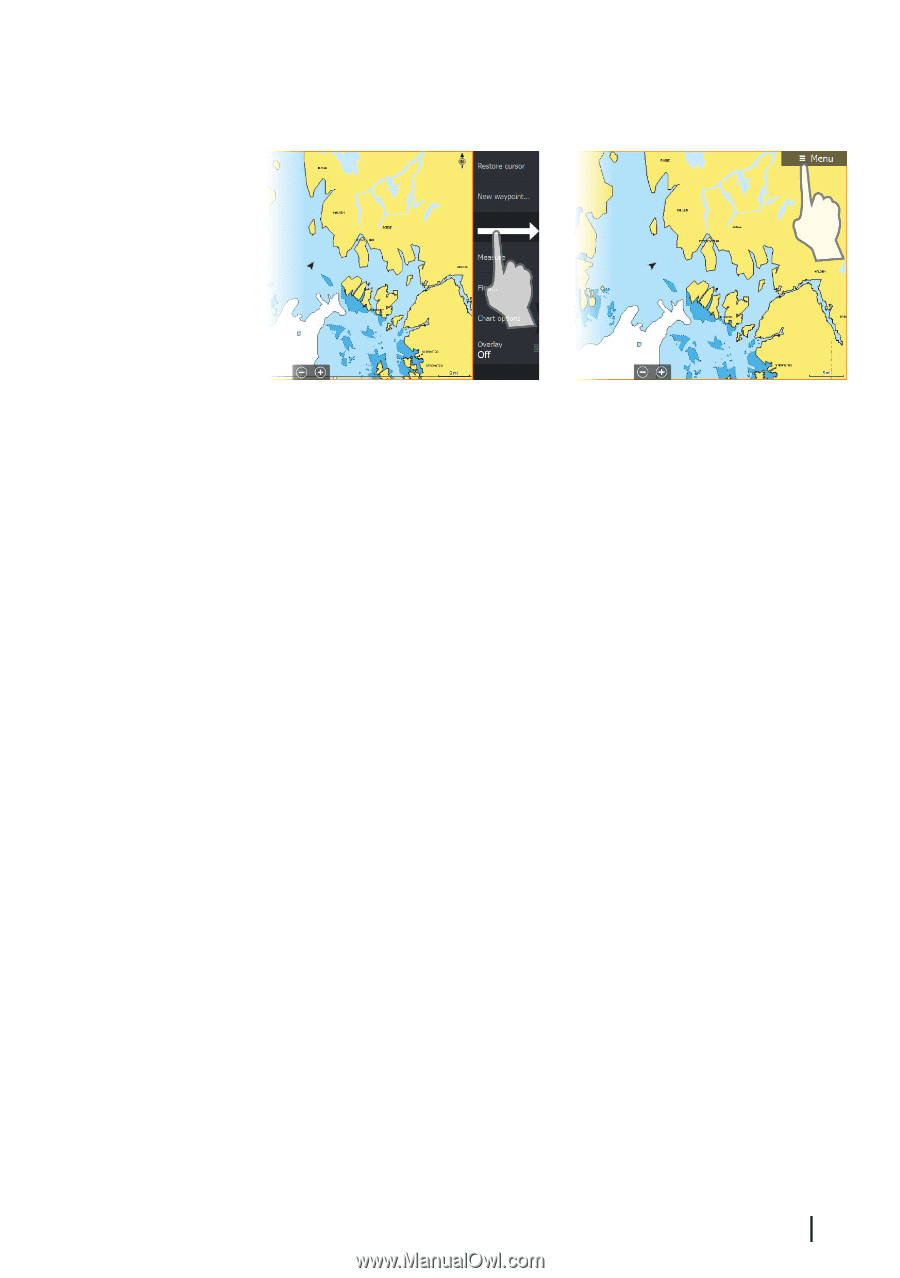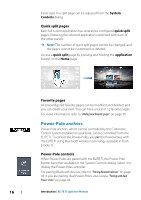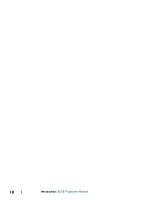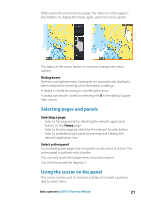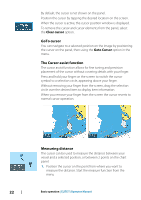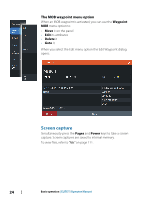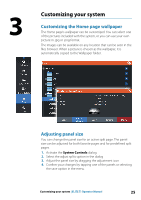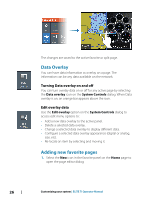Lowrance Elite-12 Ti Operator Manual EN - Page 21
Selecting s and panels, Using the cursor on the panel, In a multiple panel
 |
View all Lowrance Elite-12 Ti manuals
Add to My Manuals
Save this manual to your list of manuals |
Page 21 highlights
When you hide a menu on one page, the menu on other pages is also hidden. To display the menu again, select the menu option. The status of the cursor (active vs. inactive) changes the menu options. Dialog boxes Numeric and alphanumeric keyboards are automatically displayed when required for entering user information in dialogs. A dialog is closed by saving or cancelling the entry. A dialog can also be closed by selecting the X in the dialog's upper right corner. Selecting pages and panels Selecting a page • Select a full page panel by selecting the relevant application button on the Home page • Select a favorite page by selecting the relevant favorite button • Select a predefined split panel by pressing and holding the relevant application icon Select active panel In a multiple panel page, only one panel can be active at a time. The active panel is outlined with a border. You can only access the page menu of an active panel. You activate a panel by tapping it. Using the cursor on the panel The cursor can be used to measure a distance, to mark a position, and to select items. Basic operation | ELITE Ti Operator Manual 21