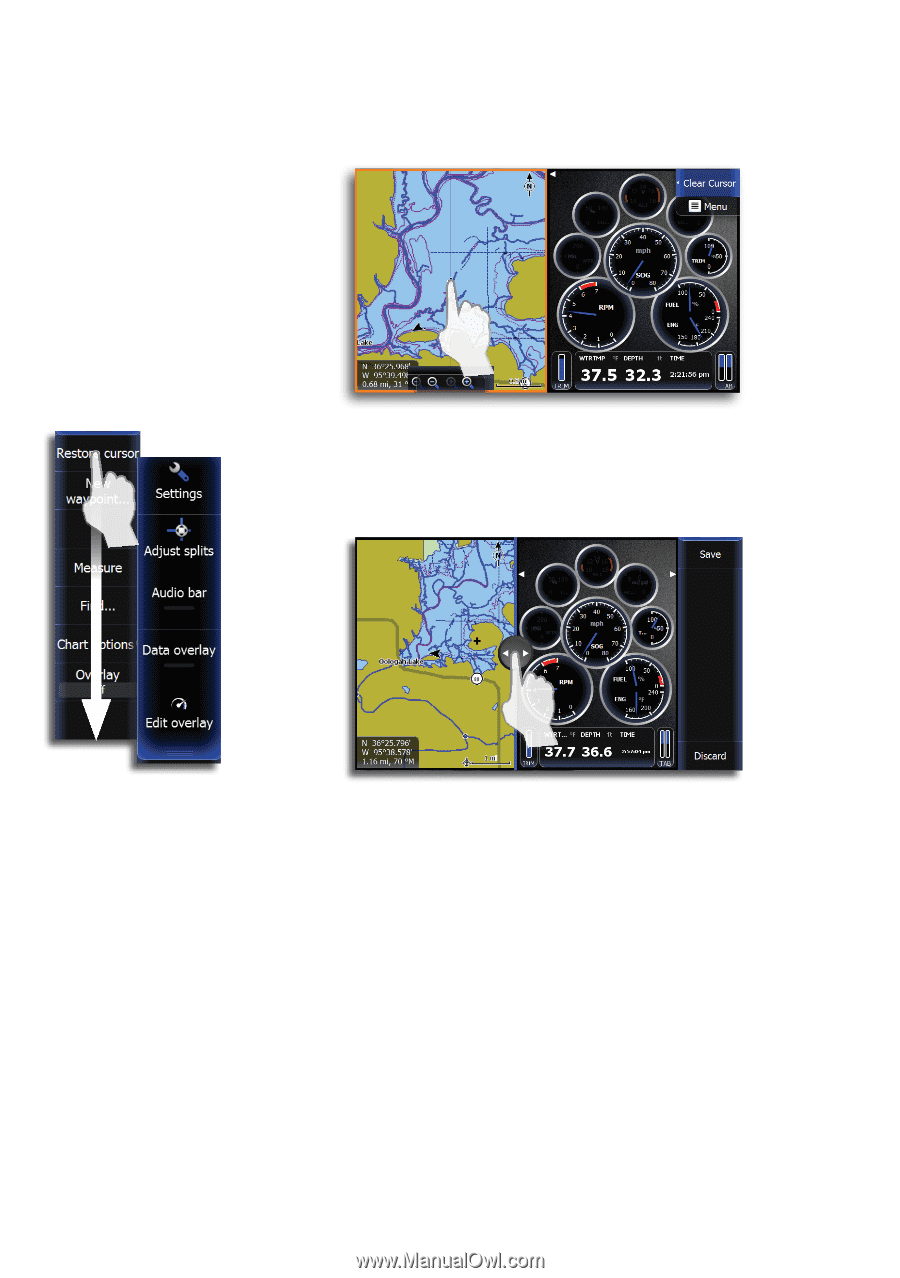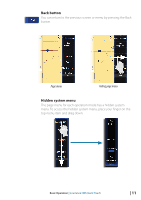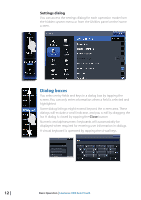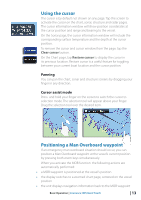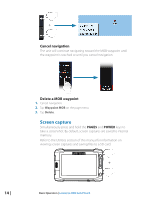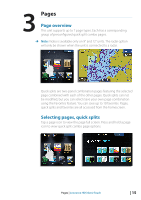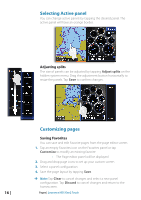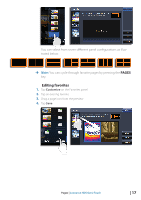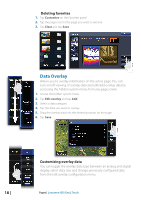Lowrance HDS-12 Gen2 Touch Operation Manual - Page 18
Selecting Active panel, Customizing s
 |
View all Lowrance HDS-12 Gen2 Touch manuals
Add to My Manuals
Save this manual to your list of manuals |
Page 18 highlights
Selecting Active panel You can change active panels by tapping the desired panel. The active panel will have an orange border. Adjusting splits The size of panels can be adjusted by tapping Adjust splits on the hidden system menu. Drag the adjustment button horizontally to resize the panels. Tap Save to confirm changes. Customizing pages Saving Favorites You can save and edit Favorite pages from the page editor screen. 1. Tap an empty Favorites icon on the Favorites panel or tap Customize to modify an existing favorite -- The Page editor panel will be displayed 2. Drag and drop page icons to set up your custom screen 3. Select a panel configuration 4. Save the page layout by tapping Save. ¼¼ Note: Tap Clear to cancel changes and select a new panel configuration. Tap Discard to cancel changes and return to the homescreen. 16 | Pages | Lowrance HDS Gen2 Touch