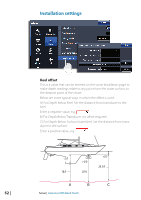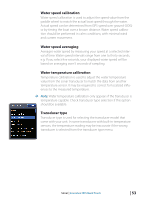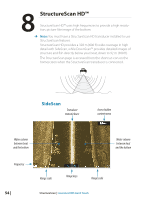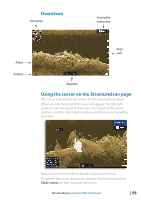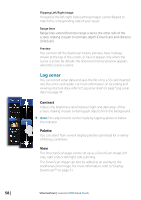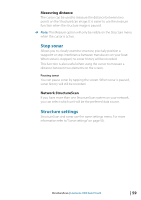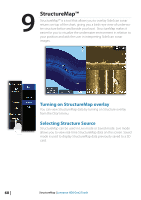Lowrance HDS-12 Gen2 Touch Operation Manual - Page 59
StructureScan™ menu
 |
View all Lowrance HDS-12 Gen2 Touch manuals
Add to My Manuals
Save this manual to your list of manuals |
Page 59 highlights
StructureScan™ menu When the cursor is active, some features on the StructureScan menu will be replaced with cursor mode features. Tap Clear cursor to return to the normal StructureScan menu. No cursor Range DownScan range controls the water depth that is visible on the screen. SideScan range controls how much of the side view will be visible on the screen. Active cursor Tap the range keys on the touchscreen to adjust the range on both DownScan and SideScan images. Auto range When the range is set to Auto the system will automatically set the range depending on the water depth. Preset range levels You can select between several preset range levels. When manually changing the range the upper depth line will always be at the water surface. This options allows you to focus on echoes at the upper part of the water column. Frequency StructureScan supports two frequencies. 455 kHz has excellent resolution and greater range, while 800 kHz provides better definition at shallower depths. Advanced Surface clarity Wave action, boat wakes and temperature inversion can cause onscreen clutter near the surface. The clarity option reduces surface clutter by decreasing the sensitivity of the receiver near the surface. Noise rejection Signal interference from bilge pumps, engine vibration and air bubbles can clutter the StructureScan image The noise rejection option filters the signal interference and reduces on-screen clutter. StructureScan | Lowrance HDS Gen2 Touch | 57