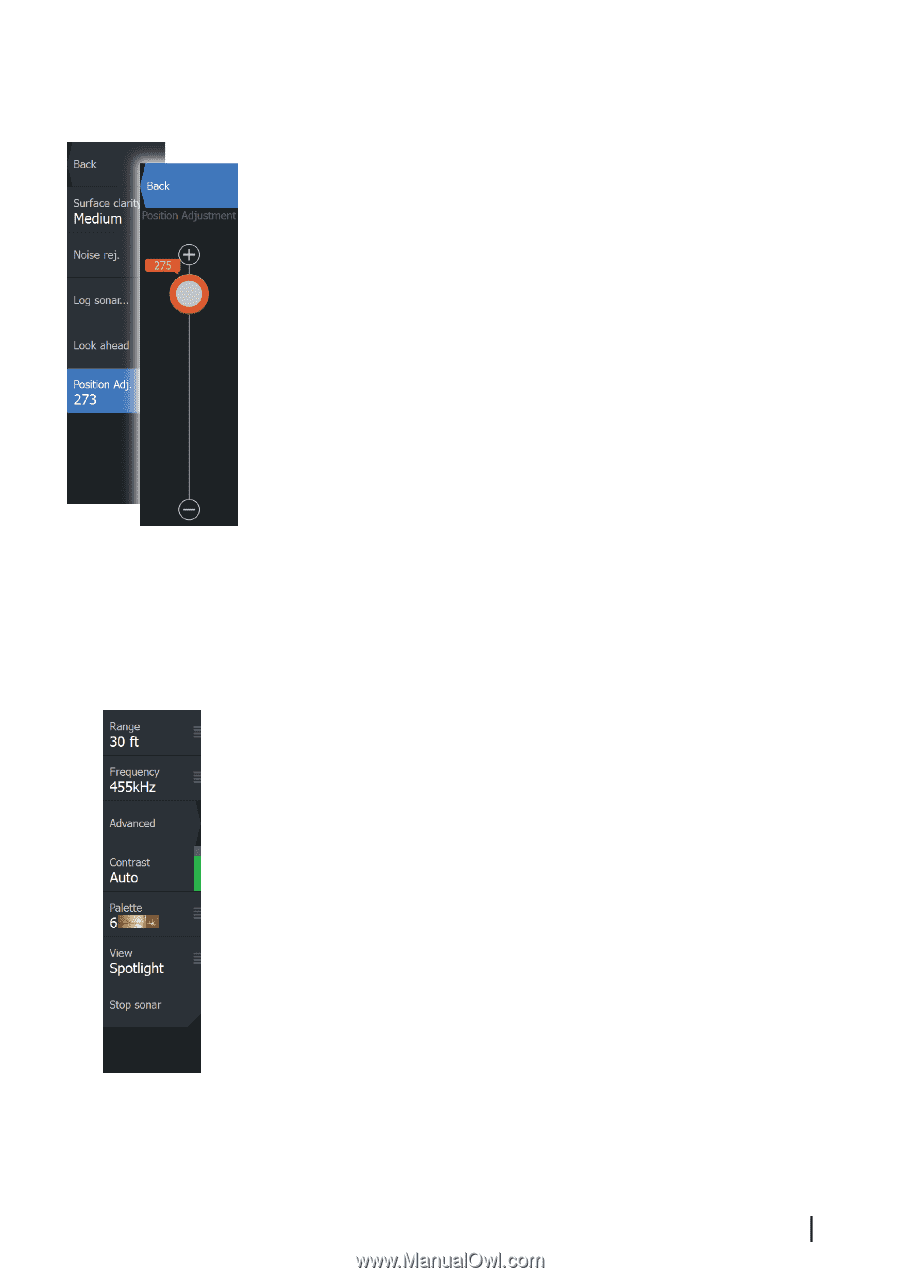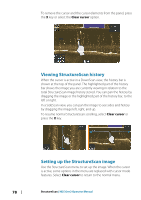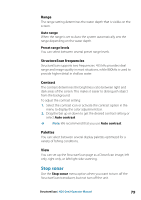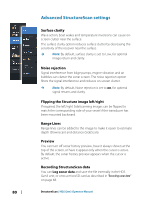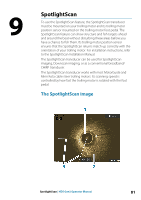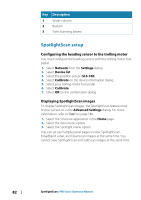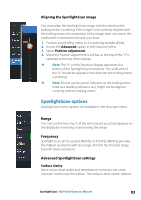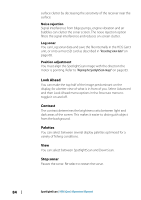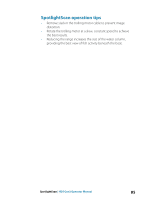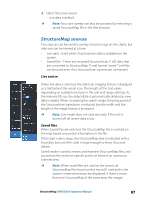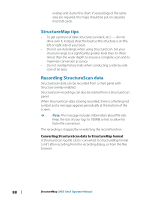Lowrance HDS-7 Gen3 Operators Manual US - Page 83
Aligning the SpotlightScan image, SpotlightScan options, Range, Frequency
 |
View all Lowrance HDS-7 Gen3 manuals
Add to My Manuals
Save this manual to your list of manuals |
Page 83 highlights
Aligning the SpotlightScan image You must align the SpotlightScan image with the direction the trolling motor is pointing. If the image is not correctly aligned with the trolling motor, the orientation of the image does not match the underwater environment around your boat. 1. Position your trolling motor so it is pointing straight ahead 2. Access the Advanced option in the Structure menu 3. Select Position adjustment 4. Move the Position adjustment scroll bar so the top of the "V" is centered at the top of the display. Ú Note: The "V" on the Structure display represents the beams of the SpotlightScan transducer. The wide end of the "V" should be aligned in the direction the trolling motor is pointing. Ú Note: Do not use the arrow indicator on the trolling motor head as a heading reference as it might not be aligned correctly with the trolling motor. SpotlightScan options SpotlightScan menu options are available in the Structure menu. Range You can control how much of the area around your boat appears on the display by increasing or decreasing the range. Frequency SpotlightScan can be used at 800 kHz or 455 kHz. 800 kHz provides the highest resolution with less range. 455 kHz has the best range, but with lower resolution. Advanced SpotlightScan settings Surface clarity Wave action, boat wakes and temperature inversions can cause onscreen clutter near the surface. The surface clarity option reduces SpotlightScan | HDS Gen3 Operator Manual 83