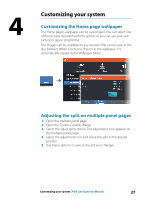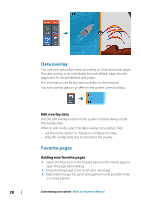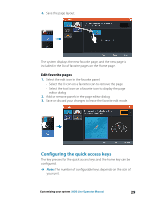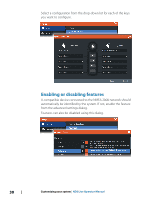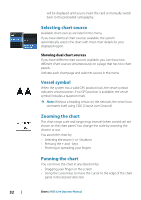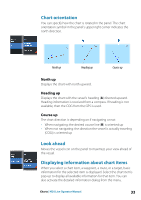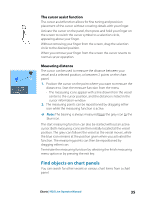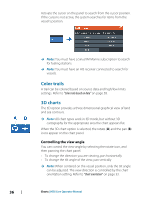Lowrance HDS-9 LIVE HDS Live Operator Manual - Page 32
Selecting chart source, Showing dual chart sources, Vessel symbol, Zooming the chart
 |
View all Lowrance HDS-9 LIVE manuals
Add to My Manuals
Save this manual to your list of manuals |
Page 32 highlights
will be displayed until you re-insert the card or manually switch back to the preloaded cartography. Selecting chart source Available chart sources are listed in the menu. If you have identical chart sources available, the system automatically selects the chart with most chart details for your displayed region. Showing dual chart sources If you have different chart sources available, you can show two different chart sources simultaneously on a page that has two chart panels. Activate each chart page and select its source in the menu. Vessel symbol When the system has a valid GPS position lock, the vessel symbol indicates vessel position. If no GPS position is available, the vessel symbol includes a question mark. Ú Note: Without a heading sensor on the network, the vessel icon orientates itself using COG (Course over Ground). Zooming the chart The chart range scale and range rings interval (when turned on) are shown on the chart panel. You change the scale by zooming the chart in or out. You zoom the chart by: • Selecting the zoom (+ or -) buttons • Pressing the + and - keys • Pinching or spreading your fingers Panning the chart You can move the chart in any direction by: • Dragging your finger on the screen • Using the cursor keys to move the cursor to the edge of the chart panel in the desired direction 32 Charts | HDS Live Operator Manual