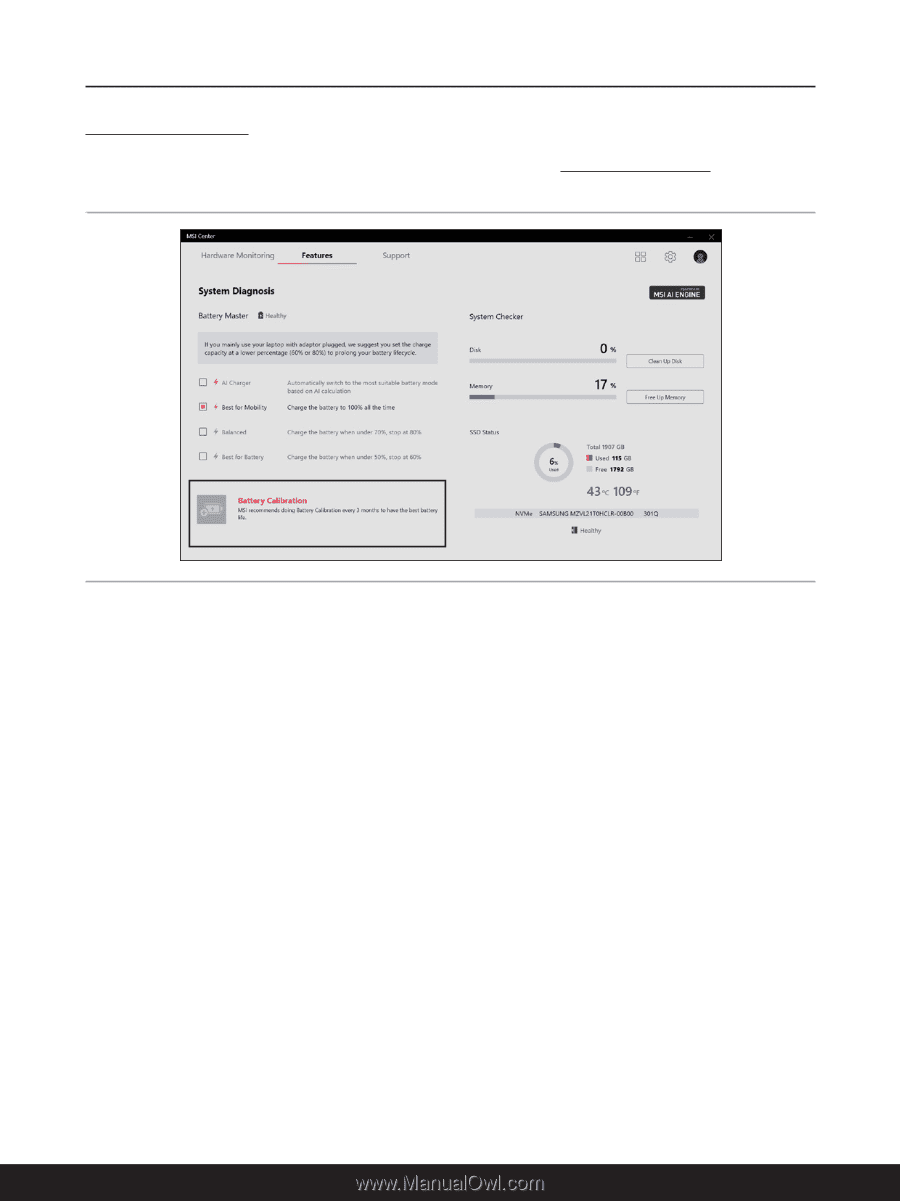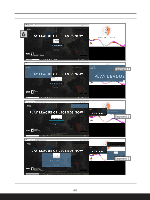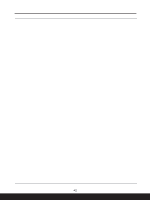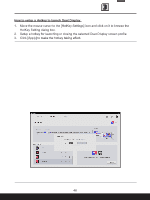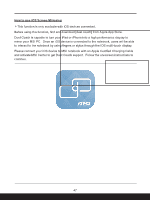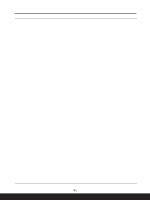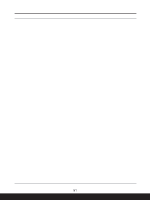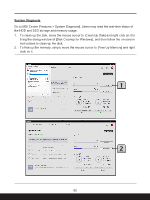MSI Bravo 15 C7V Quick Start Guide - Page 49
Battery Calibration
 |
View all MSI Bravo 15 C7V manuals
Add to My Manuals
Save this manual to your list of manuals |
Page 49 highlights
Battery Calibration Go to MSI Center [Support > System Diagnostics] and find Battery Calibration. Click on the [Battery Calibration] icon. 1. If you are using the Battery Calibration process for the very first time, at the [Status] field, there will be no information telling the date of last calibration. 2. Before starting the Battery Calibration process, it is required to check that the following conditions, a green signal will appear for each item if they meet the requirement: • The AC/DC adapter must be connected. • The battery must be installed properly. • No any other application is activated. 3. A red signal will appear, if any condition listed above does not meet the requirement. 4. Click on the [Start] icon to start the Battery Calibration process. 5. The calibration process status will be shown on the display telling users that the system is now charging, recharging, or discharging. 6. Calibration completed. MSI recommends doing Battery Calibration every 3 months to have the best battery life. 7. If the calibration process kept going failed, please replace the battery only with the same or equivalent type recommended by the manufacturer. Consult an authorized retailer or service center for further information and assistance. 8. If the AC/DC adapter is disconnected during the calibration process, a warning notification will appear. Please reconnect the AC/DC adapter to continue the calibration process within 15 seconds; otherwise the calibration process will stop automatically. 49