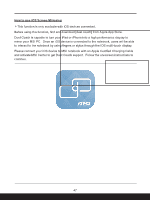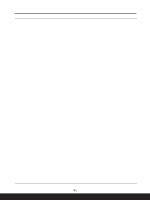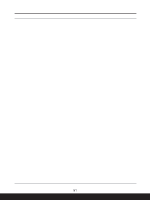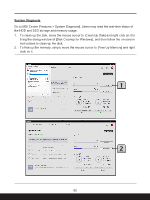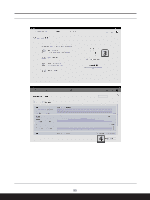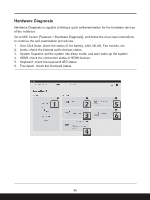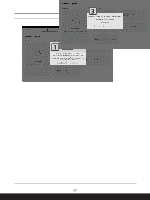MSI Bravo 15 C7V Quick Start Guide - Page 52
System Diagnosis, click on it.
 |
View all MSI Bravo 15 C7V manuals
Add to My Manuals
Save this manual to your list of manuals |
Page 52 highlights
System Diagnosis Go to MSI Center [Features > System Diagnosis]. Users may read the real-time status of the HDD and SSD storage and memory usage. 1. To clean up the disk, move the mouse cursor to [Clean Up Disk] and right click on it to bring the dialog window of [Disk Cleanup for Windows], and then follow the on-screen instructions to clean up the disk. 2. To free up the memory, simply move the mouse cursor to [Free Up Memory] and right click on it. 52
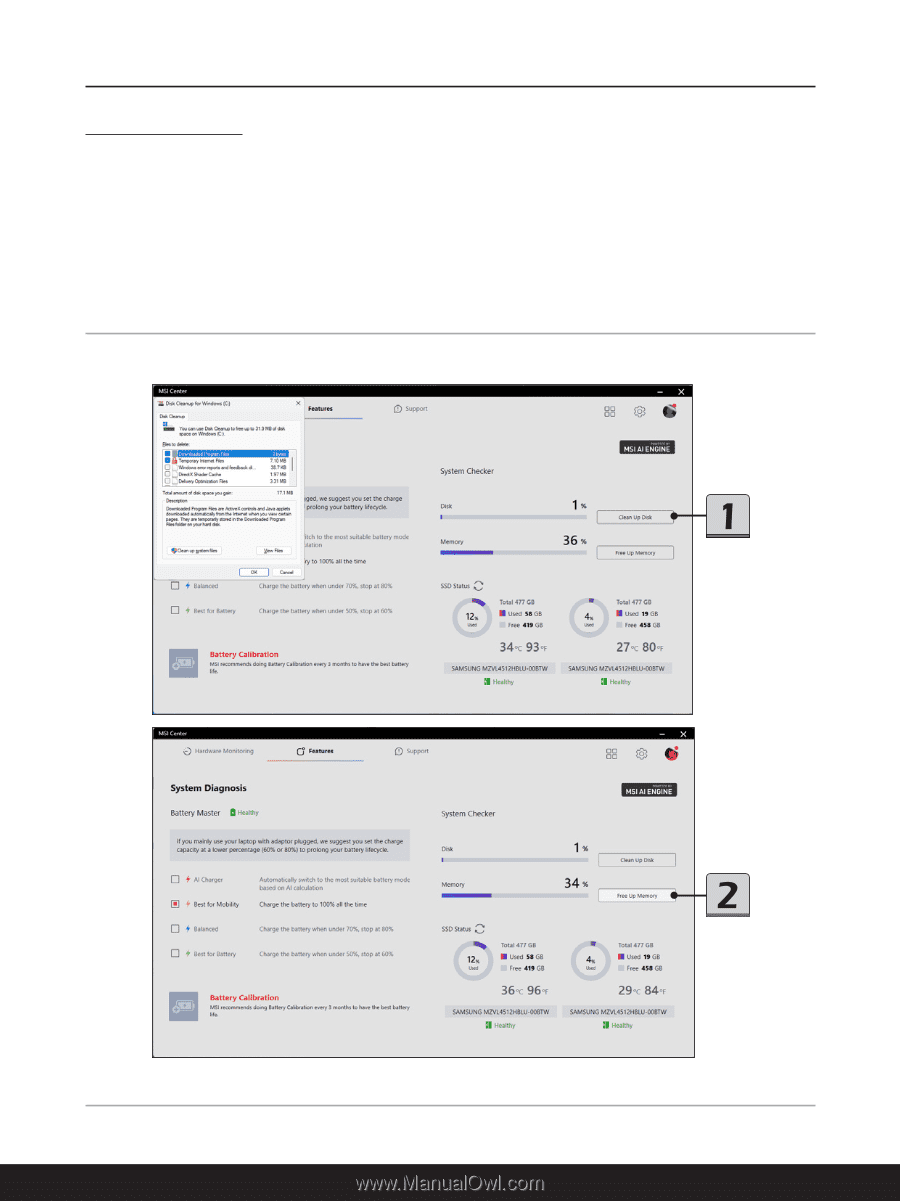
52
System Diagnosis
Go to MSI Center [Features > System Diagnosis]. Users may read the real-time status of
the HDD and SSD storage and memory usage.
1.
To clean up the disk, move the mouse cursor to [Clean Up Disk] and right click on it to
bring the dialog window of [Disk Cleanup for Windows], and then follow the on-screen
instructions to clean up the disk.
2.
To free up the memory, simply move the mouse cursor to [Free Up Memory] and right
click on it.