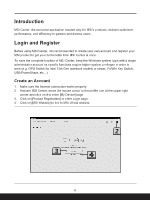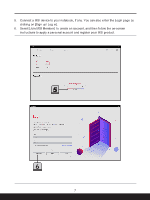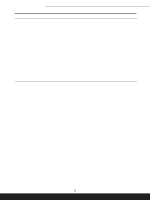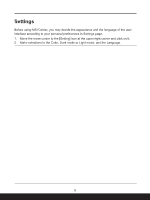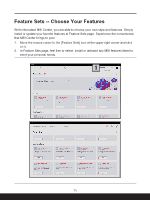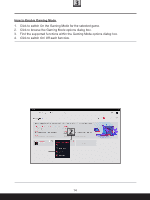MSI Bravo 15 C7V Quick Start Guide - Page 9
Settings, Make selections to the Color, Dark mode or Light mode; and the Language.
 |
View all MSI Bravo 15 C7V manuals
Add to My Manuals
Save this manual to your list of manuals |
Page 9 highlights
Settings Before using MSI Center, you may decide the appearance and the language of the user interface according to your personal preferences in Settings page. 1. Move the mose cursor to the [Setting] icon at the upper right corner and click on it. 2. Make selections to the Color, Dark mode or Light mode; and the Language. 9
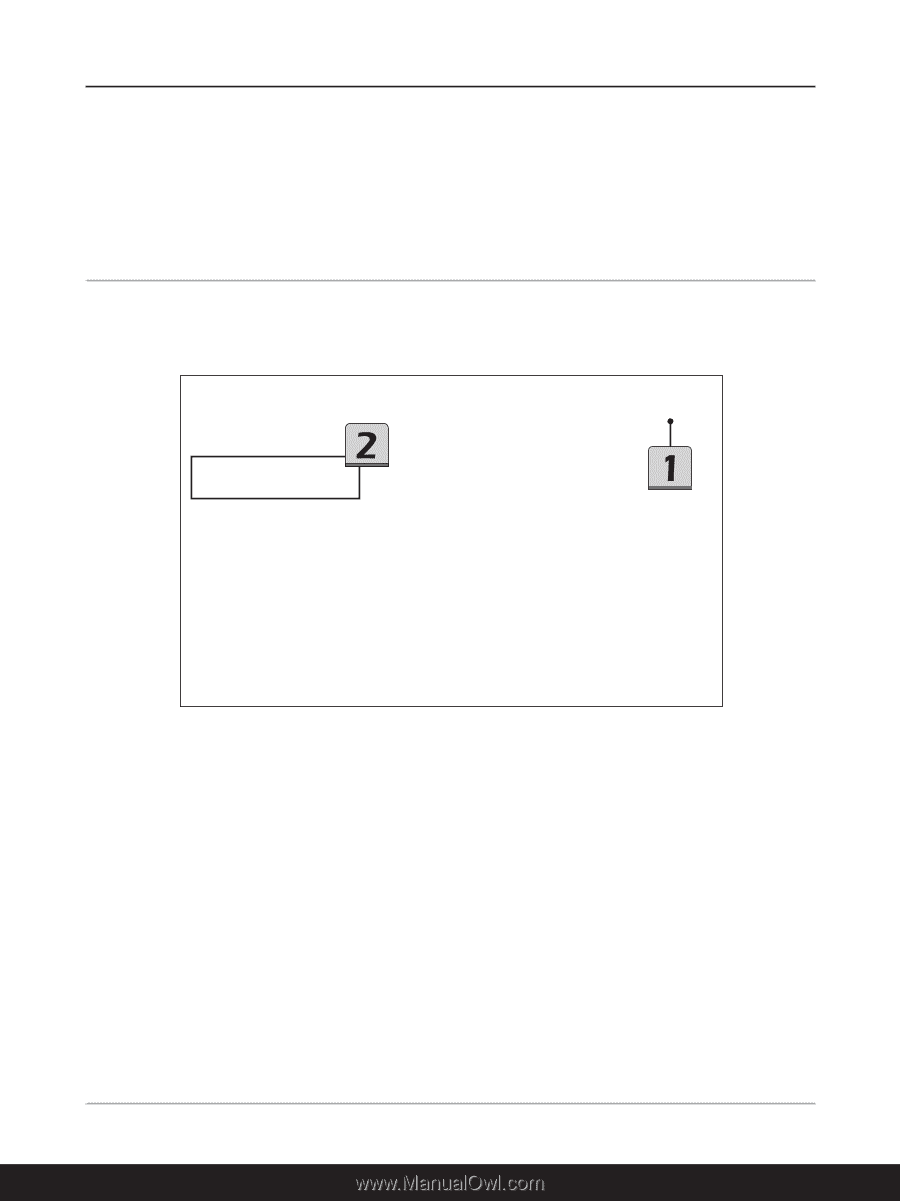
9
Settings
Before using MSI Center, you may decide the appearance and the language of the user
interface according to your personal preferences in Settings page.
1.
Move the mose cursor to the [Setting] icon at the upper right corner and click on it.
2.
Make selections to the Color, Dark mode or Light mode; and the Language.