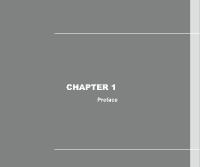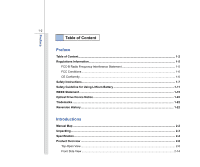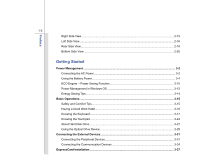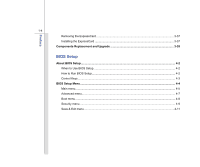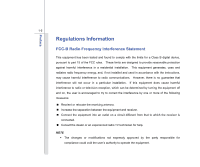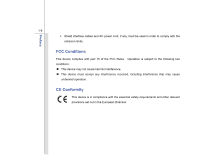MSI CX623 User Manual
MSI CX623 Manual
 |
View all MSI CX623 manuals
Add to My Manuals
Save this manual to your list of manuals |
MSI CX623 manual content summary:
- MSI CX623 | User Manual - Page 1
CHAPTER 1 Preface - MSI CX623 | User Manual - Page 2
CE Conformity ...1-6 Safety Instructions...1-7 Safety Guideline for Using Lithium Battery 1-11 WEEE Statement ...1-15 Optical Drive Device Notice ...1-22 Trademarks...1-22 Reversion History ...1-22 Introductions Manual Map ...2-2 Unpacking...2-3 Specification...2-4 Product Overview ...2-8 Top - MSI CX623 | User Manual - Page 3
...3-2 Using the Battery Power...3-4 ECO Engine -- Power Saving Function 3-10 Power Management in Windows OS 3-12 Energy Saving Tips...3-14 Basic Operations ...3-15 Safety and Comfort Tips...3-15 Having a Good Work Habit...3-16 Knowing the Keyboard ...3-17 Knowing the Touchpad ...3-24 About Hard - MSI CX623 | User Manual - Page 4
the ExpressCard 3-37 Installing the ExpressCard ...3-37 Components Replacement and Upgrade 3-39 BIOS Setup About BIOS Setup...4-2 When to Use BIOS Setup...4-2 How to Run BIOS Setup...4-2 Control Keys ...4-3 BIOS Setup Menu...4-4 Main menu...4-5 Advanced menu...4-7 Boot menu ...4-8 Security menu - MSI CX623 | User Manual - Page 5
comply with the limits for a Class B digital device, pursuant to part 15 of the FCC rules. These limits are designed to provide reasonable energy, and, if not installed and used in accordance with the instructions, may cause harmful interference to radio communications. However, there is no - MSI CX623 | User Manual - Page 6
interface cables and AC power cord, if any, must be used in order to comply with the emission limits. FCC Conditions This device complies with part 15 of the FCC Rules. Operation is subject to the following two conditions: „ This device may not cause harmful interference. „ This device must accept - MSI CX623 | User Manual - Page 7
Preface 1-7 Safety Instructions Read the safety instructions carefully and thoroughly. All cautions and warnings on the equipment or user's manual should be noted. Keep the User's Guide that comes with the package for future reference. Keep this equipment away from humidity and high temperature. - MSI CX623 | User Manual - Page 8
equipment to the power outlet. Š Always unplug the AC power cord before installing any add-on card or module to the equipment. Š Always disconnect the AC power cord or uninstall the battery pack or switch off the wall socket if the equipment would be left unused for a certain time to achieve zero - MSI CX623 | User Manual - Page 9
replacement, use the same or equivalent type of battery recommended by the manufacturer only. Š Always keep the battery in a safe place. If any of the following situations arises, get the equipment checked by a service personnel: Š The power cord or plug is damaged. Š Liquid has penetrated into - MSI CX623 | User Manual - Page 10
Preface 1-10 Green Product Features Š Reduced energy consumption during use and stand-by Š Limited take-back policy Environmental Policy Š The product has been designed to enable proper reuse of parts and recycling and should not be thrown away Š Users should contact the local authorized point - MSI CX623 | User Manual - Page 11
les batteries usages conformément aux instructions du fabricant. (German) (Deutsch) VORSICHT: Explosionsgefahr bei unsachgemäßem Austausch der Batterie. Ersatz o con uno equivalente come indicato nel manuale del produttore. Smaltire le batterie usate come da istruzioni del produttore. (Russian - MSI CX623 | User Manual - Page 12
Preface 1-12 (Turkish) (Türkçe) UYARI: Pil yanlıs yerleştirilirse patlayabilir. Aynı ya da muadili bir pille degistiriniz. Kullanılmış pilleri üreticinin talimatlarına göre degerlendiriniz. (Greek (Polish) (Polski) OSTRZEŻENIE: Nieprawidłowa wymiana może spowodować eksplozję baterii. Zamianę moż - MSI CX623 | User Manual - Page 13
Preface 1-13 (Korean (Vietnamese) (Tieng Viet) LƯU Ý: Thay thế pin không tương thích có thể dẫn đến nguy cơ bị nổ. Chỉ thay thế bằng pin cùng loại hoặc loại tương ứng khuyên dùng bởi nhà sản xuất thiết bị. Vứt bỏ pin đã sử dụng theo hướng dẫn của nhà sản xuất. (Thai (Indonesian) (Bahasa - MSI CX623 | User Manual - Page 14
batteribyte. Använd samma batterityp eller en ekvivalent typ som rekommenderas av apparattillverkaren. Kassera använt batteri enligt fabrikantens instruction. (Finnish) (Suomi) VAROITUS: Paristo voi räjähtää, jos se on virheellisesti asennettu. Vaihda paristo ainoastaan valmistajan suosittelemaan - MSI CX623 | User Manual - Page 15
discarded as municipal waste anymore and manufacturers of covered electronic equipment will be obligated to take back such products at the end of their useful life. (French) (Français) Au sujet de la directive européenne (EU) relative aux déchets des équipement électriques et - MSI CX623 | User Manual - Page 16
Preface 1-16 électroniques, directive 2002/96/EC, prenant effet le 13 août 2005, que les produits électriques et électroniques ne peuvent être déposés dans les décharges ou tout simplement mis à la poubelle. Les fabricants de ces équipements seront obligés de récupérer certains produits en fin de - MSI CX623 | User Manual - Page 17
Preface 1-17 13 Ağustos 2005 tarihinden itibaren geçerli olmak üzere, elektrikli ve elektronik malzemeler diğer atıklar gibi çöpe atılamayacak ve bu elektonik cihazların üreticileri, cihazların kullanım süreleri bittikten sonra ürünleri geri toplamakla yükümlü olacaktır. (Greek 2002/96 WEEE 13 - MSI CX623 | User Manual - Page 18
Preface 1-18 (Simplified Chinese 2005 年 8 月 13 2002/96/EC (Japanese 2005 年 8 月 13 EU WEEE (Korean 2005 년 8 월 13 EU 2002/96/EC (Vietnamese) (Tieng Viet) Theo Hướng dẫn của Liên minh Châu Âu ("EU") về Thiết bị điện & điện tử đã qua sử dụng, Hướng dẫn 2002/96/EC, vốn đã có hiệu lực - MSI CX623 | User Manual - Page 19
Preface 1-19 pada saat masa pakainya habis. (Serbian) (Srpski) Po Direktivi Evropske unije ("EU") o odbačenoj ekektronskoj i električnoj opremi, Direktiva 2002/96/EC, koja stupa na snagu od 13. Avgusta 2005, proizvodi koji spadaju pod "elektronsku i električnu opremu" ne mogu više biti odbačeni - MSI CX623 | User Manual - Page 20
Preface 1-20 (Finnish) (Suomi) Euroopan unionin (EU) 13.8.2005 voimaan tulleen sähkö- ja elektroniikkalaiteromua koskevan direktiivin 2002/96/EY mukaisesti "sähkö- ja elektroniikkalaitteita" ei saa enää hävittää talousjätteiden mukana. Direktiivin alaisen sähkö- tai elektroniikkalaitteen - MSI CX623 | User Manual - Page 21
Preface 1-21 (Croatian) (Hrvatski) U okviru Direktive Europske Unije ("EU") o Otpadnim električnim i elektroničkim uređajima, Direktiva 2002/96/EC, koja je na snazi od 13. kolovoza 2005., "električni i elektronički uređaji" se ne smiju više bacati zajedno s kućnim otpadom i proizvođači su - MSI CX623 | User Manual - Page 22
model properly, read the instruction manual carefully and keep this manual for your future reference. In case of any trouble with this model, please contact your nearest "AUTHORIZED service station." To prevent direct exposure to the laser beam, do not try to disassemble the enclosure. Trademarks - MSI CX623 | User Manual - Page 23
CHAPTER 2 Introductions - MSI CX623 | User Manual - Page 24
for unsurpassed dependability and customer satisfaction. Manual Map This User's Manual provides instructions and illustrations on how to operate this instructions on using keyboard, touchpad, hard disk drive, and optical storage drive. Beside, the steps of installing and uninstalling the battery - MSI CX623 | User Manual - Page 25
future. The package should contain the following items: Notebook Quick Start Manual High-capacity Li-ion battery AC adapter and power cord Carry bag (optional) All-in-one application disk, containing the full version of user's manual, drivers, utilities, and optional recovery function, etc.. - MSI CX623 | User Manual - Page 26
2-4 Introductions Specification Physical Characteristic Dimension Weight 247.5 (W) x 374 (D) x 35 (H) mm 2.6KG CPU Processor Type Support Processor L2 Cache FSB Speed Special Notification Intel Calpella Intel Calpella (32nm) 3MB/ 6MB 1066MHz The actual processor preinstalled in the notebook - MSI CX623 | User Manual - Page 27
(VGA) USB E-SATA/ USB Combo Mic-in Headphone Out RJ45 HDMI Card Reader DDR3 SO-DIMM X 2 slots up to 4GB 65W, 19V Input: 100~240V 50~60Hz Output: 19V 3.42A 6 cells/ 9 cells (optional) Yes The actual AC/DC Adapter and battery pack that come with the package may vary without notice. 15 pin - MSI CX623 | User Manual - Page 28
in the notebook depends on the model you purchased. Communication Port (Items listed here may vary without notice) LAN Supported Wireless Lan Supported Bluetooth Supported Video Discrete Graphics Controller VRAM Dual View Function External Display Output N11M-GE2 1GB DDR3 External display - MSI CX623 | User Manual - Page 29
Sound Volume WebCam CMOS Software & BIOS USB Flash Boot BIOS Others Kensington Lock Hole Compliance 15.6" LED Panel Brightness controlled by K/B hot-keys 2 speakers with housing Adjust by volume button, K/B hot-key & SW 1.3 Mega Pixel Yes, USB floppy boot up DOS only Fast Boot Support --- Yes - MSI CX623 | User Manual - Page 30
browse the main operating area of your notebook. The figures show here are for reference only. 6 3 4 5 1. Power Button / Power LED 2. Quick Launch Buttons 3. Status LED 4. Touchpad 5. Keyboard Quick Launch [Fn] Buttons 1 6. Webcam / Webcam LED 2 - MSI CX623 | User Manual - Page 31
Buttons Press the quick launch buttons to activate the specific applications or tools. With the help of these buttons Bluetooth Bluetooth and Wireless LAN (optional): Š Wireless LAN LED indicator glows green when Wireless LAN function is enabled. Š Bluetooth LED indicator glows blue when Bluetooth - MSI CX623 | User Manual - Page 32
Introductions 2-10 Wireless LAN functions are enabled. Š Both LED indicators go out when both functions are disabled. Š Warning: For flight safety consideration, make sure these two LED indicators go out when you are in flight. Š Note: The Bluetooth Function may be optional supported depending on - MSI CX623 | User Manual - Page 33
Scroll Lock function is activated. 4. Touchpad This is the pointing device of the notebook. 5. Keyboard The built-in keyboard provides all the functions of a full-sized keyboard. Quick Launch [Fn] Buttons Use the [Fn] buttons on the keyboard to activate the specific applications or tools. With the - MSI CX623 | User Manual - Page 34
, and then press the F6 button to turn the Webcam function on. Press again to turn it off. + WLAN (WiFi) Š Press and hold the Fn button, and then press the F8 button repeatedly to turn the Wireless LAN (WiFi) function on or off. + Bluetooth (optional) Š Press and hold the Fn button, and then - MSI CX623 | User Manual - Page 35
Introductions 2-13 6. Webcam/ Webcam LED Š This built-in Webcam can be used for picture taking, video recoding or conferencing, and any other interactive applications. Š Webcam LED indicator, next to the webcam, grows orange when webcam function is activated; LED goes out when this function is - MSI CX623 | User Manual - Page 36
Introductions 2-14 Front Side View 1 1 1. Stereo Speakers 1. Stereo Speakers Give high quality sound blaster with stereo system and Hi-Fi function supported. - MSI CX623 | User Manual - Page 37
USB Port 2. Optical Drive Device 2 1. USB Port The USB 2.0 port allows you to connect USB-interface peripheral devices, such as the mouse, keyboard, modem, portable hard disk module, printer and more. 2. Optical Drive Device This notebook is equipped with an optical drive device. The actual device - MSI CX623 | User Manual - Page 38
Connectors 3. Ventilator 4. Card Reader 5. ExpressCard Slot 1. RJ-45 Connector The 10/100/1000 Ethernet connector is used to connect a LAN cable for network connection. 2. Audio Port Connectors Make high quality sound blaster with stereo system and Hi-Fi function supported. Headphone: A connector - MSI CX623 | User Manual - Page 39
the system. DO NOT block the ventilator for air circulation. 4. Card Reader The built-in card reader may support various types of memory card, such as MMC (Multi-Media Card), XD (eXtreme Digital), SD (Secure Digital), or MS (Memory Stick) cards, and so on. Contact the local dealer for further and - MSI CX623 | User Manual - Page 40
2-18 Rear Side View Introductions 1 2 3 45 6 1. Kensington Lock 2. Power Connector 3. E-SATA / USB Combo Port 4. VGA Port 5. HDMI Connector 6. USB Port 1. Kensington Lock This notebook provides a Kensington Lock hole, which allows users to secure the notebook in place with a key or some - MSI CX623 | User Manual - Page 41
displays and consumer electronics devices that supports standard, enhanced and high-definition video, plus multi-channel digital audio on a single cable. 6. USB Port The USB 2.0 port allows you to connect USB-interface peripheral devices, such as the mouse, keyboard, modem, portable hard disk module - MSI CX623 | User Manual - Page 42
Once the button is slid to unlock position, the battery is removable. 2. Battery Release Button It is a bounce-back device as a preparation for releasing the battery pack. Slide it with one hand and pull the battery pack carefully with the other. 3. Battery Pack This notebook will be powered by the - MSI CX623 | User Manual - Page 43
CHAPTER 3 Getting Started - MSI CX623 | User Manual - Page 44
adapter to the notebook and use the AC power while using this notebook for the first time. When the AC power is connected, recharging the battery will start immediately. Note that the AC/DC adapter included in the package is approved for your notebook; using other adapter model may damage either - MSI CX623 | User Manual - Page 45
the connector from the notebook. 6. Disconnect the power cord and the connector of AC/DC adapter. 7. When unplugging the power cord, always hold the connector part of the cord. Never pull the cord directly! 6 2 4 3 6 3 - MSI CX623 | User Manual - Page 46
the notebook. Be aware of that this battery pack may be damaged if users try to disassemble the battery pack on their own. Also, note that the limited warranty to the battery pack may also lose its efficacy when this battery pack is disassembled not by an authorized machinist. To prevent explosion - MSI CX623 | User Manual - Page 47
Getting Started 3-5 Installing the Battery Pack To insert the battery pack, following the steps below: 1. Align and place the battery to the battery tray with correct orientation. 2. Press down the battery pack to fasten the battery pack in the battery tray. 1 2 3. Press the lock/unlock button to - MSI CX623 | User Manual - Page 48
pack in reserve for enough power supply. Please contact your local dealer to purchase a battery pack that is compliant to your notebook. To remove the battery pack, following the steps below: 1. Make sure the notebook is turned off, and the AC power is disconnected. 2. Press the lock/unlock button - MSI CX623 | User Manual - Page 49
4 5 5 6 3-7 3 2 4 Getting Started - MSI CX623 | User Manual - Page 50
Š Only replace the main battery pack with the same or equivalent type of battery. Š Do not disassemble, short-circuit or incinerate batteries or store them to temperatures saved data and customized settings may be lost. To optimize battery life and avoid a sudden power loss, read the tips below: - MSI CX623 | User Manual - Page 51
, to optimize the life of battery, we suggest that consuming the battery power completely once a month is necessary. Š If you do not use the notebook for a long time, it is suggested to remove the battery pack from your notebook. This may be helpful to extend your battery life. Š The actual charging - MSI CX623 | User Manual - Page 52
mode, to extend the battery running time while performing different tasks with this notebook. Read the instructions bellow to activate the ECO Engine power saving function: 1. Press and hold the Fn button. 2. Press the F5 button repeatedly to switch among the different modes of ECO Engine, or - MSI CX623 | User Manual - Page 53
only. Getting Started Presentation Mode Select this mode while performing presentation applications. Office Mode Select this mode while dealing with office documentation tasks. Turbo Battery Mode Select this mode to maximize the battery running time. ECO Off Selected to disable ECO Engine. - MSI CX623 | User Manual - Page 54
. Follow the instructions below to adjust the power management settings in Windows OS: 1. Power Options in Windows OS allow you to control the power management features of your display, hard drive, and battery. Go to a command from any of following: Š the power button, Š the mouse, Š the keyboard. - MSI CX623 | User Manual - Page 55
3-13 1 2 3 4 Getting Started - MSI CX623 | User Manual - Page 56
mode keys to turn into power saving mode. Š Tune the settings in Power Options under Windows OS to optimize the computer's power management. Š Always disconnect the AC power cord or uninstall the battery pack or switch off the wall socket if the computer would be left unused for a certain time to - MSI CX623 | User Manual - Page 57
are a beginner to the notebook, please read the following instructions to assure your own safety, and make yourself comfortable during . Š When sitting on the chair, adjust the chair's back (if available) to support your back comfortably. Š Place you feet flat and naturally on the floor, so that - MSI CX623 | User Manual - Page 58
Getting Started 3-16 1. Keep your hands and feet with 4 optimal comfort. 2 1 2. Adjust the angle and position of LCD panel. 3. Adjust the desk's height. 4. Sit straight and keep a good posture. 3 5. Adjust the chair's height. 1 5 Having a Good Work Habit Have a good work habit is - MSI CX623 | User Manual - Page 59
Getting Started 3-17 Knowing the Keyboard This notebook provides a full-functioned keyboard. This keyboard can be divided into four categories: Typewriter keys, Cursor keys, Numeric keys and Function keys. Typewriter keys Numeric keys The keyboard shown here may vary from the actual one, - MSI CX623 | User Manual - Page 60
3-18 Typewriter Keys In addition to providing the major function of the keyboard, these typewrite keys also provide several keys for special purposes, such Keys Find the numeric keys among the keyboard, and activate the Num Lock function to use these numeric keys to enter numbers and calculations. - MSI CX623 | User Manual - Page 61
Getting Started 3-19 Cursor Keys The four cursor (arrow) keys and [Home], [PgUp], [PgDn], [End] keys are used to control the cursor movement. Move the cursor left for one space. Move the cursor right for one space. Move the cursor up for one line. Move the cursor down for one line. Move to the - MSI CX623 | User Manual - Page 62
Logo key ( ) on the keyboard, which are used to perform Windows-specific functions, such as opening the Start menu and launching the shortcut menu. For more information of the two keys, please refer to your Windows manual or online help. „ [Fn] Key Switch the display output mode between the - MSI CX623 | User Manual - Page 63
Getting Started 3-21 Enable or disable the touchpad function. + Decrease the LCD brightness. + Increase the LCD brightness. + Decrease the built-in speaker's volume. + Increase the built-in speaker's volume. + Disable the computer's audio - MSI CX623 | User Manual - Page 64
, Power Saving Function. + Webcam Š Press and hold the Fn button, and then press the F6 button to turn the Webcam function on. Press again to turn it off. + WLAN (WiFi) Š Press and hold the Fn button, and then press the F8 button repeatedly to turn the Wireless LAN (WiFi) function on or off. - MSI CX623 | User Manual - Page 65
Getting Started 3-23 + Bluetooth (optional) Š Press and hold the Fn button, and then press the F9 button to turn the Bluetooth function on. Press again to turn it off. + Wimax (optional) Š Press and hold the Fn button, and then press the F10 button repeatedly to turn - MSI CX623 | User Manual - Page 66
compatible with standard mouse, allowing you to control the notebook by pointing the location of the cursor on the screen and making selection with its two buttons. 1. Cursor Movement Area This pressure-sensitive area of the touchpad, allows you to place your finger on and control the cursor on the - MSI CX623 | User Manual - Page 67
change the size, shape, moving speed and other advanced features of the cursor on the screen. To configure the touchpad, you can use the standard Microsoft or IBM PS/2 driver in your Windows operating system. The Mouse Properties in Control Panel allows you to change the configuration. „ Positioning - MSI CX623 | User Manual - Page 68
the second tap. Now, you can drag the selected item to the desired location by moving your finger on the touchpad, and then lift your finger from the touchpad to drop the item into place. Alternately, you can press and hold the left button when you select an item, and then move - MSI CX623 | User Manual - Page 69
other storage devices, such as the floppy disk drive and optical storage device. Therefore, it is usually used to install the operating system and software applications. To avoid unexpected data loss in your system, please backup your critical files regularly. Do not turn off the notebook when the - MSI CX623 | User Manual - Page 70
Getting Started 3-28 Using the Optical Drive Device Your notebook is equipped with an optical drive device. The actual device preinstalled in your notebook depends on the model you purchased. „ Super- Multi: Works as a multi-functional DVD Dual Drive and a DVD RAM Drive. „ DVD Combo Drive: This - MSI CX623 | User Manual - Page 71
and securely in the tray before closing the tray. 2. Do not leave the disk tray open. Getting Started Inserting the Disk The following instructions describe the general procedure when operating the optical storage device: 1. Confirm that the notebook is turned on. 2. Press the eject button on the - MSI CX623 | User Manual - Page 72
Getting Started 3-30 Removing the Disk Follow the instructions below to remove the disk that is placed in the optical storage device: 6. Press the eject button on the drive's panel and the disk tray - MSI CX623 | User Manual - Page 73
This notebook provides USB ports for connecting various USB devices, such as mouse, keyboard, digital camera, webcam, printer, and external optical storage device, ete.. To connect these devices, install the drivers for each device first if necessary, and then connect the device to the notebook - MSI CX623 | User Manual - Page 74
Getting Started 3-32 Connecting the External Display Devices This notebook provides a VGA port for connecting a larger display with higher resolution. The 15-pin-D-sub VGA port allows users to connect an external monitor or other standard VGA-compatible device (such as a projector) for a great view - MSI CX623 | User Manual - Page 75
Definition Multimedia Interface Support) is a new interface standard for PCs, displays and consumer electronics devices that supports standard, enhanced the external display should respond by default. If not, you can switch the display mode by pressing [Fn]+[F2]. Alternately, you can change the - MSI CX623 | User Manual - Page 76
the Communication Devices Using the LAN The RJ-45 connector of the notebook allows you to connect the LAN (local area network) devices, such as a hub, switch and gateway, to build a network connection. For more instructions or detailed steps on connecting to the LAN, please ask your MIS staff - MSI CX623 | User Manual - Page 77
and Wi-Fi Protected Access feature, the optional built-in wirelesses LAN is capable to achieve a more efficient and a more secure solution to the wireless communication. For more instructions or detailed steps on connecting to the Wireless LAN, please ask your MIS staff or network manager for help - MSI CX623 | User Manual - Page 78
, printers, GPS receivers, PDAs, digital cameras, and video game consoles through a secure, globally unlicensed Industrial, Scientific and Medical (ISM) 2.4 GHz short-range radio frequency bandwidth. For more instructions or detailed steps on using the Bluetooth function, please ask your MIS staff - MSI CX623 | User Manual - Page 79
-bandwidth serial PCI Express and USB 2.0 interfaces. The following instruction provides you with a basic installation for the ExpressCard, including how to install and remove it. For more information, please refer to the manual of your ExpressCard. Removing the ExpressCard 1. Locate the ExpressCard - MSI CX623 | User Manual - Page 80
Getting Started 3-38 Removing the ExpressCard 1 2 2 3 3 4 Installing the ExpressCard 5 4 6 5 - MSI CX623 | User Manual - Page 81
Getting Started 3-39 Components Replacement and Upgrade Please be noticed that the memory, hard disk drive, wireless LAN / Bluetooth module and battery pack preinstalled in the product users purchased may be upgradable or replaceable by user's request depending on the models users purchased. 2 1 - MSI CX623 | User Manual - Page 82
replaceable by users. To replace the battery pack, please refer to the section of Using Battery power for details. This notebook is equipped with a wireless LAN/ Bluetooth module, and the module may be upgradable and replaceable by authorized dealer or service center. This notebook is equipped with - MSI CX623 | User Manual - Page 83
, please refer to the specification in the User's Manual provided. For any further information about the product users purchased, please contact the local dealer. Do not attempt to upgrade or replace any component of the product, if you are not an authorized dealer or service center, since it may - MSI CX623 | User Manual - Page 84
CHAPTER 4 BIOS Setup - MSI CX623 | User Manual - Page 85
the system by turning it OFF and ON, or simultaneously pressing [Ctrl]+[Alt]+[Delete] keys to restart. Be noted that the screen snaps and setting options in this chapter are for your references only. The actual setting screens and options on your Notebook may be different because of BIOS update. - MSI CX623 | User Manual - Page 86
You can use only the keyboard to control the cursor in the BIOS Setup Utility. Press left arrow to select one menu title. In some items, press this key to change setting field. Bring up help screen providing the information of control keys. 1) Exit the BIOS Setup Utility. 2) Return to the previous - MSI CX623 | User Manual - Page 87
and figures shown here are for reference only. BIOS Setup BIOS Setup Menu Once you enter the BIOS Setup Utility, the Main Menu will appear on the screen. Select the tags to enter the other menus. Main Menu Show system overview information about BIOS version, CPU features, memory size and setting - MSI CX623 | User Manual - Page 88
Information This item provides the BIOS information of your system. Š Serial_ATA These items display the types of the SATA devices installed in the notebook. Press [Enter] to bring up a window showing the detailed information of the device, including the device name, vendor, LBA mode, PIO mode and - MSI CX623 | User Manual - Page 89
BIOS Setup 4-6 Date The date from 01 to 31. Year The year can be adjusted by users. Š System Time This item allows you to set the system time. The system clock will go on no matter you shut down the PC or get into sleep mode. The time format is [hour:minute:second]. - MSI CX623 | User Manual - Page 90
BIOS Setup 4-7 Advanced Menu Š Intel(R) SpeedStep(tm) tech. This item allows you to to choose SATA device working in IDE mode or AHCI mode. Š Legacy USB Support Selecting Enabled allows users to use USB devices, such as mouse, keyboard, or portable disk, in DOS system; or allows users to boot the - MSI CX623 | User Manual - Page 91
BIOS Setup 4-8 Boot menu Š Boot Configuration Configure settings during system boot. Š Quiet Boot This setting is to show POST message the arrow keys on the numeric keypad. Š Set Boot Priority This item showing the sequence of boot devices where BIOS attempts to load the disk operating system. - MSI CX623 | User Manual - Page 92
BIOS Setup 4-9 Security menu Š Setup Administrator Password When this item is selected, a message box shall appear on the screen as below: Enter New Password Type a maximum of twenty-digit password and press [Enter]. The password typed now will replace any previously set password from - MSI CX623 | User Manual - Page 93
BIOS Setup 4-10 Settings are described below: Setup The password prompt appears only when end users try to run Setup. Always A password prompt appears every time when the - MSI CX623 | User Manual - Page 94
Changes and Reset Save the changes you have made and reset the utility. Š Discard Changes and Reset Ignore the previous configuration and reset the BIOS setup utility. Š Restore Defaults Select this item to restore the default settings. Š Boot Override This item allows you to select one device and
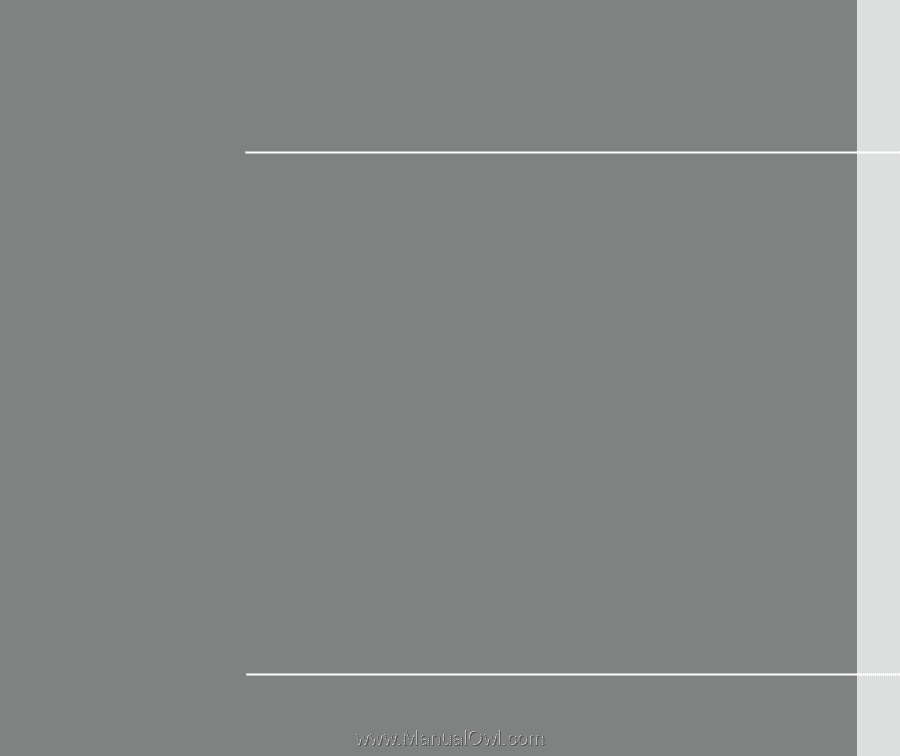
CHAPTER 1
Preface