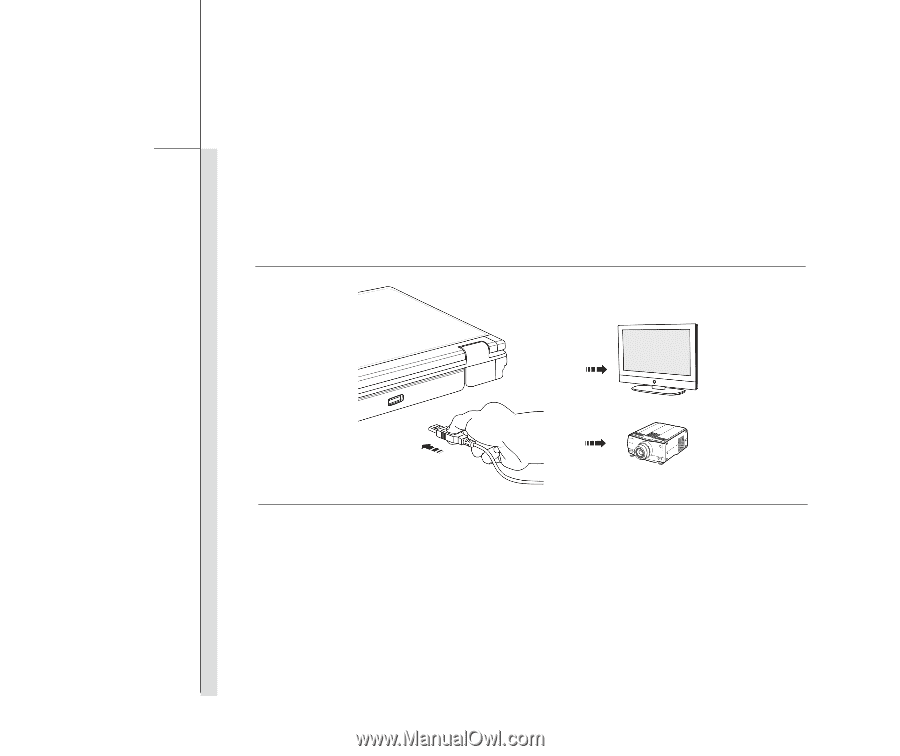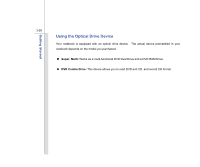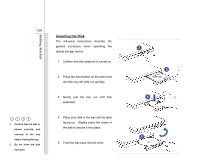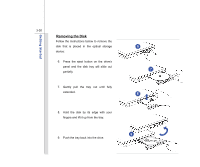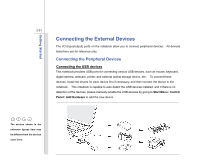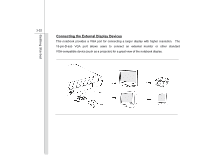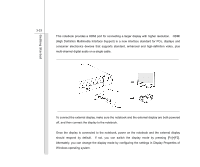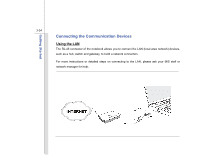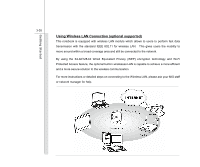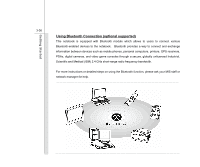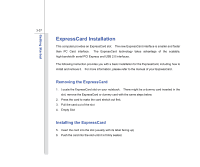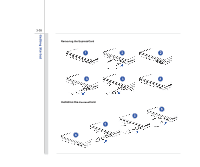MSI CX623 User Manual - Page 75
Once the display is connected to the notebook, power on the notebook and the external display
 |
View all MSI CX623 manuals
Add to My Manuals
Save this manual to your list of manuals |
Page 75 highlights
Getting Started 3-33 This notebook provides a HDMI port for connecting a larger display with higher resolution. HDMI (High Definition Multimedia Interface Support) is a new interface standard for PCs, displays and consumer electronics devices that supports standard, enhanced and high-definition video, plus multi-channel digital audio on a single cable. To connect the external display, make sure the notebook and the external display are both powered off, and then connect the display to the notebook. Once the display is connected to the notebook, power on the notebook and the external display should respond by default. If not, you can switch the display mode by pressing [Fn]+[F2]. Alternately, you can change the display mode by configuring the settings in Display Properties of Windows operating system.