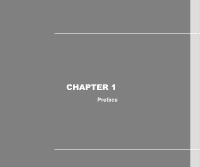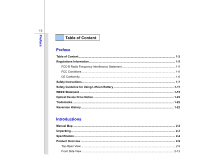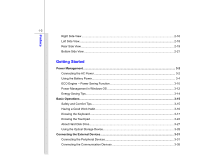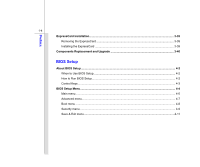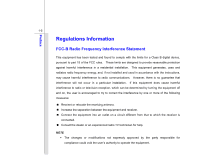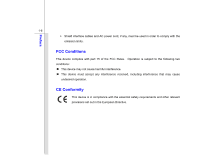MSI CX720 User Manual
MSI CX720 Manual
 |
View all MSI CX720 manuals
Add to My Manuals
Save this manual to your list of manuals |
MSI CX720 manual content summary:
- MSI CX720 | User Manual - Page 1
CHAPTER 1 Preface - MSI CX720 | User Manual - Page 2
Conditions ...1-6 CE Conformity ...1-6 Safety Instructions...1-7 Safety Guideline for Using Lithium Battery 1-11 WEEE Statement ...1-15 Optical Device Drive Notice ...1-22 Trademarks ...1-22 Reversion History ...1-22 Introductions Manual Map - MSI CX720 | User Manual - Page 3
19 Bottom Side View ...2-21 Getting Started Power Management ...3-2 Connecting the AC Power ...3-2 Using the Battery Power...3-4 ECO Engine -- Power Saving Function 3-10 Power Management in Windows OS 3-12 Energy Saving Tips...3-14 Basic Operations ...3-15 Safety and Comfort Tips...3-15 Having - MSI CX720 | User Manual - Page 4
...3-39 Removing the ExpressCard 3-39 Installing the ExpressCard ...3-39 Components Replacement and Upgrade 3-40 BIOS Setup About BIOS Setup...4-2 When to Use BIOS Setup...4-2 How to Run BIOS Setup...4-2 Control Keys ...4-3 - MSI CX720 | User Manual - Page 5
to provide reasonable protection against harmful interference in a residential installation. This equipment generates, uses and radiates radio frequency energy, and, if not installed and used in accordance with the instructions, may cause harmful interference to radio communications. However, there - MSI CX720 | User Manual - Page 6
Preface 1-6 Š Shield interface cables and AC power cord, if any, must be used in order to comply with the emission limits. FCC Conditions This device complies with part 15 of the FCC Rules. Operation is subject to the following two conditions: „ This device may not cause harmful interference. „ - MSI CX720 | User Manual - Page 7
Preface 1-7 Safety Instructions Read the safety instructions carefully and thoroughly. All cautions and warnings on the equipment or user's manual should be noted. Keep the User's Guide that comes with the package for future reference. Keep this equipment away from humidity and high temperature. - MSI CX720 | User Manual - Page 8
before connecting the equipment to the power outlet. Š Always unplug the AC power cord before installing any add-on card or module to the equipment. Š Always disconnect the AC power cord or uninstall the battery pack or switch off the wall socket if the equipment would be left unused for a certain - MSI CX720 | User Manual - Page 9
replacement, use the same or equivalent type of battery recommended by the manufacturer only. Š Always keep the battery in a safe place. If any of the following situations arises, get the equipment checked by a service personnel: Š The power cord or plug is damaged. Š Liquid has penetrated into - MSI CX720 | User Manual - Page 10
Preface 1-10 Green Product Features Š Reduced energy consumption during use and stand-by Š Limited use of substances harmful to the environment and health Š Easily dismantled and recycled Š Reduced use of natural resources by encouraging recycling Š Extended product lifetime through easy upgrades - MSI CX720 | User Manual - Page 11
batteries usages conformément aux instructions du fabricant. (German) (Deutsch) VORSICHT: Explosionsgefahr bei unsachgemäßem Austausch der Batterie stesso tipo o con uno equivalente come indicato nel manuale del produttore. Smaltire le batterie usate come da istruzioni del produttore. (Russian ( - MSI CX720 | User Manual - Page 12
Preface 1-12 üreticinin talimatlarına göre degerlendiriniz. (Greek (Polish) (Polski) OSTRZEŻENIE: Nieprawidłowa wymiana może spowodować eksplozję baterii. Zamianę można wykonać wyłącznie na baterię tego samego lub równoważnego typu zalecaną przez producenta urządzenia. Zużyte baterie można - MSI CX720 | User Manual - Page 13
Preface 1-13 (Vietnamese) (Tieng Viet) LƯU Ý: Thay thế pin không tương thích có thể dẫn đến nguy cơ bị nổ. Chỉ thay thế bằng pin cùng loại hoặc loại tương ứng khuyên dùng bởi nhà sản xuất thiết bị. Vứt bỏ pin đã sử dụng theo hướng dẫn của nhà sản xuất. (Thai (Indonesian) (Bahasa - MSI CX720 | User Manual - Page 14
batteribyte. Använd samma batterityp eller en ekvivalent typ som rekommenderas av apparattillverkaren. Kassera använt batteri enligt fabrikantens instruction. (Finnish) (Suomi) VAROITUS: Paristo voi räjähtää, jos se on virheellisesti asennettu. Vaihda paristo ainoastaan valmistajan suosittelemaan - MSI CX720 | User Manual - Page 15
Preface 1-15 proizvođača. (Estonian) (Eesti) ETTEVAATUST! Plahvatusoht, kui aku on valesti paigaldatud. Asendage ainult sama või tootja poolt soovitatud võrdväärse akuga. Hävitage kasutatud aku vastavalt tootja juhistele. Persian) Arabic WEEE Statement (English) Under the European - MSI CX720 | User Manual - Page 16
Preface 1-16 (German) (Deutsch) Gemäß der Richtlinie 2002/96/EG über Elektro- und Elektronik-Altgeräte dürfen Elektro- und Elektronik-Altgeräte nicht mehr als kommunale Abfälle entsorgt werden, die sich auf 13.August, 2005 wirken. Und der Hersteller von bedeckt Elektronik-Altgeräte gesetzlich zur - MSI CX720 | User Manual - Page 17
Preface 1-17 (Greek 2002/96 WEEE 13 2005 (Polish) (Polski) Zgodnie z Dyrektywą Unii Europejskiej ("UE") dotyczącą odpadów produktów elektrycznych i elektronicznych (Dyrektywa 2002/96/EC), która wchodzi w życie 13 sierpnia 2005, tzw. "produkty oraz wyposażenie elektryczne i elektroniczne " - MSI CX720 | User Manual - Page 18
Preface 1-18 (Japanese 2005 年 8 月 13 EU WEEE (Korean 2005 년 8 월 13 EU 2002/96/EC (Vietnamese) (Tieng Viet) Theo Hướng dẫn của Liên minh Châu Âu ("EU") về Thiết bị điện & điện tử đã qua sử dụng, Hướng dẫn 2002/96/EC, vốn đã có hiệu lực vào ngày 13/8/2005, các sản phẩm thuộc "thiết bị - MSI CX720 | User Manual - Page 19
Preface 1-19 odbačeni kao običan otpad i proizvođači ove opreme biće prinuđeni da uzmu natrag ove proizvode na kraju njihovog uobičajenog veka trajanja. (Netherlands) (Nederlands) De richtlijn van de Europese Unie (EU) met betrekking tot Vervuiling van Electrische en Electronische producten (2002/ - MSI CX720 | User Manual - Page 20
Preface 1-20 (Slovak) (Slovenčina) Na základe smernice Európskej únie („EU") o elektrických a elektronických zariadeniach číslo 2002/96/ES, ktorá vstúpila do platnosti 13. augusta 2005, výrobky, ktorými sú „elektrické a elektronické zariadenia" nesmú byť zneškodňované spolu s komunálnym odpadom a - MSI CX720 | User Manual - Page 21
Preface 1-21 2002/96/EC, koja je na snazi od 13. kolovoza 2005., "električni i elektronički uređaji" se ne smiju više bacati zajedno s kućnim otpadom i proizvođači su obvezni zbrinuti takve proizvode na kraju njihovog životnog vijeka. (Estonian) (Eesti) Vastavalt Euroopa Liidu ("EL") direktiivile - MSI CX720 | User Manual - Page 22
as a "CLASS 1 LASER PRODUCT." To use this model properly, read the instruction manual carefully and keep this manual for your future reference. In case of any trouble with this model, please contact your nearest "AUTHORIZED service station." To prevent direct exposure to the laser beam, do not try - MSI CX720 | User Manual - Page 23
CHAPTER 2 Introductions - MSI CX720 | User Manual - Page 24
tested and certified by our reputation for unsurpassed dependability and customer satisfaction. Manual Map This User's Manual provides instructions instructions on using keyboard, touchpad, hard disk drive, and optical storage drive. Beside, the steps of installing and uninstalling the battery - MSI CX720 | User Manual - Page 25
and packing materials in case you need to ship the unit in the future. The package should contain the following items: Notebook Quick Start Manual High-capacity Li-ion battery AC/DC adapter and AC power cord Carry bag (optional) All-in-one application disk, containing the full version of user - MSI CX720 | User Manual - Page 26
2-4 Introductions Specification Physical Characteristic Dimension Weight 414 (W) x 267 (D) x 37.2 (H) mm 2.8 ~ 2.95KG with battery CPU Processor Type Support Processor L3 Cache Special Notification Socket rPGA988 Intel Calpella (Dual core) 8MB The actual processor preinstalled in the notebook - MSI CX720 | User Manual - Page 27
HDD 250/ 320/ 500/ 640 GB Secondary HDD Optionally supported Optical Device Drive DVD Super-Multi (optional) Special Notification The . Power AC/DC Adapter (1) (optional) AC/DC Adapter (2) (optional) Battery Type RTC Battery 65W, 19V Input: 100~240V~1.5A 50~60Hz Output: 19V 3.42A 90W - MSI CX720 | User Manual - Page 28
-out (Headphone out) Mic-in RJ11 RJ45 HDMI E-SATA Internal Microphone Card Reader 15 pin D-Sub x 1 x 4 (USB version 2.0) x 1 x 1 (SPDIF-out supported) x 1 x 1 (optional) x 1 x 1 x 1 x 1 x 1 (XD / SD/ MMC / MS/ MS Pro) The supported memory cards may vary without notice. Communication Port (Items - MSI CX720 | User Manual - Page 29
Introductions 2-7 Wireless LAN Bluetooth Wfm 2.0 Audio Sound Controller Internal Speaker Sound Volume Video (optional) Graphics VRAM Dual View Function External Display Output Display LCD Type Brightness WebCam CMOS (optional) Supported Supported Supported Realtek® ALC269-VB 2 speakers with - MSI CX720 | User Manual - Page 30
Introductions 2-8 Software & BIOS USB Flash Boot BIOS Others Kensington Lock Hole Compliance Yes, USB floppy boot up DOS only Fast Boot Support --- Yes x 1 WHQL - MSI CX720 | User Manual - Page 31
shown below will lead you to browse the main operating area of your notebook. The figures show here are for reference only. 1 1. Webcam/ Webcam LED 2 2. Internal Microphone 3. Power Button / Power LED 4. Keyboard/ Quick Launch [Fn] Buttons 5. Touchpad 3 5 4 - MSI CX720 | User Manual - Page 32
. Š Webcam LED indicator, next to the webcam, grows orange when webcam function is activated; LED goes out when this function is turned off. 2. Internal Microphone This is the built-in microphone and its function is the same with microphone. 3. Power Button / Power LED Power Button Š Press the power - MSI CX720 | User Manual - Page 33
hold the Fn button, and then press the F4 button to launch the Windows Search function. Š Press and hold the Fn button, and then press the section in chapter 3 of this manual for the detailed information of this ECO Engine, Power Saving Function. + Webcam + WLAN (WiFi) Š Press and hold the Fn - MSI CX720 | User Manual - Page 34
) Š Press and hold the Fn button, and then press the F9 button to turn the Bluetooth function on. Press again to turn it off. + 3G (Not Supported) Š Press and hold the Fn button, and then press the F10 button to turn the 3G function on. Press again to turn it off. Š This - MSI CX720 | User Manual - Page 35
Introductions 2-13 Front Side View 1 1. Status LED 1. Status LED Scroll Lock: Glowing blue when the Scroll Lock function is activated. Num Lock: Glowing blue when the Num Lock function is activated. Caps Lock: Glowing blue when the Caps Lock function is activated. Hard Disk/ Optical Drive Device - MSI CX720 | User Manual - Page 36
the AC/DC adapter is disconnected. Bluetooth Bluetooth Š Bluetooth LED indicator glows blue when Bluetooth function is enabled. Š Note: The Bluetooth Function may be optional supported depending on the model users purchased. Š Warning: For flight safety consideration, make sure this LED indicator - MSI CX720 | User Manual - Page 37
is disabled. Š Note: Functions listed here may be optional supported depending on the WLAN(WiFi) model users purchased. Š Warning: For flight safety consideration, make sure this LED indicator goes out when you are in flight. Š Contact the local distributor for further information if necessary. - MSI CX720 | User Manual - Page 38
Introductions 2-16 Right Side View 1 2 3 4 1. ExpressCard Slot 2. USB Port 3. Card Reader 4. Audio Port Connectors 1. ExpressCard Slot The notebook provides an ExpressCard slot. The new ExpressCard interface is smaller and faster than PC Card interface. The ExpressCard technology takes - MSI CX720 | User Manual - Page 39
memory cards may vary without notice. 4. Audio Port Connectors Make high quality sound blaster with stereo system and Hi-Fi function supported. Headphone: A connector for speakers or headphones. Line In: Š Used for an external audio device. Š Connect the Rear Right and Left speakers here. Microphone - MSI CX720 | User Manual - Page 40
Introductions 2-18 Left Side View 1 2 3 1. Kensington Lock 2. Optical Drive Device 3. USB Port 1. Kensington Lock This notebook provides a Kensington Lock hole, which allows users to secure the notebook in place with a key or some mechanical PIN device and attached through a rubberised metal - MSI CX720 | User Manual - Page 41
Introductions 2-19 Rear Side View 1 23 4 5 6 7 8 1. Power Connector 2. E-SATA Port 3. USB Port 4. HDMI Connector 5. Ventilator 6. RJ-11 Connector 7. RJ-45 Connector 8. VGA Port 1. Power Connector To connect the AC adapter and supply power for the notebook. 2. E-SATA (External Serial ATA) - MSI CX720 | User Manual - Page 42
20 4. HDMI Connector HDMI (High Definition Multimedia Interface) is a new interface standard for PCs, displays and consumer electronics devices that supports standard, enhanced and high-definition video, plus multi-channel digital audio on a single cable. 5. Ventilator The ventilator is designed to - MSI CX720 | User Manual - Page 43
Introductions 2-21 Bottom Side View 1 2 3 1. Battery Lock/Unlock Button 2. Battery Release Button 3. Ventilator 4. Battery Pack 5. Stereo Speakers 4 5 1. Battery Lock/Unlock Button Battery cannot be moved when the button is positioned on lock status. Once the button is slid to unlock position, - MSI CX720 | User Manual - Page 44
2-22 3. Ventilator The ventilator is designed to cool the system. DO NOT block the ventilator for air circulation. 4. Battery Pack This notebook will be powered by the battery pack when the AC adapter is disconnected. 5. Stereo Speakers Give high quality sound blaster with stereo system and Hi-Fi - MSI CX720 | User Manual - Page 45
CHAPTER 3 Getting Started - MSI CX720 | User Manual - Page 46
adapter to the notebook and use the AC power while using this notebook for the first time. When the AC power is connected, recharging the battery will start immediately. Note that the AC/DC adapter included in the package is approved for your notebook; using other adapter model may damage either - MSI CX720 | User Manual - Page 47
Getting Started 3-3 Connecting the AC Power 1. Unpack the package to find the AC/DC adapter and power cord. 2. Attach the power cord to the connector of the AC/DC adapter. 3. Plug the DC end of the adapter to the notebook, and the male end of the power cord to the electrical outlet. Disconnecting - MSI CX720 | User Manual - Page 48
This notebook is equipped with a high-capacity Li-ion battery pack. The rechargeable Li-ion battery pack is an internal power source of the notebook. Be aware of that this battery pack may be damaged if users try to disassemble the battery pack on their own. Also, note that the limited warranty - MSI CX720 | User Manual - Page 49
Getting Started 3-5 Installing the Battery Pack It is always recommended to have another battery pack in reserve for enough power supply. Please contact your local dealer to purchase a battery pack that is compliant to your notebook. To insert the battery pack, following the steps below: 1 1. Align - MSI CX720 | User Manual - Page 50
Getting Started 3-6 Releasing the Battery Pack To install the battery pack, following the steps below: 1. Make sure the notebook is turned off, and the AC power is disconnected. 2. Press the lock/unlock button to the unlocked position. 3. Locate the battery release button on the bottom side. 4. - MSI CX720 | User Manual - Page 51
4 5 6 5 3-7 3 2 4 Getting Started - MSI CX720 | User Manual - Page 52
local solid waste officials for details about recycling options or for proper disposal in your area. Conserving Battery Power Efficient battery power is critical to maintain a normal operation. If the battery power is not managed well, the saved data and customized settings may be lost. To optimize - MSI CX720 | User Manual - Page 53
Getting Started 3-9 Charging the Battery Pack The battery pack can be recharged while it is installed in the notebook. Please pay attention to the following tips before recharging the battery: Š If a charged battery pack is not available, save your work and close all running programs and shut down - MSI CX720 | User Manual - Page 54
power saving modes - Gaming mode, Movie mode, Presentation mode, Office mode, and Turbo Battery mode, to extend the battery running time while performing different tasks with this notebook. Read the instructions bellow to activate the ECO Engine power saving function: 1. Press and hold the Fn - MSI CX720 | User Manual - Page 55
Getting Started 3-11 Presentation Mode Select this mode while performing presentation applications. Office Mode Select this mode while dealing with office documentation tasks. Turbo Battery Mode Select this mode to maximize the battery running time. ECO Off Selected to disable ECO Engine. - MSI CX720 | User Manual - Page 56
/hibernate mode after a period of user inactivity. Follow the instructions below to adjust the power management settings in Windows OS: 1. Power Options in Windows OS allow you to control the power management features of your display, hard drive, and battery. Go to the Start menu and click on the - MSI CX720 | User Manual - Page 57
3-13 1 2 3 4 Getting Started - MSI CX720 | User Manual - Page 58
sleep mode keys to turn into power saving mode. Š Tune the settings in Power Options under Windows OS to optimize the computer's power management. Š Always disconnect the AC power cord or uninstall the battery pack or switch off the wall socket if the computer would be left unused for a certain time - MSI CX720 | User Manual - Page 59
are a beginner to the notebook, please read the following instructions to assure your own safety, and make yourself comfortable during . Š When sitting on the chair, adjust the chair's back (if available) to support your back comfortably. Š Place you feet flat and naturally on the floor, so that - MSI CX720 | User Manual - Page 60
Getting Started 3-16 1. Keep your hands and feet with 4 optimal comfort. 2 1 2. Adjust the angle and position of LCD panel. 3. Adjust the desk's height. 4. Sit straight and keep a good posture. 3 5. Adjust the chair's height. 1 5 Having a Good Work Habit Have a good work habit is - MSI CX720 | User Manual - Page 61
Getting Started 3-17 Knowing the Keyboard This notebook provides a full-functioned keyboard. This keyboard can be divided into four categories: Typewriter keys, Cursor keys, Numeric keys and Function keys. Typewriter keys Numeric keys The keyboard shown here may vary from the actual one, - MSI CX720 | User Manual - Page 62
Getting Started 3-18 Typewriter Keys In addition to providing the major function of the keyboard, these typewrite keys also provide several keys for special purposes, such as [Ctrl,] [Alt,] and [Esc] key. When the lock keys are pressed, the corresponding LEDs will light up to indicate their status - MSI CX720 | User Manual - Page 63
Getting Started 3-19 Cursor Keys The four cursor (arrow) keys and [Home], [PgUp], [PgDn], [End] keys are used to control the cursor movement. Move the cursor left for one space. Move the cursor right for one space. Move the cursor up for one line. Move the cursor down for one line. Move to the - MSI CX720 | User Manual - Page 64
Logo key ( ) on the keyboard, which are used to perform Windows-specific functions, such as opening the Start menu and launching the shortcut menu. For more information of the two keys, please refer to your Windows manual or online help. „ [Fn] Key Switch the display output mode between - MSI CX720 | User Manual - Page 65
Getting Started 3-21 Enable or disable the touchpad function. + Decrease the LCD brightness. + Increase the LCD brightness. + Decrease the built-in speaker's volume. + Increase the built-in speaker's volume. + Disable the computer's audio function. + Force the computer into sleep state (depending - MSI CX720 | User Manual - Page 66
buttons, users will be able to do work more efficiently. + User Defined or Windows Search (optional) Š Press and hold the Fn button, and then press the by ECO Engine, or to turn this function off recurrently. + Webcam + WLAN (WiFi) Š Press and hold the Fn button, and then press the F6 button to - MSI CX720 | User Manual - Page 67
) Š Press and hold the Fn button, and then press the F9 button to turn the Bluetooth function on. Press again to turn it off. + 3G (Not Supported) Š Press and hold the Fn button, and then press the F10 button to turn the 3G function on. Press again to turn it off. Š This - MSI CX720 | User Manual - Page 68
Getting Started 3-24 Knowing the Touchpad The touchpad integrated in your notebook is a pointing device that is compatible with standard mouse, allowing you to control the notebook by pointing the location of the cursor on the screen and making selection with its two buttons. 1. Cursor Movement - MSI CX720 | User Manual - Page 69
and other advanced features of the cursor on the screen. To configure the touchpad, you can use the standard Microsoft or IBM PS/2 driver in your Windows operating system. The Mouse Properties in Control Panel allows you to change the configuration. „ Positioning and Moving Place your finger on the - MSI CX720 | User Manual - Page 70
Getting Started 3-26 that your each tap on the touchpad is equivalent to pressing the left button. Tapping twice more rapidly on the touchpad is to execute a double-click. „ Drag and Drop You can move files or objects in your notebook by using drag-and-drop. To do so, place the cursor on the - MSI CX720 | User Manual - Page 71
disk drive and optical storage device. Therefore, it is usually used to install the operating system and software applications. To avoid unexpected data loss in when the hard disk In-use LED is on. Do not remove or install the hard disk drive when the notebook is turned on. The replacement of hard - MSI CX720 | User Manual - Page 72
Getting Started 3-28 Using the Optical Storage Device (optionally supported) Your notebook is equipped with an optical storage device. The actual device preinstalled in your notebook depends on the model you purchased. „ DVD Super-Multi: - MSI CX720 | User Manual - Page 73
and securely in the tray before closing the tray. 2. Do not leave the disk tray open. Getting Started Inserting the Disk The following instructions describe the general procedure when operating the optical storage device: 1. Confirm that the notebook is turned on. 2. Press the eject button on the - MSI CX720 | User Manual - Page 74
Getting Started 3-30 Removing the Disk Follow the instructions below to remove the disk that is placed in the optical storage device: 6. Press the eject button on the drive's panel and the disk tray - MSI CX720 | User Manual - Page 75
notebook provides USB ports for connecting various USB devices, such as mouse, keyboard, digital camera, webcam, printer, and external optical storage device, ete.. To connect these devices, install the drivers for each device first if necessary, and then connect the device to the notebook. This - MSI CX720 | User Manual - Page 76
Getting Started 3-32 Connecting the External Display Devices This notebook provides a VGA port for connecting a larger display with higher resolution. The 15-pin D-Sub VGA port allows users to connect an external monitor or other standard VGA-compatible device (such as a projector) for a great view - MSI CX720 | User Manual - Page 77
Interface) is a new interface standard for PCs, displays and consumer electronics devices that supports standard, enhanced and high-definition video, plus multi-channel digital audio on a single cable the display mode by configuring the settings in Display Properties of Windows operating system. - MSI CX720 | User Manual - Page 78
can now utilize shielded cable outside the notebook to take advantage of the benefits the SATA interface brings to storage. The E-SATA standard interface supports "plug-and-play" technology, so that you can connect and remove the E-SATA devices without turning off the notebook. To connect the E-SATA - MSI CX720 | User Manual - Page 79
of the notebook allows you to connect the LAN (local area network) devices, such as a hub, switch and gateway, to build a network connection. For more instructions or detailed steps on connecting to the LAN, please ask your MIS staff or network manager for help. - MSI CX720 | User Manual - Page 80
more instructions or detailed steps on dialing-up through the modem, please consult your MIS staff or Internet service provider (ISP) for help. To reduce the risk of fire, use only No. 26 AWG or larger telecommunication line cord. It is strongly recommended to install the modem driver included in - MSI CX720 | User Manual - Page 81
Started 3-37 Using Wireless LAN Connection (optional supported) This notebook is equipped with wireless LAN module more efficient and a more secure solution to the wireless communication. For more instructions or detailed steps on connecting to the Wireless LAN, please ask your MIS staff or network - MSI CX720 | User Manual - Page 82
, printers, GPS receivers, PDAs, digital cameras, and video game consoles through a secure, globally unlicensed Industrial, Scientific and Medical (ISM) 2.4 GHz short-range radio frequency bandwidth. For more instructions or detailed steps on using the Bluetooth function, please ask your MIS staff - MSI CX720 | User Manual - Page 83
-bandwidth serial PCI Express and USB 2.0 interfaces. The following instruction provides you with a basic installation for the ExpressCard, including how to install and remove it. For more information, please refer to the manual of your ExpressCard. Removing the ExpressCard 1. Locate the ExpressCard - MSI CX720 | User Manual - Page 84
Getting Started 3-40 Removing the ExpressCard 1 2 2 3 3 Installing the ExpressCard 4 5 5 4 6 - MSI CX720 | User Manual - Page 85
Getting Started 3-41 Components Replacement and Upgrade Please be noticed that the memory, hard disk drive, wireless LAN / Bluetooth module and battery pack preinstalled in the product users purchased may be upgradable or replaceable by user's request depending on the models users purchased. 4 2 - MSI CX720 | User Manual - Page 86
replaceable by users. To replace the battery pack, please refer to the section of Using Battery power for details. This notebook is equipped with a wireless LAN/ Bluetooth module, and the module may be upgradable and replaceable by authorized dealer or service center. This notebook is equipped with - MSI CX720 | User Manual - Page 87
device, and this device may be upgradable and replaceable by the authorized dealer or service center. To learn more about upgrade limitation, please refer to the specification in the User's Manual provided. For any further information about the product users purchased, please contact the local - MSI CX720 | User Manual - Page 88
CHAPTER 4 BIOS Setup - MSI CX720 | User Manual - Page 89
BIOS Setup 4-2 About BIOS Setup When to Use BIOS Setup? You may need to run the BIOS Setup when: Š An error message appears on the screen during the system booting up and is requested to run SETUP. Š You want to change the default settings for customized features. Š You want to reload the default - MSI CX720 | User Manual - Page 90
4-3 Control Keys BIOS Setup You can use only the keyboard to control the cursor in the BIOS Setup Utility. Press left arrow to select one menu title. Press right arrow to select one menu title. Press up arrow to select one item under the menu title. Press down arrow to select one item under - MSI CX720 | User Manual - Page 91
power consumption, USB/ PCI devices, of the notebook in order to achieve a better performance. Boot Menu Set up boot type and boot sequence. Security Menu Install or clear the password settings for supervisor and user. Save & Exit Menu Save or discard the changes before leaving the BIOS Setup Menu. - MSI CX720 | User Manual - Page 92
Š Serial ATA These items display the types of the SATA devices installed in the notebook. Š System Information This item provides the information firmware, processor, and system memory. Press [Enter] to bring up a sub-window. Š System Date This item allows you to set the system date. The date - MSI CX720 | User Manual - Page 93
BIOS Setup 4-6 Š System Time This item allows you to set the system time. The system clock will go on no matter you shut down the PC or get into sleep mode. The time format is [hour:minute:second]. - MSI CX720 | User Manual - Page 94
-saving states under idle states. Š SATA Mode Selection This item allows you to choose SATA device working in IDE mode or AHCI mode. Š Legacy USB Support Selecting Enabled allows users to use USB devices, such as mouse, keyboard, or portable disk, in DOS system; or allows users to boot the system - MSI CX720 | User Manual - Page 95
BIOS Setup 4-8 Boot Menu Š Boot Configuration Configure settings during system boot. Š Quiet Boot This setting is to show POST message during POST process, if not, then it will show OEM logo. Š Setup Prompt Timeout Number of seconds to wait for setup activation key. Š Bootup NumLock State This - MSI CX720 | User Manual - Page 96
BIOS Setup 4-9 Security Menu Š Setup Administrator Password When this item is selected, a message box shall appear on the screen as below: Enter New Password Type a maximum of twenty-digit password and press [Enter]. The password entered now will replace any previously set password from CMOS memory - MSI CX720 | User Manual - Page 97
BIOS Setup 4-10 Setup Always The password is required only when users try to access to BIOS SETUP UTILITY. The password is required every time when the Notebook is powered on or when users try to access to BIOS SETUP UTILITY. To clear a set Administrator Password/ User Password, just press [ - MSI CX720 | User Manual - Page 98
BIOS Setup 4-11 Save & Exit Menu Š Discard Changes and Exit Exit the utility without saving the changes you have made. Š Save Changes and Reset Save the changes you have made and reset the utility. Š Discard Changes and Reset Abandon your changes and reload the previous configuration before running
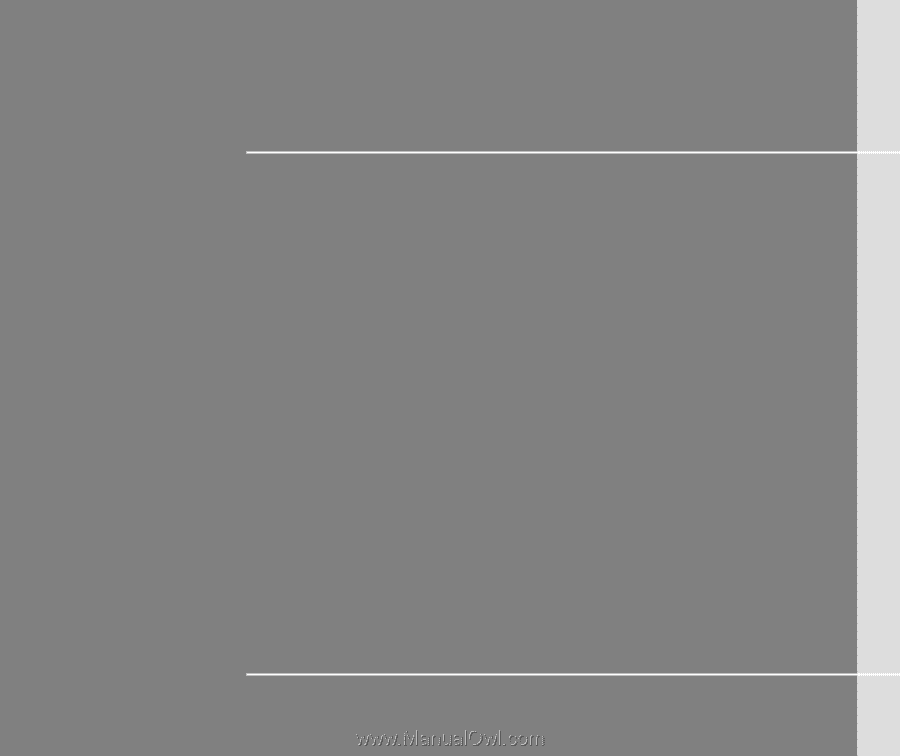
CHAPTER 1
Preface