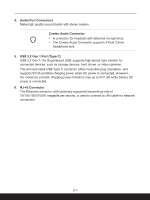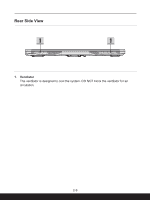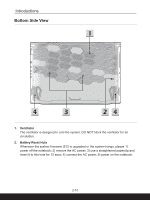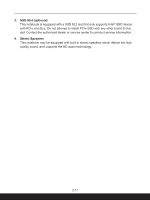MSI Crosshair 17 User Manual - Page 26
How to Use the Keyboard, Power Key/ Enter Sleep Mode, Windows Key
 |
View all MSI Crosshair 17 manuals
Add to My Manuals
Save this manual to your list of manuals |
Page 26 highlights
Introductions How to Use the Keyboard This notebook provides a full functioned keyboard. To ensure that the keyboard will be functioning properly, it is a must to install the necessary applications before using the keyboard function keys. Use the FN keys on the keyboard to activate the specific applications or tools. With the help of these keys, users will be able to work more efficiently. Power Key/ Enter Sleep Mode • Press this key to turn the notebook power ON. • While the notebook is turned on, quick press this key to force the notebook into sleep state (depending on the system configuration) Press again to wake up the system from sleep state. • Long press this key to reset the notebook if needed. Windows Key You can find the Windows Logo key on the keyboard which is used to perform Windows-specific functions, such as opening the Start menu and launching the shortcut menu. 2-12