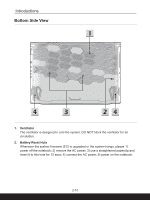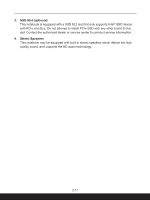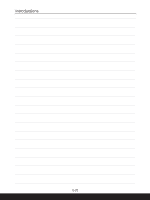MSI Crosshair 17 User Manual - Page 29
Use Multiple Monitors, Press and hold the Windows key, and then press [P] key
 |
View all MSI Crosshair 17 manuals
Add to My Manuals
Save this manual to your list of manuals |
Page 29 highlights
Use this button to switch ON/ OFF of the front sight function. + Media Switch + Display Off Use this button to switch PLAY/ PAUSE of the media. Use this button to turn OFF the screen. + Use Multiple Monitors If users connect an additional monitor to the notebook, the system will automatically detect the external monitor connected. Users will be allowed to customize the display settings. • Connect the monitor to the notebook. • Press and hold the Windows key, and then press [P] key to + bring up [Project]. • Select how you want your display to project on the second screen from the selections of PC screen only, Duplicate, Extend, and Second screen only. 2-15

2-15
+
Use this button to switch ON/
OFF of the front sight function.
Media Switch
+
Use this button to switch PLAY/
PAUSE of the media.
Display Off
+
Use this button to turn OFF the screen.
Use Multiple Monitors
+
If users connect an additional monitor to the notebook, the
system will automatically detect the external monitor connected.
Users will be allowed to customize the display settings.
•
Connect the monitor to the notebook.
•
Press and hold the Windows key, and then press [P] key to
bring up [Project].
•
Select how you want your display to project on the second
screen from the selections of PC screen only, Duplicate,
Extend, and Second screen only.