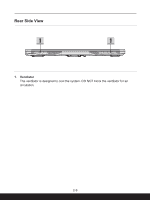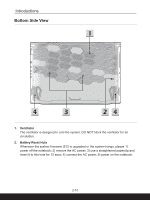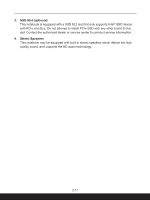MSI Crosshair 17 User Manual - Page 28
Cooler Boost, Crosshair, MSI Center, Extreme performance, Balanced/Silent/Super Battery/User
 |
View all MSI Crosshair 17 manuals
Add to My Manuals
Save this manual to your list of manuals |
Page 28 highlights
Introductions MSI Center • This notebook may be pre-installing with a versatile utility, MSI Center, providing users an astonished and efficient solution in multitasking. • Press repeatedly to switch between Extreme performance/ Balanced/Silent/Super Battery/User scenarios according to your preference. Keyboard Backlight LED Settings Press repeatedly to select a backlight LED level according to your preference. LCD Settings • f9: Decrease the LCD brightness. • f10: Increase the LCD brightness. Switch Display Switch the display output mode between the LCD, external monitor and both. Cooler Boost Use this button to maximize the fan speed to cool down the overall temperature of the notebook. + Crosshair 2-14

2-14
Introductions
MSI Center
•
This notebook may be pre-installing with a versatile utility,
MSI Center
, providing users an astonished and efficient
solution in multitasking.
•
Press repeatedly
to switch between
Extreme performance/
Balanced/Silent/Super Battery/User
scenarios according to
your preference.
Keyboard Backlight LED Settings
Press repeatedly to select a backlight LED level according to
your preference.
LCD Settings
•
f9: Decrease the LCD brightness.
•
f10: Increase the LCD brightness.
Switch Display
Switch the display output mode between the LCD, external
monitor and both.
Cooler Boost
+
Use this button to maximize the fan speed to cool down the
overall temperature of the notebook.
Crosshair