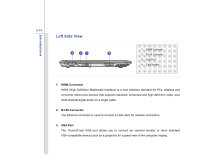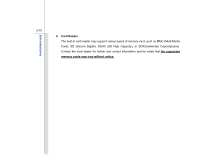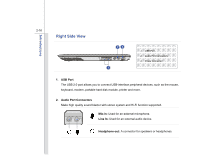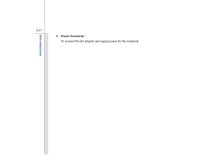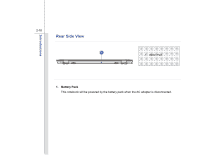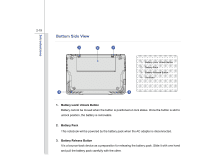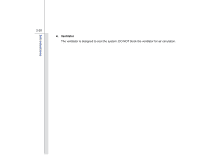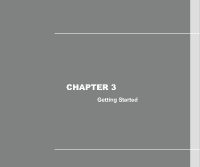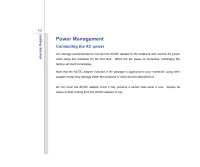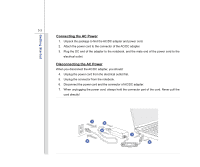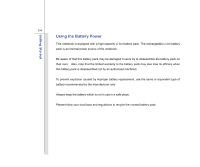MSI X370 User Manual - Page 41
Bottom Side View
 |
View all MSI X370 manuals
Add to My Manuals
Save this manual to your list of manuals |
Page 41 highlights
Introductions 2-19 Bottom Side View 1 2 3 1. Battery Lock/ Unlock Button 2. Battery Pack 3. Battery Release Button 4. Ventilator 4 4 1. Battery Lock/ Unlock Button Battery cannot be moved when the button is positioned on lock status. Once the button is slid to unlock position, the battery is removable. 2. Battery Pack This notebook will be powered by the battery pack when the AC adapter is disconnected. 3. Battery Release Button It is a bounce-back device as a preparation for releasing the battery pack. Slide it with one hand and pull the battery pack carefully with the other.
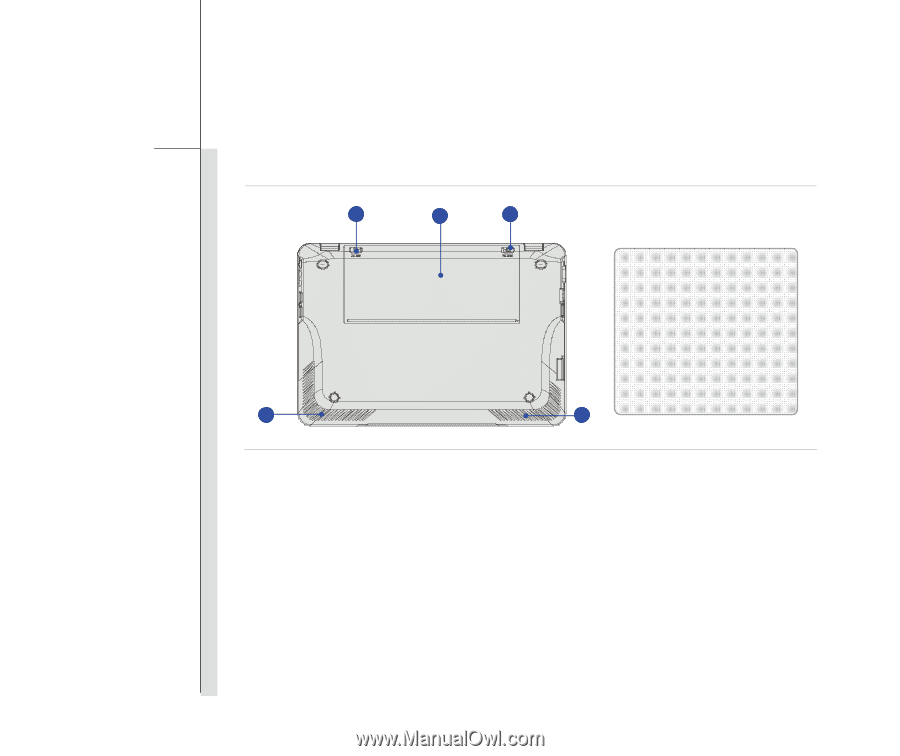
2-19
Introductions
Bottom Side View
1.
Battery Lock/ Unlock Button
Battery cannot be moved when the button is positioned on lock status. Once the button is slid to
unlock position, the battery is removable.
2. Battery Pack
This notebook will be powered by the battery pack when the AC adapter is disconnected.
3. Battery Release Button
It is a bounce-back device as a preparation for releasing the battery pack. Slide it with one hand
and pull the battery pack carefully with the other.
1.
Battery Lock/ Unlock Button
2.
Battery Pack
3.
Battery Release Button
4.
Ventilator
1
2
3
4
4