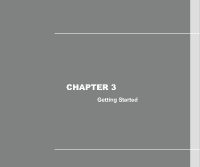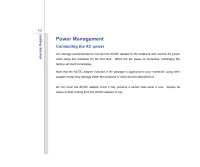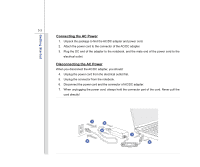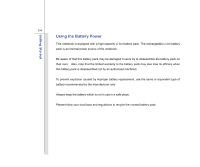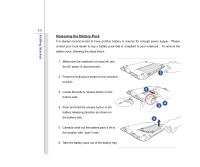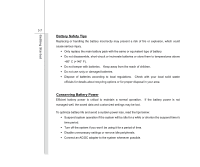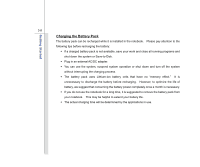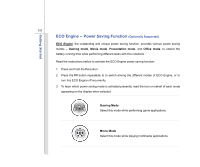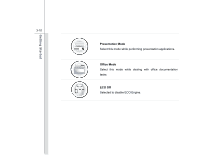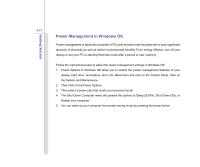MSI X370 User Manual - Page 48
Replacing the Battery Pack
 |
View all MSI X370 manuals
Add to My Manuals
Save this manual to your list of manuals |
Page 48 highlights
Getting Started 3-6 Replacing the Battery Pack To insert the battery pack, following the steps below: 1. Align the front edge of the battery pack to the location with "open" 1 mark shown aside the battery tray 2. Place the battery pack into the battery tray vertically with correct orientation. 3. Fasten the battery pack by pressing it forward to the "Lock" position 4. Press the lock/unlock button to the Lock position to make sure the battery pack is securely fastened. 2 3 4
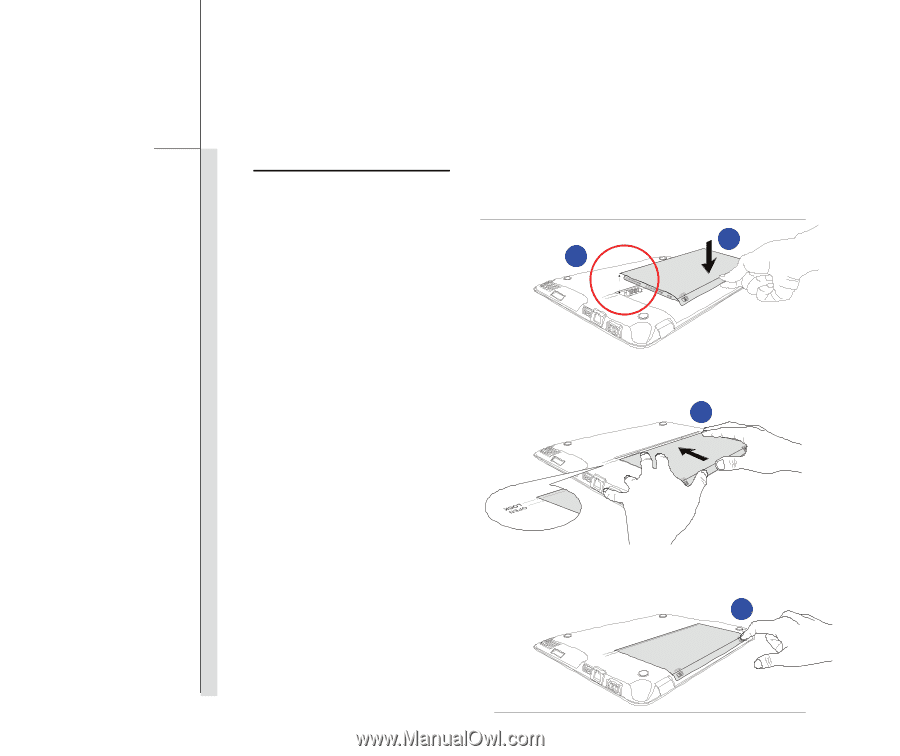
3-6
Getting Started
Replacing the Battery Pack
To insert the battery pack, following the steps below:
1.
Align the front edge of the battery
pack to the location with “open”
mark shown aside the battery tray
2.
Place the battery pack into the
battery tray vertically with correct
orientation.
3.
Fasten the battery pack by
pressing it forward to the “Lock”
position
4. Press the lock/unlock button to
the Lock position to make sure
the battery pack is securely
fastened.
3
2
1
4