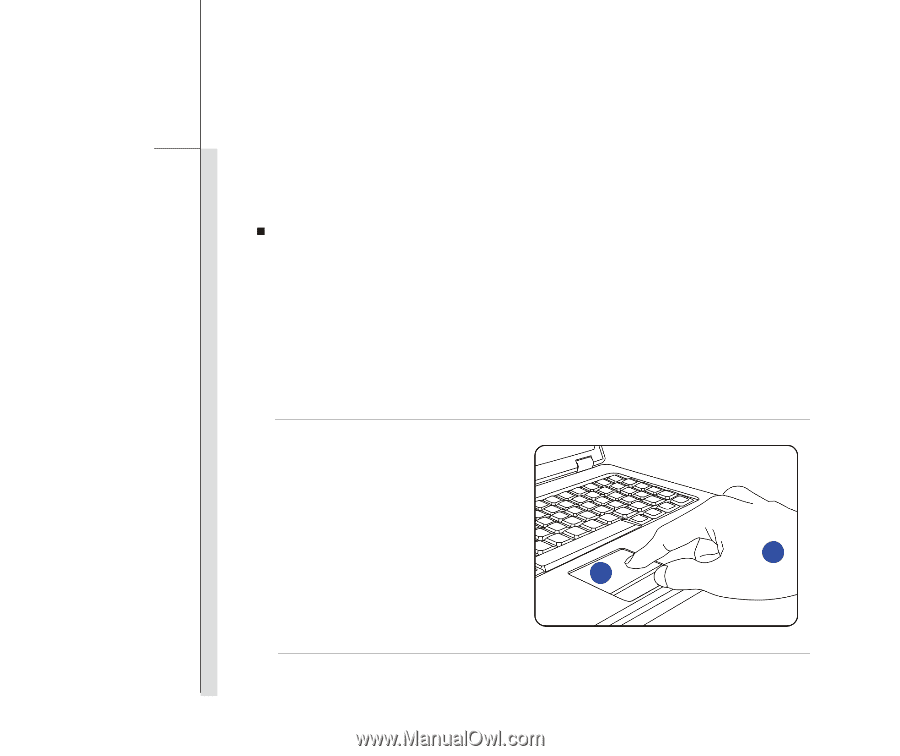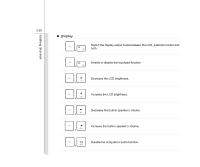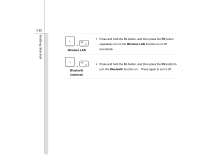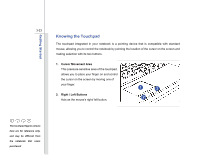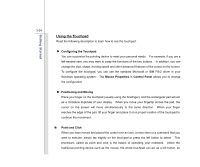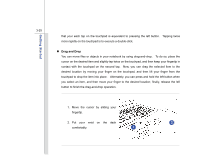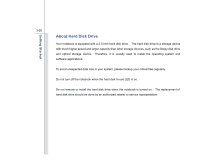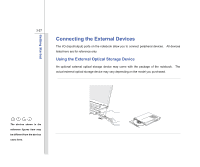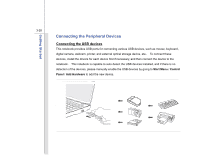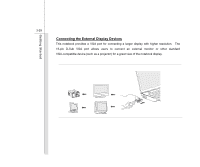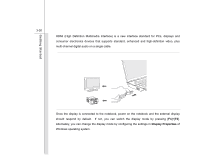MSI X370 User Manual - Page 67
Drag and Drop
 |
View all MSI X370 manuals
Add to My Manuals
Save this manual to your list of manuals |
Page 67 highlights
Getting Started 3-25 that your each tap on the touchpad is equivalent to pressing the left button. Tapping twice more rapidly on the touchpad is to execute a double-click. „ Drag and Drop You can move files or objects in your notebook by using drag-and-drop. To do so, place the cursor on the desired item and slightly tap twice on the touchpad, and then keep your fingertip in contact with the touchpad on the second tap. Now, you can drag the selected item to the desired location by moving your finger on the touchpad, and then lift your finger from the touchpad to drop the item into place. Alternately, you can press and hold the left button when you select an item, and then move your finger to the desired location; finally, release the left button to finish the drag-and-drop operation. 1. Move the cursor by sliding your fingertip. 2. Put your wrist on the desk 2 comfortably. 1