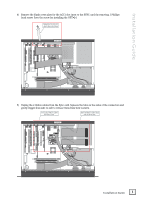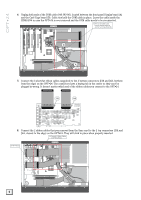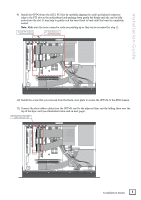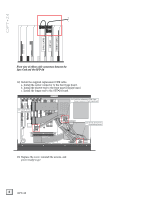Mackie Opt24 Installation Guide - Page 7
IN 17-24, OUT 17-24, IN 9-16, OUT 9-16, IN 1-8, OUT 1-8
 |
View all Mackie Opt24 manuals
Add to My Manuals
Save this manual to your list of manuals |
Page 7 highlights
Installation Guide Selecting the OPT•24 I/O This is done in the same way that you setup and configure the other I/O cards-in the Digital I/O Setup window (or by pressing the Digi-I/O button on the front panel). To select the OPT•24 from the front panel: 1. Press Digi-I/O to enter the Digital I/O Card Setup screen. DISK UTIL SYSTEM DIGI-I/O SYNC DEC To select the OPT•24 from the screen (HDR24/96 only): 1. Select Setup from the Windows menu and click the Digital I/O icon. The Digital I/O Setup dialog box shows you the current settings for each of the three I/O cards. 2. Select In. The Setup Tape Inputs screen shows you the current settings for each of the three I/O cards. DIGITAL I/O Card Setup Stat Rate In Out Bits Convert 3. Press the Select button corresponding to each I/O card and toggle the selection to the desired input source. 4. The OPT•24 outputs are always active, so no configuration is necessary for the outputs. 5. When done, press the Digi-I/O button to exit the menu. 2. Click the Input pulldown menu and select the input source you want to use for each I/O card. 3. The OPT•24 outputs are always active, so no configuration is necessary for the outputs. IN 17-24 OUT 17-24 IN 9-16 OUT 9-16 IN 1-8 OUT 1-8 OPT•24 Inputs and Outputs "Mackie," the "Running Man" figure, and "OPT•24" are trademarks or registered trademarks of Mackie Designs Inc. All other brand names mentioned are trademarks or registered trademarks of their respective holders, and are hereby acknowledged. © 2002 Mackie Designs Inc. All Rights Reserved. Printed in the U.S.A. Installation Guide 7