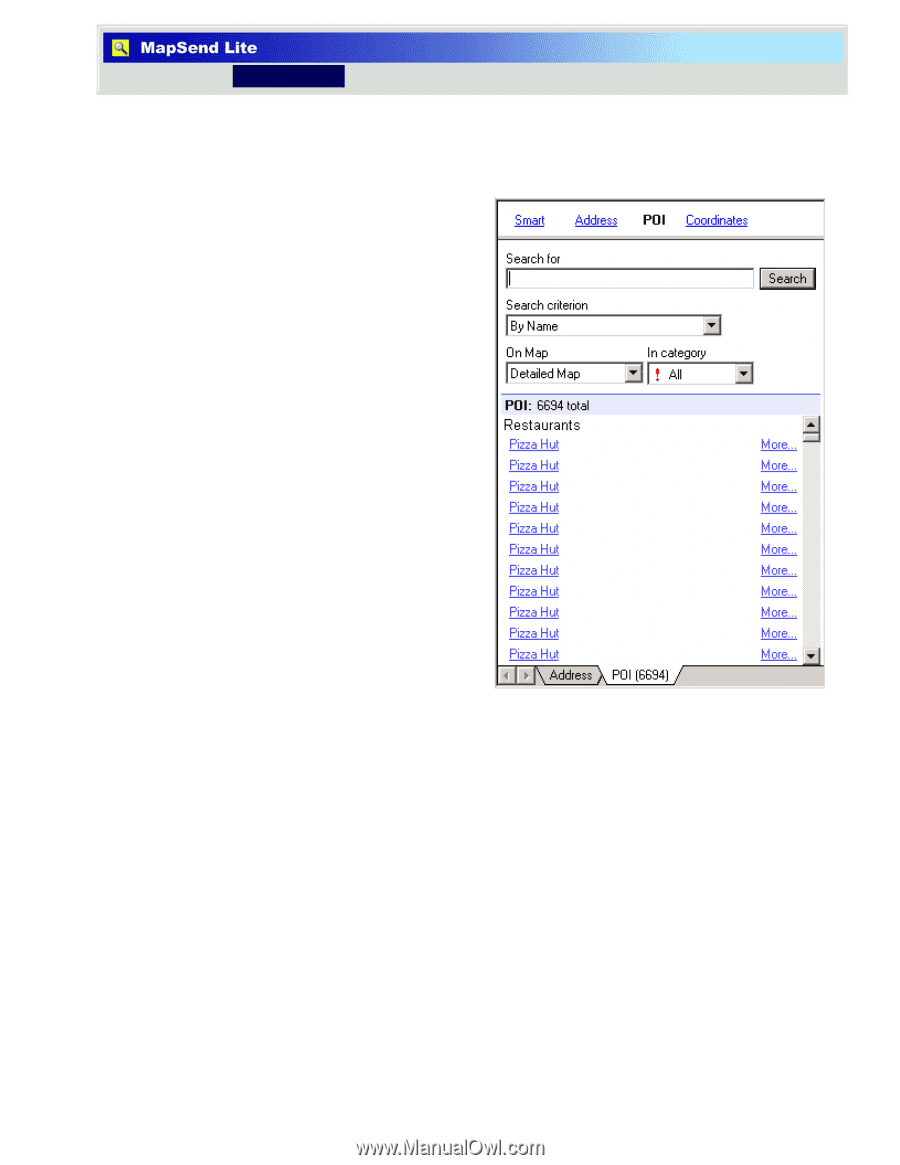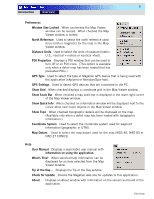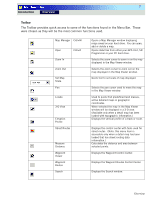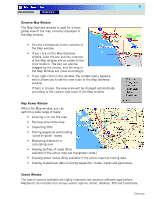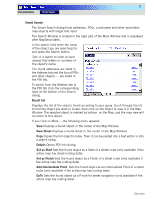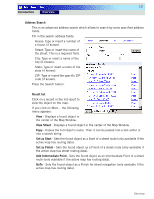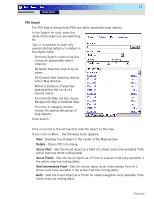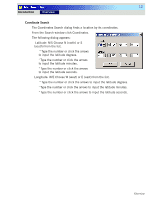Magellan MapSend TOPO France Quick Reference Guide - Page 13
POI Search, Details, Set as Start, Set as Finish, Add Intermediate Point
 |
UPC - 763357114843
View all Magellan MapSend TOPO France manuals
Add to My Manuals
Save this manual to your list of manuals |
Page 13 highlights
11 Introduction Overview POI Search The POI Search dialog finds POIs and other searchable map objects. In the Search for field, enter the name of the object you are searching for. Tips: It is possible to enter only several starting letters or numbers in the object name. From the Search criterion list-box choose an appropriate search criterion: By Name Searches objects by its name. On Current View Searches objects within Map Window. Within a Distance of Searches objects within the circle of a desired radius. From the On Map list-box choose Background Map or Detailed Map. From the In category list-box choose the appropriate group of map objects. Click Search. Click on record in the list result to view the object on the map. If you click on More... the following menu appears: View - Displays found object in the center of the Map window. Details - Opens POI Info dialog. Set as Start - Sets the found object as a Start of a street route (only available if the active map has street routing data). Set as Finish - Sets the found object as a Finish of a street route (only available if the active map has routing data). Add Intermediate Point - Sets the found object as an Intermediate Point of a street route (only available if the active map has routing data). GoTo - Sets the found object as a Finish for street navigation (only available if the active map has routing data). Overview