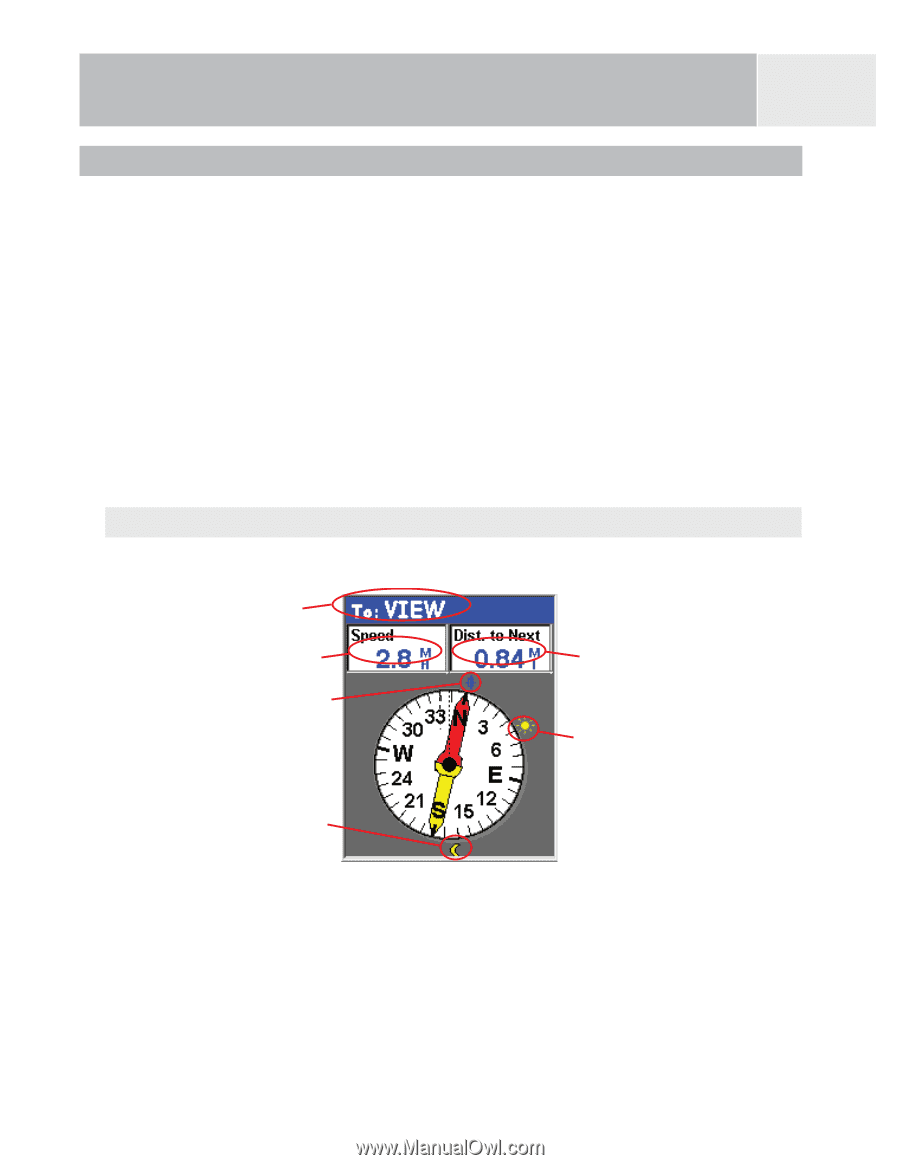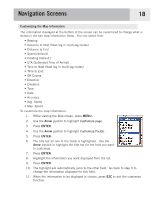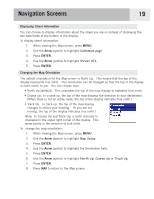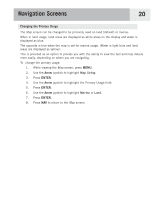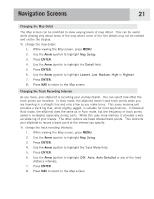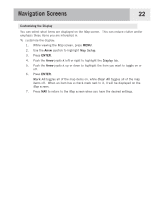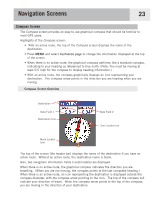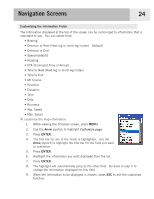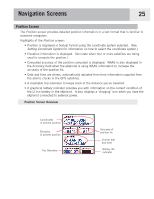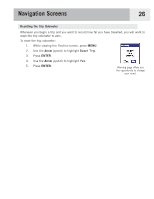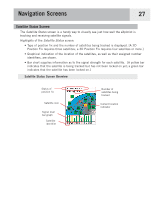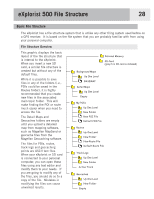Magellan eXplorist 500 Manual - English - Page 30
Compass Screen, Compass Screen Overview
 |
UPC - 763357109405
View all Magellan eXplorist 500 manuals
Add to My Manuals
Save this manual to your list of manuals |
Page 30 highlights
Navigation Screens 23 Compass Screen The Compass screen provides an easy-to-use graphical compass that should be familiar to most GPS users. Highlights of the Compass screen: • With an active route, the top of the Compass screen displays the name of the destination. • Press MENU and select Customize page to change the information displayed at the top of the screen. • When there is no active route, the graphical compass performs like a standard compass, indicating to your heading as referenced to true north. (Note: You must be moving at least 0.5 mph for the compass to display heading information.) • With an active route, the compass graphically displays an icon representing your destination. The compass arrow points in the direction you are heading when you are moving. Compass Screen Overview Destination Data Field 1 Destination Icon Data Field 2 Sun Locator Icon Moon Locator Icon The top of the screen (the header bar) displays the name of the destination if you have an active route. Without an active route, the destination name is blank. Also, two navigation information fields (customizable) are displayed. When there is no active route, the graphical compass indicates the direction you are travelling. (When you are not moving, the compass points to the last computed heading.) When there is an active route, an icon representing the destination is displayed outside the compass diameter, with the compass arrow pointing to the icon. The top of the compass will indicate your direction of travel. When the compass arrow points to the top of the compass, you are moving in the direction of your destination.