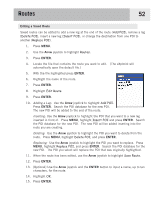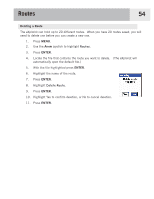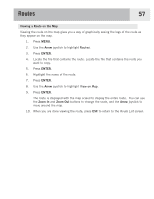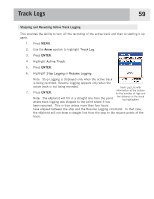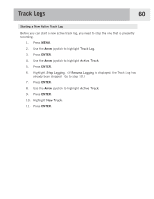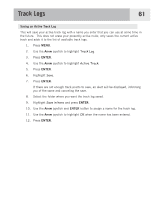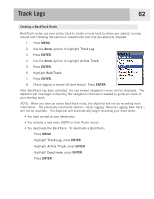Magellan eXplorist 500 Manual - English - Page 64
Viewing a Route on the Map, Routes, View on Map
 |
UPC - 763357109405
View all Magellan eXplorist 500 manuals
Add to My Manuals
Save this manual to your list of manuals |
Page 64 highlights
Routes 57 Viewing a Route on the Map Viewing the route on the map gives you a way of graphically seeing the legs of the route as they appear on the map. 1. Press MENU. 2. Use the Arrow joystick to highlight Routes. 3. Press ENTER. 4. Locate the file that contains the route. Locate the file that contains the route you want to copy. 5. Press ENTER. 6. Highlight the name of the route. 7. Press ENTER. 8. Use the Arrow joystick to highlight View on Map. 9. Press ENTER. The route is displayed with the map scaled to display the entire route. You can use the Zoom In and Zoom Out buttons to change the scale, and the Arrow joystick to move around the map. 10. When you are done viewing the route, press ESC to return to the Route List screen.
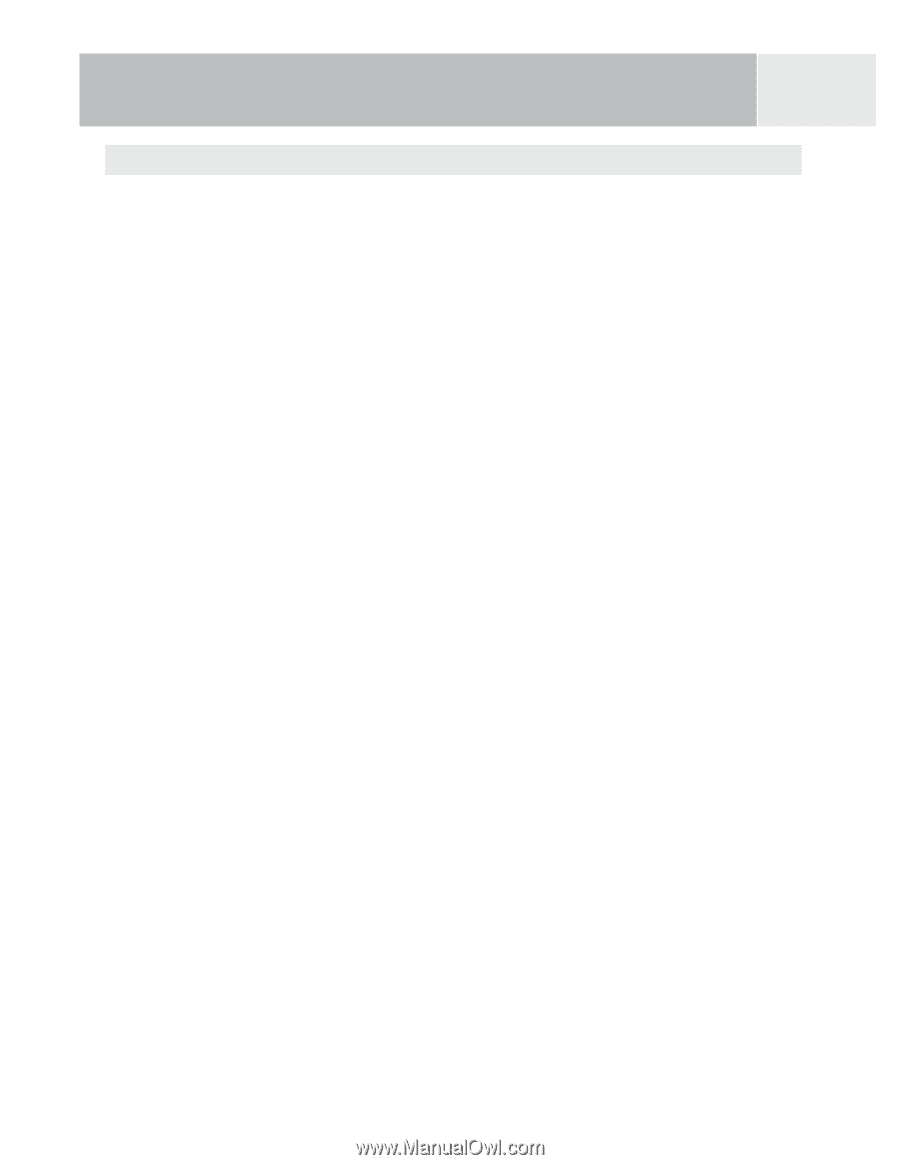
Routes
57
Viewing a Route on the Map
Viewing the route on the map gives you a way of graphically seeing the legs of the route as
they appear on the map.
1.
Press
MENU
.
2.
Use the
Arrow
joystick to highlight
Routes
.
3.
Press
ENTER
.
4.
Locate the file that contains the route. Locate the file that contains the route you
want to copy.
5.
Press
ENTER
.
6.
Highlight the name of the route.
7.
Press
ENTER
.
8.
Use the
Arrow
joystick to highlight
View on Map
.
9.
Press
ENTER
.
The route is displayed with the map scaled to display the entire route.
You can use
the
Zoom In
and
Zoom Out
buttons to change the scale, and the
Arrow
joystick to
move around the map.
10.
When you are done viewing the route, press
ESC
to return to the
Route List
screen.