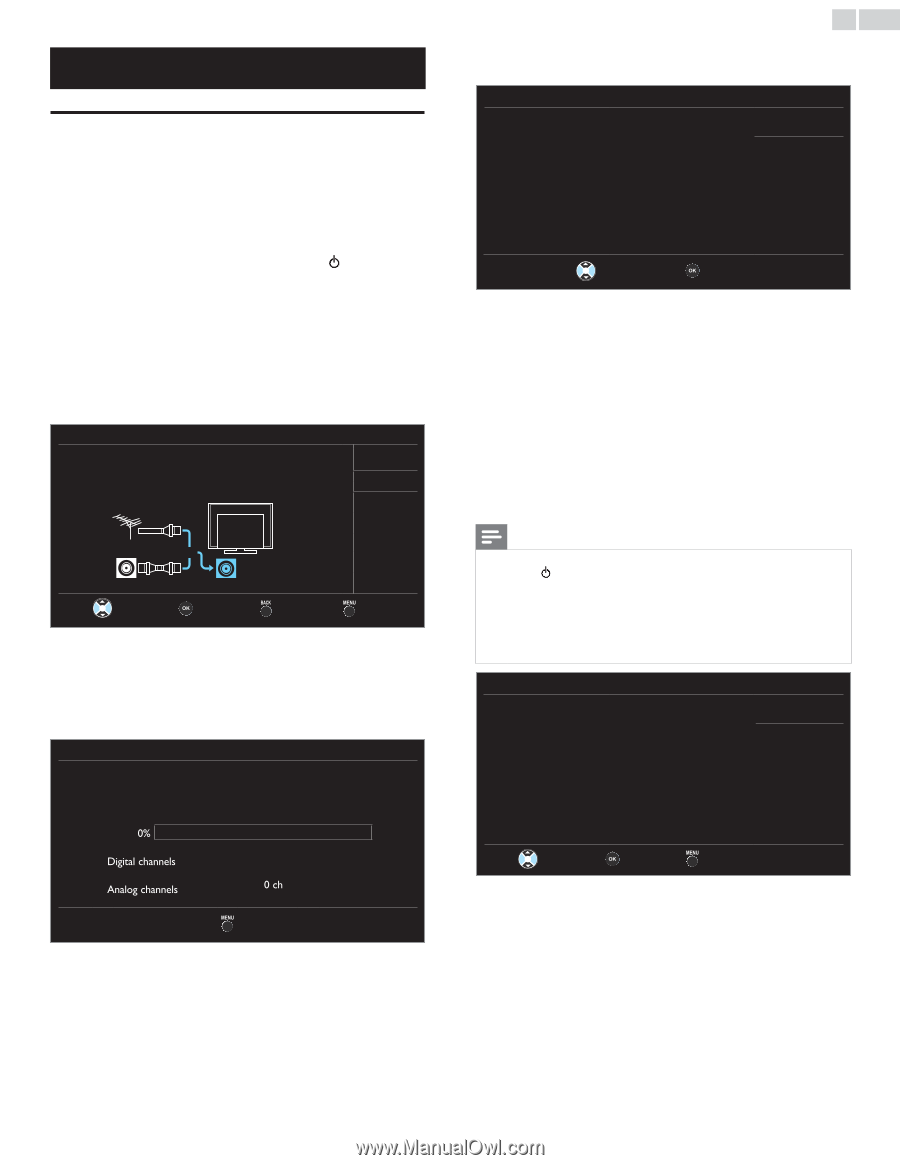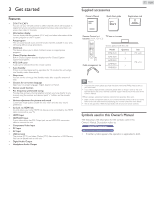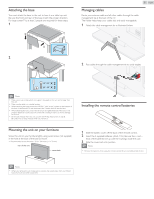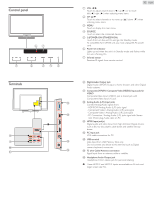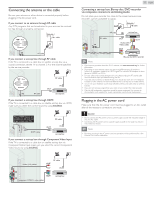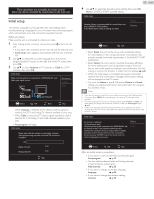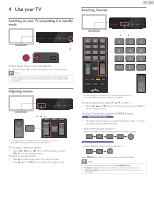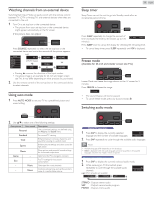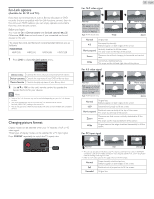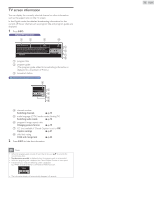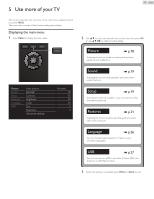Magnavox 19ME402V User manual, English (US) - Page 12
Initial setup, Antenna, Retry
 |
View all Magnavox 19ME402V manuals
Add to My Manuals
Save this manual to your list of manuals |
Page 12 highlights
These operations are accessible by remote control. Some may also be accessible by control panel on the main unit. Initial setup This section will guide you through the unit's initial setting which includes selecting a language for your on-screen menu and autoprogram, which automatically scans and memorizes viewable channels. Before you begin: Make sure the unit is connected to antenna or cable. 1 After making all the necessary connections, press to Turn On the unit. • It may take a few moments to Turn On the unit for the first time. • Initial setup menu appears automatically after the unit is Turned On. 2 Use ▲▼ to select the on-screen language from the choices (English / Español / Français) on the right side of the TV screen, then press OK. 3 Use ▲▼ to select Antenna for TV channels or Cable for CATV channels, then press OK. Initial setup Make sure the antenna is connected to ''ANTENNA IN'' jack. Select your signal source. Antenna Antenna Cable Skip Cable Or ANTENNA IN Select OK Back Skip -- When Antenna is selected, the TV detects antenna signals. It searches for DTV and Analog TV channels available in your area. -- When Cable is selected, theTV detects signals supplied by cable. It searches for DTV, Analog TV and Cable channels available in your area. • Autoprogram will begin. Initial setup Please wait while the system is scanning for channels. Auto programming may take more than 20 minutes to complete. 0% Digital channels 0 ch Analog channels 0 ch Skip 12 English 4 Use ▲▼ to select the desired location setting, then press OK. Home is ENERGY STAR® qualified setting. Initial setup Location Home is recommended for normal home use and is ENERGY STAR qualified. In the Retail Store mode, all settings are fixed. Retail Home Select OK • Select Retail, the unit will be set up with predefined setting for retail displays. In this setting, the power consumption may possibly exceed the limited requirement of the ENERGY STAR® qualification. • Select Home, the unit is set to maximize the energy efficiency for home setting and it can be adjusted through a choice of picture and sound quality according to your preference. Use this setting to remove the E-sticker if visible from the display. ➠ p. 26 • When the initial setup is completed, the lowest memorized channel with the confirmation message of the location setting will be displayed on the TV screen. • You must set Home in step 4. Otherwise, Picture and Sound settings you adjusted will not be memorized after the unit goes into Standby mode. Note •• If you are not receiving a signal from your cable service, contact the Cable provider. •• If you press or MENU during autoprogram, this setup of TV channels will be canceled. •• The initial autoprogram function can be executed for either Antenna or Cable only once.When you change the connection (Antenna / Cable), set Autoprogram again. ➠ p. 19 •• If there is no signal Input from the antenna terminal and no operation for several seconds after you Turn On the unit, helpful hints appears. Follow the instructions listed on the TV screen. Initial setup No channel is registered. Try Autoprogram again? Verify that you have a cable connected to the "ANTENNA IN" jack on the back of the TV, the channel installation process searches this connection. If you are using a cable or satellite box, please confirm the input which you have connected to the box and press "SOURCE" key on the remote control to select the appropriate source input. Retr y Later Select OK Skip After an initial setup is completed... • If you want to scan the channels automatically again. Autoprogram ➠ p. 19 • You can add the desired cable and Analog channels unmemorized by autoprogram. Add channels ➠ p. 20 • If you want to change to another language. Language ➠ p. 26 • If you want to change the location setting. Location ➠ p. 26