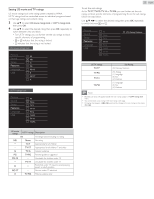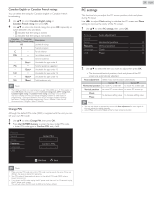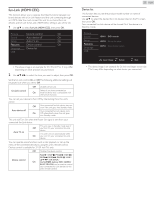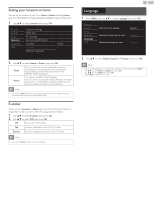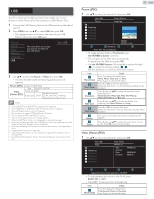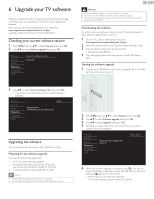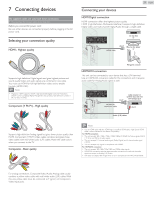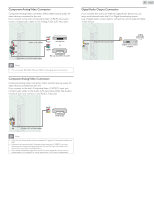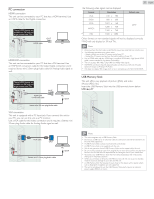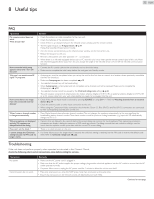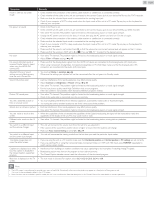Magnavox 19ME402V User manual, English (US) - Page 28
Upgrade your TV software, Checking your current software version, Upgrading the software
 |
View all Magnavox 19ME402V manuals
Add to My Manuals
Save this manual to your list of manuals |
Page 28 highlights
6 Upgrade your TV software Magnavox continuously tries to improve its products and we strongly recommend that you upgrade the TV software when upgrades are available. New software can be downloaded from our website at www.magnavox.com/support/download_list.php using the model number of your TV to find information. Checking your current software version 1 Press MENU and use ▲▼ to select Features, then press OK. 2 Use ▲▼ to select Software upgrade, then press OK. Picture Sound Setup Features Language USB Current software info Upgrade 28 English Warning •• When the software upgrade is running, don't press any buttons. •• Do not remove the USB Memory Stick during the software upgrade. •• If an error occurs during the upgrade, retry the procedure or for further assistance, please contact Call Center. Downloading the software Find information and software related to your TV and download the latest software upgrade file to your PC. 1 On your PC, open a web browser and go to www.magnavox.com/support/download_list.php 2 Enter the model number in the "Type the Model Number..." field. 3 Click the desired software to be downloaded. • Decompress the ZIP-file. 4 Copy the upgrade file to the root directory of the USB Memory Stick. Starting the software upgrade 1 Connect your USB Memory Stick with the upgrade file to the USB terminal on the side of your TV. 3 Use ▲▼ to select Current software info, then press OK. • The version and a description of the current software is displayed. Picture Sound Setup Features Language USB Back Release Version: XXXXXXX_XX_XX_XXXX_XX Upgrading the software You can upgrade the software by using USB Memory Stick. Preparing for the software upgrade You require the following equipment : • A PC with web browsing capability. • An archive utility that supports the ZIP-format (e.g.WinZip for Windows or StuffIt for Mac OS). • An empty clean formatted USB Memory Stick. Note •• Only FAT / DOS-formatted portable memory is supported. •• Use only software upgrades that can be found on the Magnavox web site. 2 Press MENU and use ▲▼ to select Features, then press OK. 3 Use ▲▼ to select Software upgrade, then press OK. 4 Use ▲▼ to select Upgrade, then press OK. 5 Read the on-screen instructions and confirm that you want to continue with the installation. Picture Sound Setup Features Language USB Would you like to upgrade the software? Start now 6 When the software upgrade is completed, press to set the unit to go into Standby mode, then remove the USB Memory Stick and then press again to Turn the unit On. • The TV starts up with the new software. For further assistance, please contact Call Center.