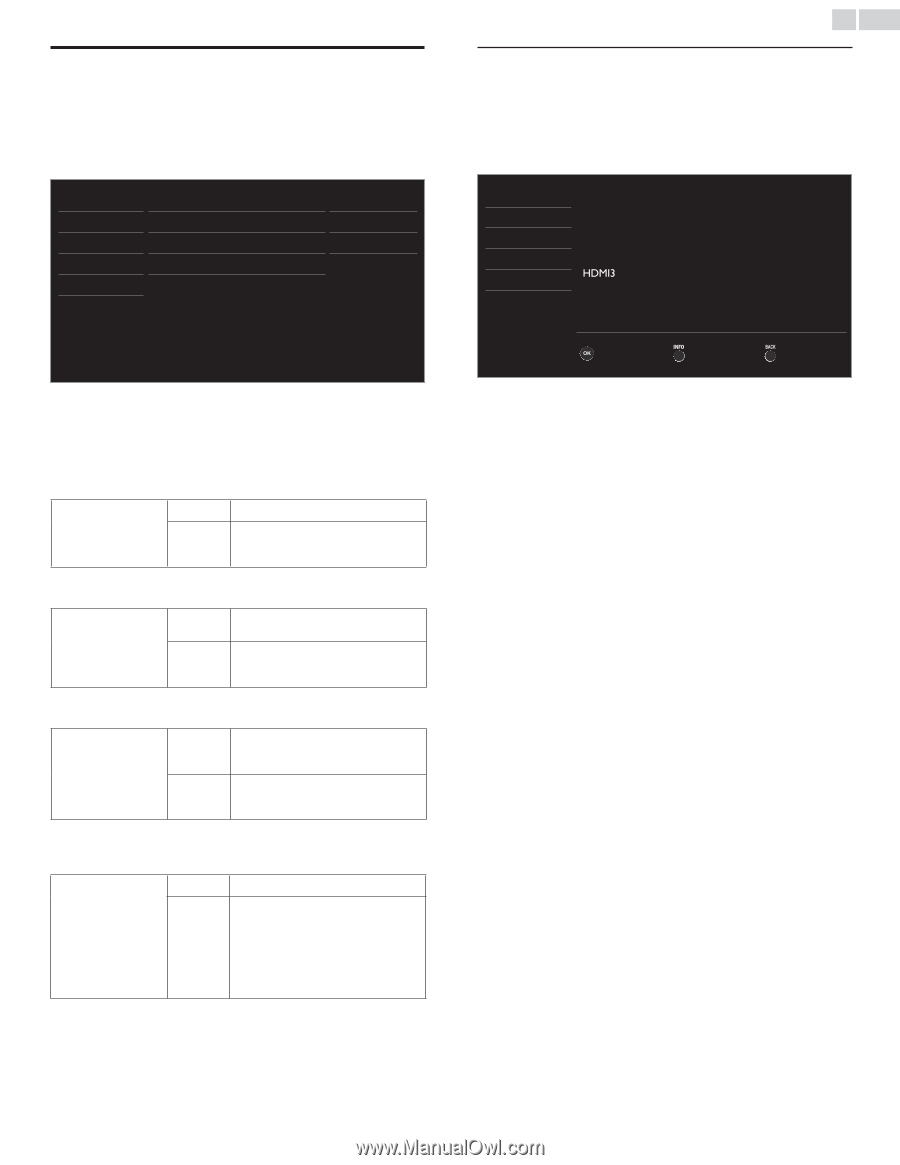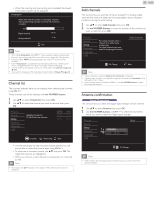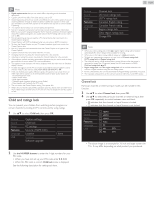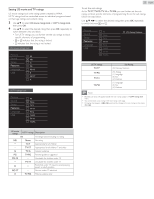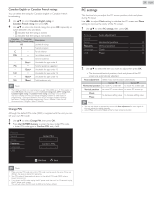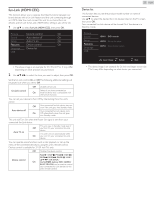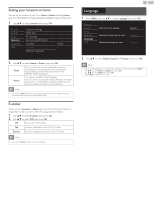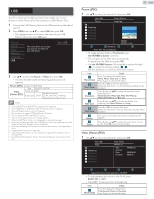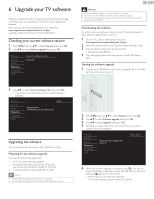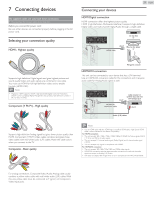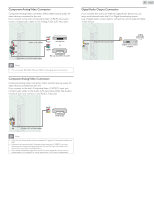Magnavox 19ME402V User manual, English (US) - Page 25
fun-Link (HDMI CEC), Device list
 |
View all Magnavox 19ME402V manuals
Add to My Manuals
Save this manual to your list of manuals |
Page 25 highlights
fun-Link (HDMI CEC) This function allows you to operate the linked functions between our brand devices with a fun-Link feature and this unit connecting through an HDMI cable.You must connect this unit to our brand fun-Link devices and be sure its fun-Link (HDMI CEC) setting is also set to On. 1 Use ▲▼ to select fun-Link (HDMI CEC), then press OK. Picture fun-Link control On Sound Auto device off On Setup Auto TV on On Features Device control On Language Device list USB • The above image is an example for 32 / 39 inch TVs. It may differ depending on what product you purchased. 2 Use to select the item you want to adjust, then press OK. Set the fun-Link control On or Off.The following additional settings will be grayed out when you set to Off. Off Disables all fun-Link. fun-Link control Selects if you have connected an On external device that is compatible with the fun-Link function. You can set your device to Turn Off by interlocking from this unit's power. Auto device off Off Your connected fun-Link device stays on even if the unit goes into Standby mode. Your connected fun-Link device Turns On Off automatically when the unit goes into Standby mode. This unit will Turn On when the Power On signal is sent from your connected fun-Link device. Auto TV on This unit stays in Standby mode even if Off you Turn On your connected fun-Link device. This unit Turns on automatically when On you Turn On your connected fun-Link device. You can operate some functions such as disc playback or call up the menu of the connected devices, by using this unit's remote control. Device control is available for 32 / 39 inch TVs only. Off Disables the device control. Device control PLAY B / STOP C / FWD D / REV E / SKIP G /SKIP H / PAUSE F / LINK / OK / BACK / On the NUMBER buttons / RED / GREEN / BLUE / YELLOW can be used to control your connected fun-Link devices by this unit's remote control. 25 English Device list This function lets you see the product model number or name of connected devices. Use ▲▼ to select the desired fun-Link devices listed on the TV screen, then press OK. Your connected fun-Link device will be Turned On if the device is in Stand by mode. Picture Sound Setup Features Language USB HDMI1 DVD recorder HDMI2 Blu-ray disc player HDMI3 Home theater system Input Change Refresh Back • The above image is an example for 26 inch and larger screen size TVs. It may differ depending on what device you connected.