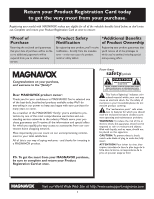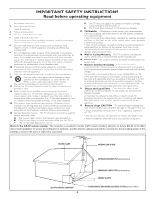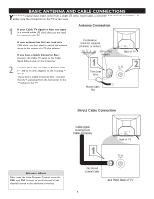Magnavox 20MT4405 User manual, English (US) - Page 8
Av Audio/video Input Connection - tv
 |
View all Magnavox 20MT4405 manuals
Add to My Manuals
Save this manual to your list of manuals |
Page 8 highlights
AV (AUDIO/VIDEO) INPUT CONNECTION The TV's audio/video input jacks are for direct picture and sound connections between TV and a VCR (or similar device) that has audio/video output jacks. Follow steps below to connect an accessory device to the AV In Input Jacks located at the back of the TV. 1 Connect the VIDEO (yellow) cable to the VIDEO AV In jack on the back of the TV. 2 Connect the AUDIO (red and white) cables to the AUDIO (left and right) AV In jacks on the rear of the TV. 3 Connect the VIDEO (yellow) cable to the VIDEO OUT jack at the back of the VCR. 4 Connect the AUDIO (red and white) cables to the AUDIO (left and right) OUT jacks at the rear of the VCR. 5 Turn the VCR (accessory device) and the TV on. 6 Press the CH+ / CH- button on the remote control to select the AV Channel. AV will appear on the upper left corner of the TV screen. 7 With the VCR (or accessory device) ON and a prerecorded tape (CD, DVD, etc.) inserted, press the PLAY Æ button to view the tape on the television. Back of TV 222 75 VIDEO L/Mono AUDIO R AV out Y Pb Pr CVI AV In 1 2 S-VIDEO Audio Cables (Red & White) 4 Video Cable (Yellow) OUT R AUDIO L IN OUT ANTENNA IN VIDEO ANTENNA OUT 3 IN Back of Typical VCR VCR with 5 7 Audio/Video Outputs A/CH CC STATUS EXIT SLEEP MUTE SURF SMART PICTURE SOUND 8