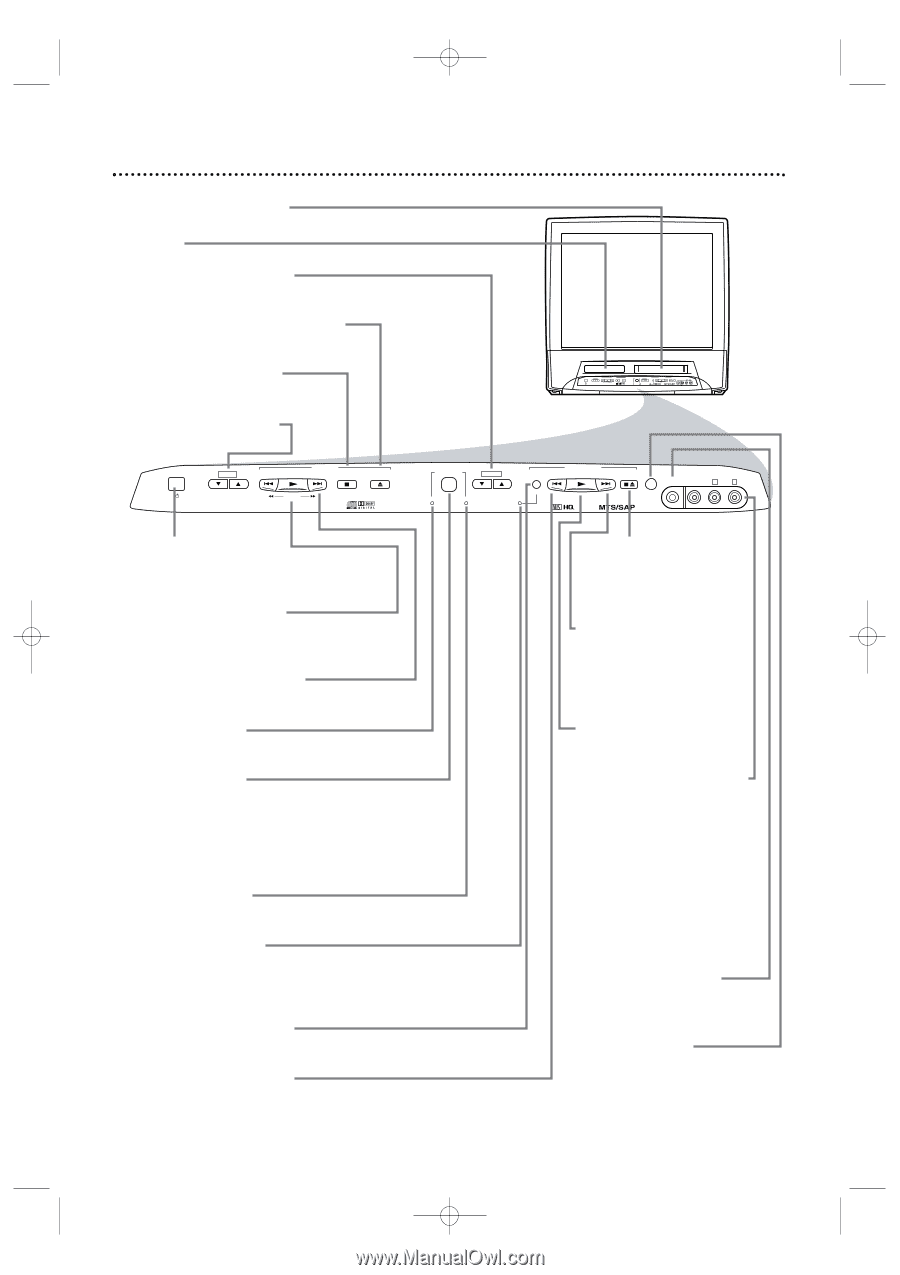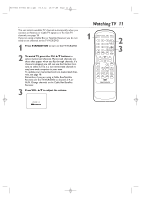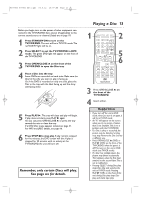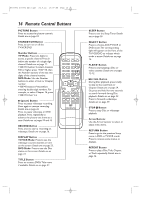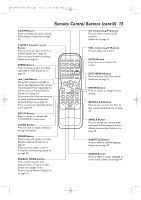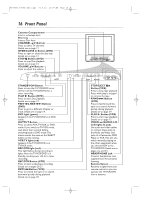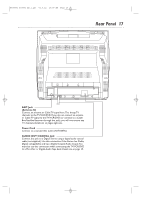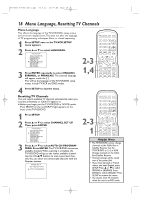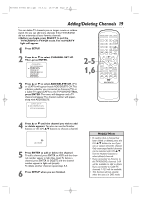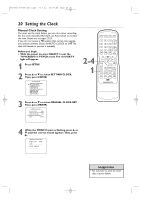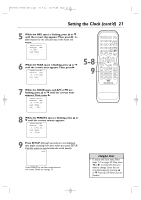Magnavox 27MDTR20 User manual, English - Page 16
Front Panel - remote not working
 |
View all Magnavox 27MDTR20 manuals
Add to My Manuals
Save this manual to your list of manuals |
Page 16 highlights
T0006UG_6006UG_EN_1.qx3 04.5.12 10:09 AM Page 16 16 Front Panel Cassette Compartment Insert a videotape here. Disc tray Insert a Disc here. CHANNEL K/L Buttons Press to select TV channels. Details are on page 11. OPEN/CLOSE A Button (DVD) Press to open or close the disc tray. Details are on page 13. STOP C Button (DVD) Press to stop Disc playback. Details are on page 13. VOLUME K/L Buttons Press to adjust the volume. STANDBY-ON VOLUME PREV PLAY DV D NEXT STOP OPEN/CLOSE SEARCH STANDBY-ON VOLUME PREV PLAY DV D NEXT STOP OPEN/CLOSE SEARCH SELECT CHANNEL DV D TV/VCR REC/OTR REW V C R PLAY F.FWD STOP/EJECT HEADPHONE VIDEO L AUDIO R OUTPUT CHANNEL DV D VCR/TV REC/OTR REW V C R PLAY F.FWD STOP/EJECT HEADPHONE VIDEO L AUDIO R STANDBY-ON Button Press to turn the TV/VCR/DVD on or off.Turn off the TV/VCR/DVD for a timer recording. PLAY B Button (DVD) Press to start Disc playback. Details are on page 13. PREV H, NEXTi Buttons (DVD) Press to go to a different Chapter or Track. Details are on page 54. DVD light (green) Appears if the TV/VCR/DVD is in DVD mode. OUTPUT Button Press to select AUX,TV/VCR, or DVD mode. If you switch to TV/VCR mode, wait about four seconds before switching back to DVD mode.This button works the same as the SELECT button on the remote. VCR/TV light (red) Appears if the TV/VCR/DVD is in TV/VCR mode. REC/OTR light (red) This light flashes during recording. It lights when the TV/VCR/DVD is in Standby mode (power off) for a timer recording. REC/OTR Button (VCR) Press to start a videotape recording. Details are on pages 26-27. REW H Button (VCR) Press to rewind the tape or to search backward quickly during playback. Details are on page 39. STOP/EJECT CA Button (VCR) Press to stop tape playback. Press while play is stopped to remove the tape. F.FWD i Button (VCR) Press to fast forward the tape or to search forward quickly during playback. Details are on page 39. PLAY B Button (VCR) Press to start tape playback. Details are on page 12. VIDEO and AUDIO L/R (left/right) In jacks Use audio and video cables to connect these jacks to the Audio and Video Out jacks of a Camcorder, DVD Player, or VCR.This lets you watch materials playing on the other equipment when you choose AUX at the TV/VCR/DVD. Details are on pages nine and 33. HEADPHONE jack Connect headphones (not supplied) here for personal listening. Remote Sensor Receives a signal from your remote control so you can operate the TV/VCR/DVD from a distance.