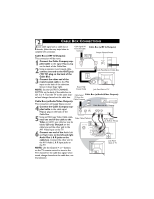Magnavox 27MS4504 User manual, English (US) - Page 11
Sing The, Onitor
 |
View all Magnavox 27MS4504 manuals
Add to My Manuals
Save this manual to your list of manuals |
Page 11 highlights
7 USING THE MONITOR OUT(PUT) JACKS The Monitor (Audio/Video) out jacks are great for recording with a VCR or used to connect an external audio system for better sound reproduction. For Audio System Connection: 1 Connect one end of the R(ight) and L(eft) AUDIO (Monitor Out) jacks on the TV to the R and L audio input jacks on your amplifier or sound system. Set the audio system's volume to a normal listening level. 2 Turn the TV and audio system ON. You can now adjust the sound level coming from the audio system with the VOLUME (+) or (-) button on the TV or remote control. For Second VCR Connection/Recorder: NOTE: Refer to panel 4 for the proper hookup of the first VCR. Follow the instructions on how to tune to the AV1 channel to view a pre-recorded tape. The following steps allow you to connect a second VCR to record the program while you're watching it. 3 Connect one end of the yellow Video Cable to the Monitor out VIDEO plug. Connect the other end to the VIDEO IN plug on the second VCR. 4 Connect one end of the red and white Audio cable from the Monitor out AUDIO L and R plugs on the TV to the AUDIO IN plugs on the VCR. 5 Turn the Second VCR ON, insert a VHS tape and it's ready to record what's being viewed on the TV screen. HELPFUL HINT Jack Panel Located on the back of the TV Monitor out AV1 in AV2 in VIDEO Y L/Mono AUDIO Pb R Pr COMPONENT VIDEO INPUT S-VIDEO 1 AV OUT AUDIO L(eft) and R(ight) Audio Cables (Red & White) R L AUX/TV INPUT PHONO INPUT 2 Monitor OUT VIDEO &AUDIO L(eft) and R(ight) Audio System with Audio Inputs Jack Panel Located on the back of the TV 3 Video Cable (Yellow) ANTENNA IN OUT ANTENNA OUT VIDEO IN Monitor out AV1 in VIDEO Y L/Mono AUDIO Pb AV2 in R Pr COMPONENT VIDEO INPUT Audio Cables (Red & White) OUT L AUDIO R IN 4 OUT R AUDIO L IN S-VIDEO OUT ANTENNA IN VIDEO ANTENNA OUT IN Audio and video cables are not supplied with the TV, but are available from Magnavox or electronics retailers. 5 Second VCR First VCR (accessory device) (Hookup from Panel 4)