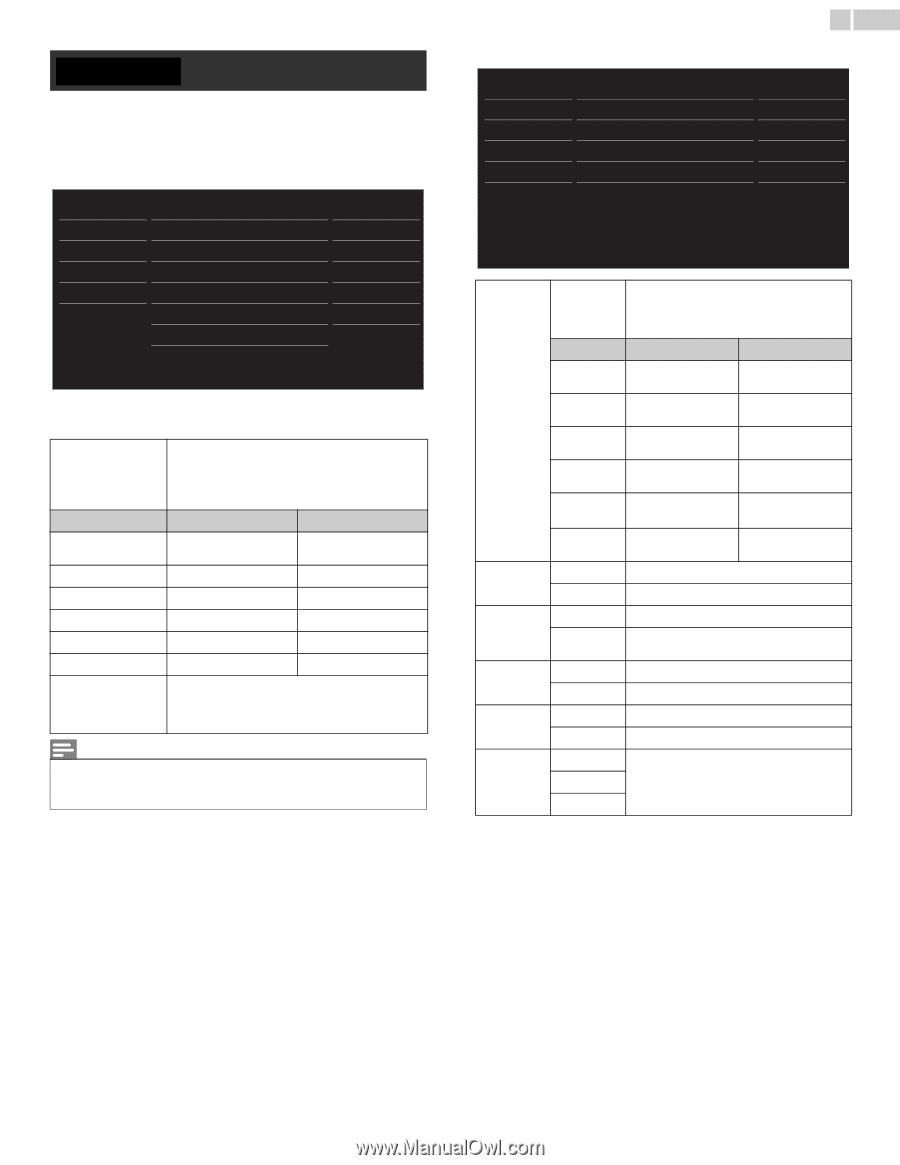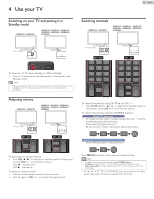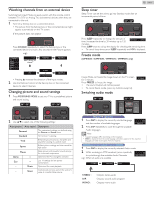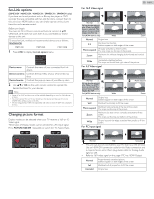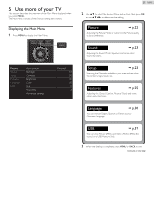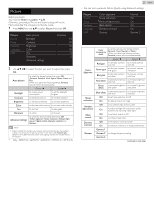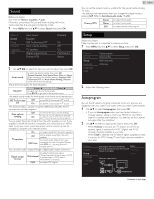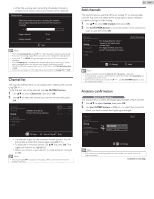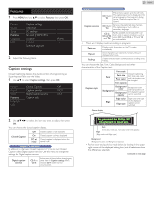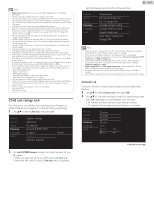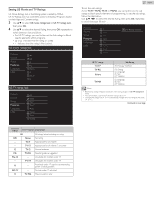Magnavox 29ME403V Owner's Manual - English - Page 22
Sound, Setup, Features, Language, Black stretch
 |
View all Magnavox 29ME403V manuals
Add to My Manuals
Save this manual to your list of manuals |
Page 22 highlights
Picture Before you begin: You must Set Home in Location. ➟ p.30 Otherwise, personalized Picture and Sound settings will not be Memorized after the unit goes into Standby mode. 1 Press MENU and use ▲▼ to select Picture then press OK. Picture Sound Setup Features Language USB Auto picture Backlight Contrast Brightness Color Tint Sharpness Advanced settings Personal 18 50 30 30 0 2 2 Use to select the item you want to adjust, then press OK. Auto picture to select the desired setting, then press OK (Personal, Standard, Vivid, Sports, Movie, Game and Eco) When you adjust the following settings, Personal picture will be set automatically. Cursor ◄ Cursor ► Backlight Contrast to reduce power consumption to decrease contrast to set the backlight brighter to increase contrast Brightness to decrease brightness to increase brightness Color Tint to decrease color intensity to increase color intensity to add red to add green Sharpness to soften to sharpen Advanced settings to select the desired setting, then press OK (Color alignment, Noise reduction, Ambient light sensor*, Black stretch, Dynamic contrast and Gamma) Note • Adjusts backlight for the best picture quality by dynamically adjusting the backlight intensity in accordance with lighting condition in the room when Ambient light sensor* is set to On. Please ensure the room lighting is stable and the light sensor is not blocked. * Only - 50ME313V / 46ME313V / 40ME313V / 39ME313V / 39ME413V. 22 English • You can set a particular Picture Quality using Advanced settings. Picture Sound Setup Features Language USB Color alignment Noise reduction *Ambient light sensor Black stretch Dynamic contrast Gamma Normal On On On On Gamma 2 Color alignment Noise reduction *Ambient light sensor Black stretch Dynamic contrast Gamma Color temperature mode Red gain Green gain Blue gain Red offset Green offset Blue offset Off On Off On Off On Off On Gamma 1 Gamma 2 Gamma 3 to set the picture color temperature to Personal (Cool, Normal or Warm) When you adjust the following settings, Personal picture will be set automatically. Cursor ◄ Cursor ► to decrease contrast to increase contrast with red with red to decrease contrast to increase contrast with green with green to decrease contrast to increase contrast with blue with blue to decrease brightness to increase brightness with red with red to decrease brightness to increase brightness with green with green to decrease brightness to increase brightness with blue with blue to set noise reduction to Off to reduce noise in an image to set ambient light sensor to Off to adjust backlight for best picture quality based on the incoming video signal to set black stretch to Off to enhance black color to set dynamic contrast to Off to enhance contrast in an image automatically to change the gamma setting Continued on next page.