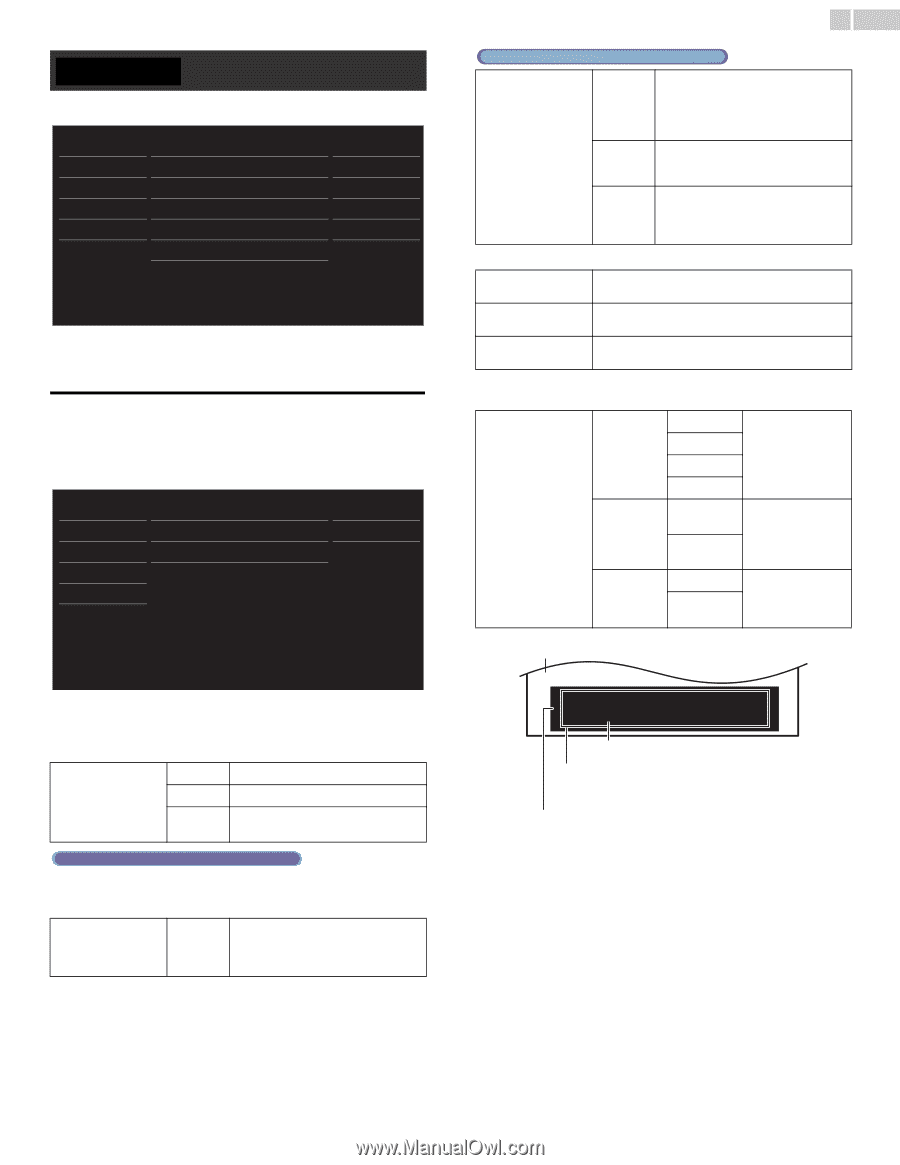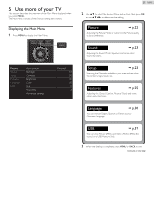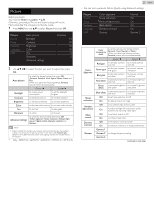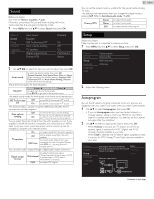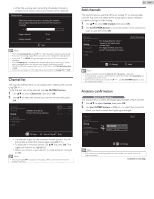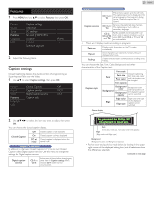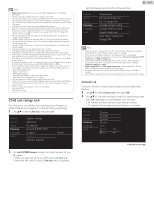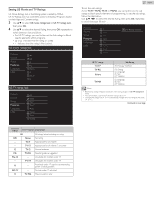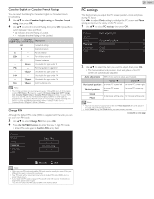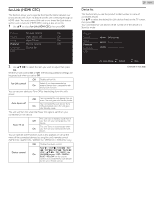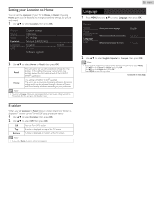Magnavox 29ME403V Owner's Manual - English - Page 25
So, you must be Philip. Hi, I'm pleased to meet you., Picture, Sound, Setup, Language - review
 |
View all Magnavox 29ME403V manuals
Add to My Manuals
Save this manual to your list of manuals |
Page 25 highlights
Features 1 Press MENU and use ▲▼ to select Features, then press OK. Picture Sound Setup Features Language USB Caption settings Child lock PC settings fun-Link (HDMI CEC) Location E-sticker Software upgrade Home - - 2 Adjust the following items. Caption settings Closed Captioning displays the Audio portion of programming as Superimposed Text over the Video. 1 Use ▲▼ to select Caption settings, then press OK. Picture Sound Setup Features Language USB Closed Caption Caption service Digital caption service Caption style Off CC-1 CS-1 2 Use to select the item you want to adjust, then press OK. You can choose the closed caption display. Off Closed caption is not displayed. Closed Caption On CC w/ mute Closed caption is always displayed. Closed caption is displayed when the sound is off. Digital TV operation In addition to the basic Closed Caption, DTV has its own Closed Caption called Digital caption service. Use this menu to change the settings for Digital caption service. Digital caption service CS-1 to CS-6 Selects one of these before changing any other item in Caption settings menu. Choose CS-1 under normal circumstances. 25 English Analog/Cable TV operation Caption service CC-1 and T-1 The primary caption and text services. The captioning or text is displayed in the same language as the program's dialog (up to 4 lines of script on the TV screen). CC-3 and T-3 Serve as the preferred data channels. The captioning or text is often a secondary language. CC-2, CC-4, T-2 and T-4 Rarely available and broadcasters use them only in special conditions, such as when CC-1 and CC-3 or T-1 and T-3 are not available. • There are 3 display modes according to programs: Paint-on Pop-on Roll-up Displays input characters on the TV screen immediately. Once characters are stored in memory, they are displayed all at once. Displays the characters continuously by scrolling (max. 4 lines). You can choose the Size, Font, Color, Background and other characteristics of the Caption text. Caption style Font Font style Font size Closed Captioning font style, size, color Font color and transparency can be changed. Font opacity Background Background color Background opacity Background color and transparency of the displayed caption can be switched. Edge Edge color Edge type Edge color and type of the displayed caption can be switched. Picture display So, you must be Philip. Hi! I'm pleased to meet you. Font (Font style, Font size, Font color and Font opacity) Edge (Edge color and Edge type) Background (Background color and Background opacity) • Review your setting choice made below by looking in the upper right corner of the displayed setting box (not all selections show the differences selected). Continued on next page.