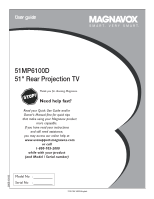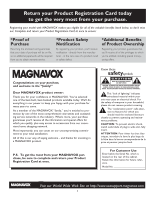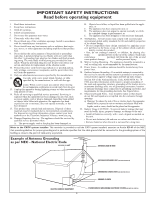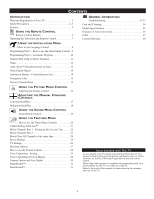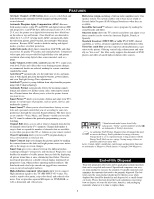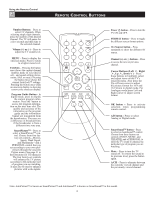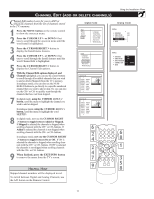Magnavox 51MP6100D User manual, English (US) - Page 6
Remote Control Buttons - manual
 |
View all Magnavox 51MP6100D manuals
Add to My Manuals
Save this manual to your list of manuals |
Page 6 highlights
Using the Remote Control POWER TV SWAP VCR PIP CH ACC ACTIVE CONTROL FREEZE DN UP SOUND PICTURE STATUS/ EXIT MENU/ SELECT MUTE VOL CH 123 456 789 TV/VCR A/CH 0 SURF POSITION PIP Number Buttons - Press to select TV channels. When selecting single-digit channels, press the number of the desired channel. The TV will pause for a few seconds and then tune to the selected channel. Volume (+) or (-) - Press to adjust the TV sound level. MENU - Press to display the onscreen menu. Press to return to a higher menu level. Exit/Info - Pressing the button once shows the current channel number, name (if set), time (if set), and sound setting (stereo, mono, SAP, or mute). Pressing the button twice shows the current AutoLock™ settings. Pressing the button once when an onscreen display is showing removes the onscreen display. Program Guide Button - In digital mode, press to display the current program information. Press the ˙button to access the program information on the next time slot. The quality and accuracy of the infomation on the program guide and the information banner are transmitted from the broadcasters. You may see a difference in broadcast time if the broadcaster is from a different time zone area. SmartPicture™ - Press to select a SmartPicture™ control. Choose from four factory-set controls-Movies, Sports, Weak Signal, and Multimedia-and a PERSONAL control that you set according to your own preferences through the onscreen Picture menu. (See page 31 in the Directions for Use manual.) The four factory-set controls will enhance the TV picture according to the particular type of program you are watching. It may also be used to enhance pictures with weak signals. REMOTE CONTROL BUTTONS Power . button - Press to turn the TV ON and OFF. FORMAT button - Press to toggle the different screen format options. AV (Source) button - Press repeatedly to show the different AV source. Channel (+) or (-) buttons - Press to access the next or previous channel. Cursor Buttons (Left x, Right u, Up v, Downw) - Press these buttons to highlight, select and adjust items on the TV's onscreen menu. Also press the Up or Down cursor to adjust the picture format for 16:9 and 16:9 Zoom in digital mode. For Analogue mode press Left and Right cursor to adjust screen format OK button - Press to activate selection when programming remote control. A/D button - Press to select Analog or Digital mode. SmartSound™ button - Press to select an AutoSound™ control. Choose from three factory-set controls (VOICE, MUSIC, and THEATRE) and a PERSONAL to tailor the TV sound to enhance the particular type of program you are watching. Mute - Press to turn the TV sound off. To restore the sound to its previous level, press the button again. A/CH - Press to alternate between the currently viewed channel and the previously viewed channel. Note: AutoPicture™ is known as SmartPicture™ and AutoSound™ is known as SmartSound™ in this model. 6