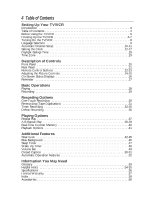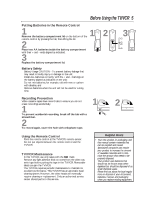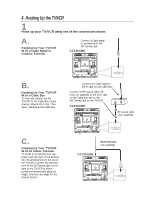Magnavox CC19C1MG99 User manual, English (US) - Page 8
Turning On the TV/VCR
 |
View all Magnavox CC19C1MG99 manuals
Add to My Manuals
Save this manual to your list of manuals |
Page 8 highlights
8 Turning On the TV/VCR Before you turn on the TV/VCR, make sure batteries are in the remote control and you have connected the TV/VCR correctly. The instructions on this page work only when you turn on the TV/VCR for the first time. 1 Press the POWER button. The TV/VCR will come on and the screen shown below will appear. SELECT LANGUAGE > ENGLISH ON ESPAÑOL SELECT KL OR PRESS MENU TO CONTINUE 3 5 2 Press the PLAY/K button or the STOP/L button to select English or Spanish on-screen displays and menus. 3 Press the MENU button. The screen shown below will appear. CONNECT ANTENNA OR CABLE TO TVCR 12 EJECT MENU POWER STATUS/EXIT CLEAR 1 2 3 4 5 6 7 8 9 SLEEP/ WAKE UP ALT.CH 0 REC PAUSE /OTR /STILL PLAY REW F.FWD STOP CH. VOL. MUTE SPEED TRACKING MEMORY 4 THEN PRESS B TO END PRESS EXIT 4 Press the F.FWD/B button to begin automatic channel setup. The TV/VCR will memorize all available channels. When channels are set, CHANNELS ARE SET will appear on the screen briefly. Then the TV/VCR will go to the lowest available channel. If you try to set up channels when there is no antenna or cable connected to the TV/VCR, programming will appear to take place, but eventually a NO TV SIGNALS ... message will appear on the screen. Connect an antenna or cable to the ANT(enna) jack on the TV/VCR, then press the F.FWD/B button again. You may need to follow the steps on page 10 instead. 5 Use the CH(annel) o/p buttons or the Number buttons on the remote control to select a TV/VCR channel. Use the VOL(ume) o/p buttons to adjust the sound. When you scan channels with the CH(annel) o/p buttons, only the memorized channels will be available. Use the Number buttons to select non-memorized channels. Helpful Hints • If you do not see any on-screen displays when you turn on the TV/VCR, check your hookups, then try again. If you still do not see any on-screen displays, follow the steps on pages nine-10 to select a language and set up channels. • To skip step 2, press the MENU button. All on-screen displays will be in English. To skip step 4, press the STATUS/EXIT button. Automatic Channel Setup will not occur, and CHANNELS NOT SET will appear on the screen briefly. • You cannot set up channels if you are using a Cable Box. • Line Input mode is channel 00. When you select channel 00, A/V IN will appear on the screen briefly. Press the CH(annel) o/p buttons or the Number buttons to select another channel.