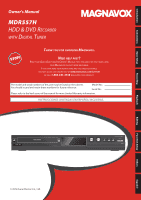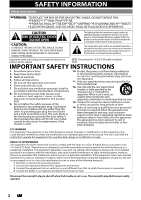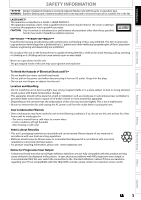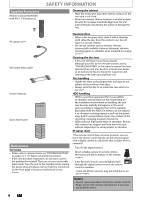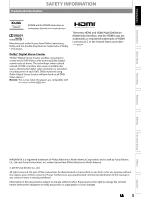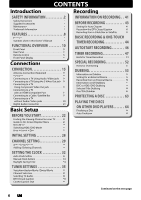Magnavox MDR557H Owner's Manual - English
Magnavox MDR557H Manual
 |
View all Magnavox MDR557H manuals
Add to My Manuals
Save this manual to your list of manuals |
Magnavox MDR557H manual content summary:
- Magnavox MDR557H | Owner's Manual - English - Page 1
Connections Basic Setup Owner's Manual MDR557H HDD & DVD RECORDER WITH DIGITAL TUNER THANK YOU FOR CHOOSING MAGNAVOX. NEED HELP FAST? READ YOUR QUICK GUIDE AND/OR OWNER'S MANUAL FIRST FOR QUICK TIPS THAT MAKE USING YOUR MAGNAVOX PRODUCT MORE ENJOYABLE. IF YOU HAVE READ YOUR INSTRUCTIONS - Magnavox MDR557H | Owner's Manual - English - Page 2
the user to the presence of important operating and maintenance (servicing) instructions in expressly approved in the manual. The user could lose the authority connected. 4) Consult the dealer or an experienced radio/TV technician for help. Disconnect the mains(AC) plug to shut off when find trouble - Magnavox MDR557H | Owner's Manual - English - Page 3
to remove the disc and unplug the magnavox problems with 480 progressive scan output, it is recommended that the user switch the connection to the 'standard definition' output. If there are questions regarding your TV set compatibility with this 480p DVD recorder, please contact our customer service - Magnavox MDR557H | Owner's Manual - English - Page 4
cables Owner's Manual Owner's Manual Quick Start Guide Maintenance Servicing • Please refer to relevant topics on "TROUBLESHOOTING" on pages 113-117 before returning the product. • If this unit becomes inoperative, do not try to correct the problem by yourself. There are no user-serviceable parts - Magnavox MDR557H | Owner's Manual - English - Page 5
Connections DVD discs. The terms HDMI and HDMI High-Definition Multimedia Interface, and the HDMI Logo are trademarks or registered trademarks of HDMI Licensing LLC in the United States and other countries. Basic Setup Recording Playback Editing Function Setup Others MAGNAVOX this manual or - Magnavox MDR557H | Owner's Manual - English - Page 6
Connecting to a Cable / Satellite Box 19 Connecting to a TV without Audio / Video jacks 20 Digital Audio Connection 21 Basic Setup BEFORE YOU START 22 Finding the Viewing Channel on your TV 22 Guide to On-Screen Display / Menu 23 Main Menu 25 Switching HDD / DVD Mode 27 How to Insert a Disc - Magnavox MDR557H | Owner's Manual - English - Page 7
. . . 82 Guide to a Title List Recording Format for a Blank DVD-RW Disc 97 Deleting All Titles in HDD 98 Function Setup LIST OF SETTINGS 99 SETUPS 102 Playback 102 Display 106 Video 109 HDMI 111 Others TROUBLESHOOTING 113 Error Message 117 LANGUAGE CODE 118 GLOSSARY 119 SPECIFICATIONS - Magnavox MDR557H | Owner's Manual - English - Page 8
this owner's manual. Features This unit not only plays back the contents on internal HDD, DVD or CD, but also offers features for you to record on HDD or DVD and edit them after that. The following features are offered with this unit. Automatic title finalizing (DVD-RW/-R only): Recording This - Magnavox MDR557H | Owner's Manual - English - Page 9
in other DVD Players: Recorded discs can be played back on regular DVD players, including computer DVD drives compatible with DVD-video playback. For DVD-RW/-R, you need to finalize the recorded discs to play back on other DVD players. Others Progressive scan system: HDD DVD Unlike conventional - Magnavox MDR557H | Owner's Manual - English - Page 10
/CLOSE button* Press to Open or Close the disc tray. 4. Display Refer to "Front Panel Display" on page 14. 5. HDD button Press to select the HDD mode. 6. DVD button Press to select the DVD mode. 7. CSTOP button Press to Stop Playback or Recording. 8. BPLAY button* Press to Start or Resume playback - Magnavox MDR557H | Owner's Manual - English - Page 11
R IN R AUDIO IN (L1) S-VIDEO AUDIO OUT OUT S-VIDEO 12 11 10 9 8 7 COAXIAL 6 5 AC plug 1. ANTENNA IN jack Use to connect an Antenna / Cable Box / Satellite Receiver for RF Pass Through only. 2. VIDEO IN jack (L1) Use to connect External device with an RCA video cable. 3. VIDEO OUT jack Use to - Magnavox MDR557H | Owner's Manual - English - Page 12
-cad and ni-mh rechargeable batteries are not recommended to use for remote control. • Do not mix different types of batteries such as alkaline of used batteries, please comply with governmental regulations or environmental public instruction's rules that apply in your country or area. • Do not - Magnavox MDR557H | Owner's Manual - English - Page 13
to switch the Recording mode. Note(s) • If using a universal remote, please check for any additional remote code or contact the manufacturer for additional assistances. • Cannot guarantee about 3rd party's remote controls. Please contact the remote manufacturer if you have any problem with it - Magnavox MDR557H | Owner's Manual - English - Page 14
time • Clock • Channel number • Remaining time for one-touch timer recording • Selected HDMI output Display Message HDD : Appears when the unit is in HDD mode. DVD : Appears when the unit is in DVD mode. Appears when the disc tray is opening. Appears when HDMI output (480p) is selected. Appears - Magnavox MDR557H | Owner's Manual - English - Page 15
S-VIDEO OUT jack. Antenna Connection (Required) Connections Basic Setup Recording Playback Editing rear of this . HDD / DVD playback through the RF is not possible. Supplied cables used in this connection are page 16 If you are using cable / satellite box page 19 If your device has only an - Magnavox MDR557H | Owner's Manual - English - Page 16
VIDEO IN AUDIO IN L R VIDEO VIDEO IN OUT Y L L ANTENNA R IN R AUDIO IN (L1) S-VIDEO AUDIO OUT OUT S-VIDEO rear of this unit COAXIAL This connection is for TV pass through only RF coaxial cable ANT. IN VHF / UHF antenna ANTENNA RF coaxial cable or cable TV company Supplied cables - Magnavox MDR557H | Owner's Manual - English - Page 17
Introduction Connections Basic Setup Recording CONNECTION Connecting to a TV Using Component Video Out jacks VIDEO OUT jack and the connector are matched. RF coaxial cable ANTENNA Supplied cables used in this connection are as follows: • RF coaxial cable x 1 Please purchase the rest of the - Magnavox MDR557H | Owner's Manual - English - Page 18
is not supported by the display device will be skipped. Copyright protection system To play back the digital video images on a DVD via an HDMI connection, it is and authentication of the connected AV device. This unit supports HDCP. Please read the operating instructions of your display device - Magnavox MDR557H | Owner's Manual - English - Page 19
OUTPUT jack or HDMI OUT jack for connecting to your TV. With this setup: • You can record any unscrambled non-copy protected program by selecting the channel on the cable/satellite box. Be sure that the cable/satellite box is turned on. • You cannot record one channel while watching another channel - Magnavox MDR557H | Owner's Manual - English - Page 20
this player. TV No A/V Inputs RF modulator 3 4 CHANNEL VIDEO IN L R AUDIO IN TO TV ANT. IN Supplied cables used in this connection are as follows: • RF coaxial cable x 1 • RCA audio cable (L/R) x 1 • RCA video cable x 1 Please purchase the rest of the necessary cables at your local - Magnavox MDR557H | Owner's Manual - English - Page 21
source on a disc in a Dolby Digital multi channel surround format cannot be recorded as digital sound by an MD or DAT deck. • By connecting this unit to a DVD using incorrect digital audio settings may generate noise distortion and also damage speakers. 2 Channel Analog Audio Connection stereo - Magnavox MDR557H | Owner's Manual - English - Page 22
have made all the necessary connections, press [STANDBY/ON y] to turn on the unit. 2 Turn on your TV. • If connected to your VCR make sure remote control, refer to the TV's user Manual or "Input Mode Names for Common TV Brands (Example)". If more than 10 minutes has passed, you may see the MAGNAVOX - Magnavox MDR557H | Owner's Manual - English - Page 23
Information 7 DTV Program Guide (only in DTV mode) Autostart Recording Information (only in HDD mode when no titles are playing back) HDD / DVD Information/Menu Title Name Information (only when DVD-RW/DVD-R or HDD is in playback) or File Name Information (only when a disc with JPEG/KODAK Picture - Magnavox MDR557H | Owner's Manual - English - Page 24
file type or a disc type and format mode. (DVD mode only) 2. Indicates a channel number or selected external input channel. 3. Indicates the component in use, a recording mode and possible recording time left. The on-screen indication of the possible recording time left on HDD / DVD may differ from - Magnavox MDR557H | Owner's Manual - English - Page 25
Edit: To set up the DVD setting. 5. HDD Menu: To set up the HDD setting. 6. Dubbing: • To dub the content on the HDD to DVD or vice versa. • "Dubbing" is available only when a recordable disc is loaded. 7. DISC Playback Mode: To set up the disc playback setting. • "DISC Playback Mode" is available - Magnavox MDR557H | Owner's Manual - English - Page 26
Show HDD Menu 7 Delete All Unprotected Titles 8 Delete All Titles 39 Delete All Playlists 1. Fromat: (DVD-RW only) Allows you to erase all contents in the disc and format it. 2. Finalize: (DVD-RW/-R only) Allows you to finalize a disc containing recorded titles. 3. Disc Protect - Magnavox MDR557H | Owner's Manual - English - Page 27
Introduction Connections BEFORE YOU START Switching HDD / DVD Mode HDD mode Press [HDD] to activate the HDD mode. DVD mode Press [DVD] to activate the DVD mode. HDD button DVD button HDD button DVD button Basic Setup Recording Playback Editing Function Setup How to Insert a Disc 1) - Magnavox MDR557H | Owner's Manual - English - Page 28
the type of broadcasting signal, then press [OK]. Initial Setup Channel Preset Make sure the antenna is connected to "ANTENNA IN" jack. Antenna Cable (Analog) Cable (Analog / Digital) Auto Preset will scan all in your area, press [OK]. Then proceed to step 5 in "Manual Clock Setting" on page 34. - Magnavox MDR557H | Owner's Manual - English - Page 29
Introduction Connections Basic Setup Recording Playback CHANNEL SETTING Auto Channel Scan If you have changed antenna connection, we recommend When using Antenna, Cable Box or Satellite Receiver with the RF Coaxial cable, you would scan with the "Antenna". • When connected to Cable TV, select - Magnavox MDR557H | Owner's Manual - English - Page 30
", then press [OK]. Auto Channel Preset Manual Channel Preset TV Audio Select • If you are adding or deleting Analog TV/Cable channels, go to ANALOG to continue. • If you are adding or deleting Digital TV/Cable channels, go to DIGITAL to continue. 30 EN Instructions continue on the next page. - Magnavox MDR557H | Owner's Manual - English - Page 31
Introduction Connections Basic Setup Recording CHANNEL SETTING ANALOG DIGITAL 5 Select the channel number to add add or delete. • If the setting is complete, press [RETURN] to activate "Manual Channel Preset". Your setting will be activated and it will automatically switch to the next - Magnavox MDR557H | Owner's Manual - English - Page 32
If a PBS (public broadcasting station) is available in your area, follow "Auto Clock Setting" below. If not, follow "Manual Clock Setting" on page 34. Make sure • The cable TV connections are correct. • Channels are set. (Refer to page 29.) Analog Auto Clock Setting 1 Press [MENU] and use [K / L] to - Magnavox MDR557H | Owner's Manual - English - Page 33
set the "Auto Clock Setting" to "OFF" in step 4 above. Then try "Manual Clock Setting" on page 34. Recording Playback Editing Digital Auto Clock Setting 1 Press [MENU] and use [K / L] to channel number to receive the Clock Data, then press [OK]. Instructions continue on the next page. EN 33 - Magnavox MDR557H | Owner's Manual - English - Page 34
SETTING THE CLOCK Manual Clock Setting 1 Press [MENU] and use [K / L] to select "General Setting", then is a power failure or this unit has been unplugged for more than 1 hour when you set the clock manually. • For setting the day, year, hour, and minute, [the Number buttons] can also be used. - Magnavox MDR557H | Owner's Manual - English - Page 35
Connections Basic Setup Recording TUNER SETTINGS Switching Analog Mode / Digital Mode You can easily switch the analog TV (NTSC) and digital TV (ATSC) with the remote control. Press [DTV/TV] on the remote service minor channel : change automatically : change manually by using [CHANNEL / ] or [the - Magnavox MDR557H | Owner's Manual - English - Page 36
TUNER SETTINGS Selecting TV Audio This section describes how to switch the TV audio. When you record a TV program, only the audio selected here will be recorded. Digital TV 1 Press [AUDIO] to cycle through available audio languages. English • When you press [AUDIO], selected language will be - Magnavox MDR557H | Owner's Manual - English - Page 37
Introduction Connections Basic Setup Analog TV TUNER SETTINGS 1 Press [MENU] and use [K / L] to select "General STEREO+SAP STEREO MONO+SAP MONO SAP STEREO+SAP STEREO MONO+SAP MONO Disc Audio recording output STEREO STEREO STEREO STEREO MONO MONO MONO MONO SAP SAP STEREO STEREO - Magnavox MDR557H | Owner's Manual - English - Page 38
Saver FL Dimmer DTV CC CC Style V-Chip 4 Use [K/L] to select "Caption Service", then press [OK]. DTV CC Caption Service Recording 5 Use [K / L] to the desired DTV closed caption, then press [OK]. Caption Service OFF Service1 Service2 Service3 Service4 Service5 Service6 OFF: Select if you do not want - Magnavox MDR557H | Owner's Manual - English - Page 39
Introduction Connections Basic Setup Recording Playback TUNER SETTINGS User Setting", then press [OK]. CC Style User Setting Font Size Font Style Font Opacity Font Color Edge Type Edge Color Back Opacity Back Color 5 Use [K / L] to select "ON", then press [OK]. User Setting ON OFF Instructions - Magnavox MDR557H | Owner's Manual - English - Page 40
select the item and switch the setting for each item you want to set, then press [OK]. • When "User Setting" is set to "ON", you can set the following items. CC style set by "User Setting" will be displayed. • The setting description for each item is shown below. Edge type - Magnavox MDR557H | Owner's Manual - English - Page 41
is not recordable. • DVD-R recorded in VR mode is not recordable on this unit. DVD-RW DVD-R 8cm/12cm, single-sided, single layer disc Approx. max. recording time (SLP mode): 480 minutes (4.7GB) (for 12cm) 142 minutes (1.4GB) (for 8cm) Maximum recordable numbers of title / chapters HDD : 600 - Magnavox MDR557H | Owner's Manual - English - Page 42
INFORMATION ON RECORDING Recording Mode You can select a recording mode among 6 options, and the recording time will depend on the recording mode you select as follows. Disc size 8cm Disc 12cm Disc HDD (Internal) (1 TB) Recording Recording Video/sound mode time quality HQ 17 min (best) SP - Magnavox MDR557H | Owner's Manual - English - Page 43
Introduction Connections Basic Setup Recording BEFORE RECORDING Setting for Auto Chapter Recording from a Cable Box or Satellite You can set a disc. Recording the DTV Closed Caption You can record the DTV Closed Caption as the part of the image for the recording program and see the recorded - Magnavox MDR557H | Owner's Manual - English - Page 44
TV programs. If you are recording to the HDD, press [HDD] first, then proceed to step 2. If you are recording to a disc, press [DVD] first. 1 Insert a recordable disc (refer to "How to Insert a Disc" on page 27). Align the disc to the disc tray guide. * Make sure the disc is compatible with this - Magnavox MDR557H | Owner's Manual - English - Page 45
] to start recording. "I HDD" or "I DVD" will be displayed for 4 seconds. e.g.) DVD 5 Press [STOP C] to stop recording. The recorded title will appear in the title list. (Refer to "Guide to a Title List" on page 82.) e.g.) DVD-R Connections Basic Setup Recording Playback I DVD SP(2Hr) 2h00m - Magnavox MDR557H | Owner's Manual - English - Page 46
recording - Editing titles or goes into editing menu - Deleting titles (DVD only) - Start Dubbing - Changing input channels - Using any functions in "Disc Edit" or "HDD "Manual Channel Preset" • The autostart recording will automatically resume for a new recording Note(s) • In the autostart recording - Magnavox MDR557H | Owner's Manual - English - Page 47
or [the Number buttons] to enter the start and end time, then press [B]. Skip OFF CH DTV 69.1 Date FEB/10 REC To HDD Start 10 : 30AM Mode SP SP End - - : - - 2h00m • You cannot make a Timer Recording program that exceeds 12 hours. Instructions continue on the next page. EN 47 Others Español - Magnavox MDR557H | Owner's Manual - English - Page 48
the following cases, the unit will detect it and automatically record to the HDD even when DVD is selected as the recording media. - If there is no recordable disc in the unit - If the disc does not have enough space to complete the recording - If the material is "copy-once" program and prohibited - Magnavox MDR557H | Owner's Manual - English - Page 49
Recording in progress 1) Press [STOP C] on the Remote recording will be recognized as only specific to that recording in progress and it will not affect the daily or the weekly recording setting. Skip the Timer Recording Period You can deactivate the Timer Recording the steps of "Guide to Edit Title - Magnavox MDR557H | Owner's Manual - English - Page 50
Compatible" to "OFF". Already 600 titles recorded on the HDD There was no disc space on the HDD at the starting time for the HDD timer recording. HDD recording is cancelled due to the insufficient disc space on the HDD. *1 PCA is a disc's space reserved for recording test. • E23, E27, E28, E31, E32 - Magnavox MDR557H | Owner's Manual - English - Page 51
more than 1 hour, the clock setting and all timer programming will be lost. • When recording to a DVD, if a disc is not inserted, the unit will perform the alternate recording to the HDD (refer to page 48). • When a timer recording is completed, the unit will ask you whether to turn the unit to the - Magnavox MDR557H | Owner's Manual - English - Page 52
after overwriting 30 - 180 seconds will be cut off. title name : A title name : C When overwriting in the middle of the title: overwrite recording : A existing title : B after overwriting 30 - 180 seconds will be cut off. title name : B* title name : B *Overwritten section and the rest of the - Magnavox MDR557H | Owner's Manual - English - Page 53
Introduction Connections Basic Setup Recording DUBBING Information on Dubbing You can dub the contents of the HDD to DVD or vice versa. Before you start Dubbing, refer to pages 41-42 to see the recording compatibility. Guide to Dubbing Menu Display 1 HDD DVD 2 ABCDE XP (1Hr) (0:30:00) JAN - Magnavox MDR557H | Owner's Manual - English - Page 54
connection. When connecting a DVC (digital video camcorder), use DV-IN jack L3 (Front). Connecting audio cable Supplied cables used in this connection are as follows: • RCA audio unit R AUDIO IN (L1) Connecting to an External Device Using an used in this connection are as follows: • RCA - Magnavox MDR557H | Owner's Manual - English - Page 55
Connections Basic Setup Recording Playback Editing L3 external device (camcorder, VCR etc.) S-VIDEO VIDEO OUT OUT AUDIO OUT L R DV-OUT front of this unit Supplied cables used in this connection device manufacturer if you have any problem with it. EN 55 Function Setup Others Español - Magnavox MDR557H | Owner's Manual - English - Page 56
an external device, refer to the instructions for the connection on page 54. 1 16 4 If you are recording to the HDD, press [HDD] first, then proceed to step 2. If you are recording to a disc, press [DVD] first. 1 Insert a recordable disc (refer to "How to Insert a Disc" on page 27). It may take - Magnavox MDR557H | Owner's Manual - English - Page 57
Introduction Connections DUBBING Information on DV Dubbing Guide to DV and On-Screen Display This function helps you to easily dub the contents of the DVC (Digital Video Camcorder) to HDD or DVD. You can control basic operations of the DVC from the remote control for this unit such as playback, - Magnavox MDR557H | Owner's Manual - English - Page 58
connection instructions. Preparing for DV Dubbing (DVC to HDD): • Make sure your DVC is in video mode. Preparing for DV Dubbing (DVC to DVD): • Insert a recordable DVD. • Make sure your DVC is in video mode. If you are recording to the HDD, press [HDD] first. If you are recording to a disc, press - Magnavox MDR557H | Owner's Manual - English - Page 59
DVC via any other unit. • Do not connect more than 1 DVC. • The unit can only accept DVC. Other DV device such as cable/satellite box or D-VHS VCR cannot be recognized. • If no video signal is detected from the DVC during DVC to HDD or DVD Dubbing, the recording will be paused and "I" will flash on - Magnavox MDR557H | Owner's Manual - English - Page 60
for Dubbing (HDD to DVD): • Insert a recordable DVD. Preparing for Dubbing (DVD to HDD): • Insert a disc to be dubbed. 1 Press [MENU] in stop mode. 2 Use [K / L] to select "Dubbing", then press [OK]. Menu General Setting Timer Programming Title List Disc Edit HDD Menu Dubbing 3 HDD to DVD Use - Magnavox MDR557H | Owner's Manual - English - Page 61
[DISC MENU]. 6 Repeat step 5 until you register all the titles to be dubbed, then press [DUBBING]. e.g.) HDD PL Title List ABCDE 12:00AM (10:00:00) MON JAN/ 6/14 CH10 SP 11 23 3 2 45 54 6 8 Use [s / B] to select a desired recording mode, then press [OK]. e.g.) HDD ➡ DVD HDD DVD High - Magnavox MDR557H | Owner's Manual - English - Page 62
DUBBING One Title Dubbing This function lets you select one specific title from the title list for Dubbing. Preparing for Dubbing: • Insert a recordable DVD. Press [HDD] first. 1 Press [TITLE]. 2 Use [K / L / s / B] to select or press and hold [STOP C] for 2 seconds on the Remote control. 62 EN - Magnavox MDR557H | Owner's Manual - English - Page 63
accidental recording, editing or erasing of the titles, you can protect them from the "Disc Edit" menu. 1 Press [MENU]. 2 Use [K / L] to select "Disc Edit", then press [OK]. 3 Use [K / L] to select "Disc Protect OFF ON", then press [OK]. e.g.) VR mode DVD-RW Disc Edit Format Finalize Disc Protect - Magnavox MDR557H | Owner's Manual - English - Page 64
PLAYING THE DISCS ON OTHER DVD PLAYERS Finalizing a Disc You will need to finalize DVD-RW or DVD-R to play them back on other DVD players. Finalizing may take several minutes up to an hour. A shorter recording period on the disc will require a longer time period for finalization. Please do not - Magnavox MDR557H | Owner's Manual - English - Page 65
Introduction Connections Basic Setup Recording Playback PLAYING THE DISCS ON OTHER DVD PLAYERS Auto Finalizing You can finalize discs automatically using this function. You can use this function to finalize discs after finishing timer recordings and at the end of the disc space. 1 Press [MENU] - Magnavox MDR557H | Owner's Manual - English - Page 66
unit. The number inside the globe refers to region of the world. A DVD labeled for a specific region can only play back on the unit with the same region code. is a trademark of DVD Format/Logo Licensing Corporation. Note(s) • This unit may not be able to play back discs recorded on PC's or other - Magnavox MDR557H | Owner's Manual - English - Page 67
Introduction Connections INFORMATION ON PLAYBACK Hint for HDD / DVD Playback The contents of an HDD / DVD are generally divided into titles. Titles may be further subdivided into chapters. HDD / DVD title 1 title 2 chapter 1 chapter 2 chapter 1 chapter 2 chapter 3 track 1 audio CD track 2 - Magnavox MDR557H | Owner's Manual - English - Page 68
are playing back the titles in HDD, press [HDD] first, then proceed to step 2. If you are playing back the titles in DVD, press [DVD] first. 1 Insert a disc (refer to "How to Insert a Disc" on page 27). Align the disc to the disc tray guide. * Make sure the disc is compatible with this unit. (Refer - Magnavox MDR557H | Owner's Manual - English - Page 69
Introduction Connections Basic Setup Recording BASIC PLAYBACK Playback from the Title List If you are playing back the titles in HDD, press [HDD] first, then proceed to step 2. If you are playing back the titles in DVD, press [DVD] first. 1 Insert a disc (refer to "How to Insert a Disc" on page - Magnavox MDR557H | Owner's Manual - English - Page 70
BASIC PLAYBACK 4 Use [K/L] to select "Play from Start" or "Resume Playback" (for HDD), then press [OK]. e.g.) DVD Video Title List JAN/ 9/14 12:00AM CH10 SP 12:00AM (1:00:00) THU JAN/ 9/14 CH10 SP 1 2 3 Play From Start Edit 4 Title Delete5 6 Dubbing 1 / 6 - Magnavox MDR557H | Owner's Manual - English - Page 71
Connections Basic Setup Recording Playback BASIC PLAYBACK Playing Audio Discs and Picture Discs Press [DVD] first. 1 Insert a playable disc (refer to "How to Insert a Disc" on page 27). * Make sure the disc is compatible with this unit. (Refer to page 66 for the list of compatible discs - Magnavox MDR557H | Owner's Manual - English - Page 72
shop that provides developing service for Kodak Inc. 1) . You can also quick review the six thumbnails at once disc, or a disc menu, which guides you through the available functions in the disc. Press [DVD] first. 1) Insert a disc (refer to "How to Insert a Disc" on page 27). * Make sure the disc - Magnavox MDR557H | Owner's Manual - English - Page 73
reverse playback across titles (for HDD/DVD) is not possible. 40x only on discs recorded in the disc. • Audio is PCM during rapid playback mode except when using digital audio connection. • When using digital audio connection (COAXIAL), the LPCM sound (2 channel) will be output. Instructions - Magnavox MDR557H | Owner's Manual - English - Page 74
to page 72.) To playback a title being recorded while continuing to record, refer to "Chasing Playback during Recording" above (available only with HDD). Note(s) • Audio CD, JPEG files recorded on a disc can also be played back during HDD recording. 74 EN Instructions continue on the next page. - Magnavox MDR557H | Owner's Manual - English - Page 75
recording on the disc (DVD only) - editing any title (DVD only) - dividing the title (HDD only) - deleting a scene on the title (HDD only) - changing original and playlist (DVD-RW VR mode only) • You can mark up to 6 points. Playback Editing Function Setup Others Español Instructions - Magnavox MDR557H | Owner's Manual - English - Page 76
Repeat Title Title (HDD/DVD only): The current title will be played back repeatedly. Chapter (HDD/DVD only): The current chapter will be played back repeatedly. All (DVD/Audio CD/disc with JPEG): All size JPEG files take a few moments to be displayed. 76 EN Instructions continue on the next page. - Magnavox MDR557H | Owner's Manual - English - Page 77
Introduction Connections Basic Setup Recording Program Playback SPECIAL PLAYBACK Playing Back the Autostart Recording You can program the disc to play back in your desired order. 1) Press [MENU]. 2) Use [K / L] to select "DISC Playback Mode", then press [OK]. "DISC Playback Mode" menu will - Magnavox MDR557H | Owner's Manual - English - Page 78
to go to the previous file. Using [DISPLAY] Note(s) • With regard to HDD, chapter search using [H] / [G] is available only within the same title. Using 01:00 / 1:23:45 DVD Video total number total time of titles total number of the title of chapters 78 EN Instructions continue on the next page - Magnavox MDR557H | Owner's Manual - English - Page 79
Introduction Connections Basic Setup Time Search SEARCH 1)During playback, press [DISPLAY] to bring up the display menu. If the display menu is already shown, skip to step 2. 2) Use [{ / B] to select e.g.) DVD-video 1/ 5 1/ 5 0:01:00 / 1:23:45 DVD Video e.g.) audio CD 1/ 5 0:00:15 / 0:05: - Magnavox MDR557H | Owner's Manual - English - Page 80
only allow you to change the subtitle from the disc menu. Press [TITLE] or [DISC MENU] to display the disc menu. • If a 4-digit language code appears in the subtitle menu, refer to "LANGUAGE CODE" on page 118. When playing back a DVD-video recorded with 2 or more soundtracks (these are often in - Magnavox MDR557H | Owner's Manual - English - Page 81
Introduction Connections SELECTING THE FORMAT FOR AUDIO AND VIDEO Switching Camera Angles Reducing Block Noise Some DVD-videos have scenes shot from 2 or more angles. Angle information should be on the disc case if the disc contains multi-angle scenes. 1) During playback, press [DISPLAY]. 2)Use - Magnavox MDR557H | Owner's Manual - English - Page 82
Guide to a Title List Title list allows you to check the titles recorded on the HDD or the disc easily. You can choose a title to play back from this list and easily edit the titles as you prefer. Press [DVD], then press [TITLE]. HDD mode 21 DVD . 82 EN Instructions continue on the next page. - Magnavox MDR557H | Owner's Manual - English - Page 83
Connections Basic Setup Recording INFORMATION ON EDITING Edit Menu Media HDD Available Features ORG HDD DVD-RW (VR Mode) DVD-R/ you have finalized a DVD-R, you cannot edit or record anything on that disc. ✔ • While recording a title to an HDD or a DVD, only deleting HDD titles is - Magnavox MDR557H | Owner's Manual - English - Page 84
the last recorded title in the title list is deleted. For DVD-R, the disc space will not be affected. • When part of the titles are deleted the capacity indicator changes color. • For DVD, it may take a while to write the data to the disc after you press [OK] at step 5. 84 EN Instructions continue - Magnavox MDR557H | Owner's Manual - English - Page 85
Connections Basic Setup EDITING 3 Use [K / L] to select "Title Delete", then press [OK]. HDD mode Resume Playback Play From Start Edit Title Delete Add to Playlist Delete Multiple Titles Dubbing DVD CH10 SP 1 2 3 4 5 1 / 6 Recording Playback Editing Function Setup Others Español EN 85 - Magnavox MDR557H | Owner's Manual - English - Page 86
you want to delete. ORG Title List Title 2 12:00AM (1:00:00) THU JAN/ 9/14 CH10 SP 1 2 3 4 5 6 Press 'CLEAR' to confirm. 1 / 1 1 Press [HDD], then press [TITLE]. 2 Use [K / L / { / B] to select any title, then press [OK]. ORG Title List Title 1 12:00AM (1:00:00) THU JAN/ 9/14 CH10 SP - Magnavox MDR557H | Owner's Manual - English - Page 87
then press [OK]. PL Edit - Edit Title Name 1 Yes No Connections Basic Setup Recording Playback Editing MY FAVORITE 1 : 05 : 00 The title name is title list. For DVD, the data will be written onto the disc momentarily. This operation may take a while to be completed. Guide to Edit Title Name - Magnavox MDR557H | Owner's Manual - English - Page 88
a title is 99 (for HDD/DVD) and the maximum number of chapter marks in total is no limit (for HDD) / 999 (for DVD). If the number of the regard to DVD editing, remaining time on the disc may decrease when adding chapter marks or increase when clearing chapter marks depending on the recording time or - Magnavox MDR557H | Owner's Manual - English - Page 89
Introduction Connections Chapter Marks ( the preview screen. e.g.) DVD PL Edit - Chapter Mark 1 Add Delete Chapter 2/ 3 Basic Setup Recording Playback Editing Function Setup the title list. For DVD, the data will be written onto the disc momentarily. This operation may take a while to be - Magnavox MDR557H | Owner's Manual - English - Page 90
of chapters may slightly deviate from the one specified at the step 3. • A chapter mark may be delayed depending on the recording content. • Maximum number of chapter for video mode DVD is 99 chapters per title. • The interval for auto chapter may be up to two minutes different from the time option - Magnavox MDR557H | Owner's Manual - English - Page 91
Connections at this point. Basic Setup Recording Playback Editing Function Setup Others HDD or a DVD contains the maximum number of titles (HDD: 600, DVD-RW: 99), you cannot divide any titles. • With DVD DVD, it may start writing data to the disc as you complete the editing procedure. EN - Magnavox MDR557H | Owner's Manual - English - Page 92
of the two original titles is deleted, the combined new title is also deleted. 1 / 1 5 Press [RETURN] or [C] to exit. Data will be written onto the disc momentarily. This operation may take awhile to be completed. 92 EN - Magnavox MDR557H | Owner's Manual - English - Page 93
Deleting a Scene on a Title EDITING Introduction Connections Basic Setup Recording Playback You can delete a specific part of a title. 1 Follow steps in "How to Access the Edit the bottom of the screen. Instructions continue on the next page. EN 93 Editing Function Setup Others Español - Magnavox MDR557H | Owner's Manual - English - Page 94
EDITING 5 With "Preview" highlighted, press [OK] to preview the result. Every time [OK] is pressed, the deleted scene will be shown including scene material 5 seconds before and after the deleted scene. • If you are not satisfied with the result, use [K / L] to go back to "Start" or "End", and try - Magnavox MDR557H | Owner's Manual - English - Page 95
Introduction Connections Basic Setup Protecting a Title EDITING Original Original To prevent the accidental editing or erasing of the marked with icon. 4 Press [RETURN] once or repeatedly to go back to the title list. Recording Playback Editing Function Setup Others Español EN 95 - Magnavox MDR557H | Owner's Manual - English - Page 96
EN EDITING Press [STOP C] if you are playing back a disc. 1 Press [MENU]. 2 Use [K / L] to select "Disc Edit", then press [OK]. 3 Use [K / L] to select "Format", then press [OK]. e.g.) VR mode DVD-RW playlist Disc Edit Format Finalize Disc Protect OFF ON Delete All Playlists 4 Use [K / L] to select - Magnavox MDR557H | Owner's Manual - English - Page 97
recording format to the desired mode. You can also manually format a DVD-RW disc once it has been used. Press [STOP C] if you are playing back a disc. 1 Press [MENU]. 2 Use [K / L] to select "Disc Edit", then press [OK]. 3 Use [K / L] to select "Format", then press [OK]. Disc Edit Format Finalize - Magnavox MDR557H | Owner's Manual - English - Page 98
Press [STOP C] if you are playing back a disc. 1 Press [MENU]. 2 Use [K / L] to select "HDD Menu", then press [OK]. 3 Use [K / including protected titles. Select "Delete All Playlists" to delete all playlists. HDD Menu Delete All Unprotected Titles Delete All Titles Delete All Playlists 4 Use - Magnavox MDR557H | Owner's Manual - English - Page 99
ON page 43 OFF Set whether to Record the DTV Closed Caption or not. CC Style User Setting ON pages 39-40 OFF Set the CC Style setting whether or not it is effective. Font Size Large Middle Small Set Font size of the displayed Caption. Instructions continue on the next page. Editing - Magnavox MDR557H | Owner's Manual - English - Page 100
Caption box. Set the viewing limitation according to US Movie Ratings. Set the viewing limitation according to US TV Program Ratings. Set the viewing limitation according to Canadian English Language Ratings. Set the viewing limitation according to Canadian French Language Ratings. Instructions - Magnavox MDR557H | Owner's Manual - English - Page 101
General Setting Recording Clock pages 32-34 Channel pages 29-31 HDMI page 111-112 TV Aspect 4:3 Letter Box 4:3 Pan & Scan 16:9 Wide Video Input page 55 L1(Rear) L2(Front) Video In S-Video In Video In Auto Chapter page 43 S-Video In OFF 5 minutes 10 minutes Auto Finalize page 65 Disc Full - Magnavox MDR557H | Owner's Manual - English - Page 102
Use [K / L] to select "Playback", then press [OK]. General Setting Playback Display Video Recording Clock Channel HDMI 3 Use [K / L] to select a desired item, then press [OK]. 1 Parental Lock 2 Disc Audio 3 Disc Menu Language 4 Audio Language 5 Subtitle Language 6 Angle Icon 7 Still Mode 8 Variable - Magnavox MDR557H | Owner's Manual - English - Page 103
Introduction Connections Basic Setup SETUPS 1 Parental Lock (Default: OFF) (DVD only) Some DVD-videos feature a parental lock level. Playback will stop if the ratings exceed the levels you set, it will require you to enter a password before the disc will playback. This feature prevents your - Magnavox MDR557H | Owner's Manual - English - Page 104
Original) (DVD only) Set the Audio Language. Use [K / L] to select a setting, then press [OK]. Audio Language Original English French Spanish Other Your setting will be activated. • When "Original" is selected, the Audio Language will be in the disc's default language. 104 EN Instructions continue - Magnavox MDR557H | Owner's Manual - English - Page 105
Introduction Connections Basic Setup Recording SETUPS 5 Subtitle Language (Default : OFF) (DVD only) Set the Subtitle supported by the disc can be selected. • Audio Language setting may not be available on some discs. • You can change or switch off the Subtitles on a DVD also from the disc - Magnavox MDR557H | Owner's Manual - English - Page 106
Display 106 EN SETUPS Press [STOP C] if you are playing back a disc. 1 Press [MENU] and use [K / L] to select "General Setting", then press [OK]. 2 Use [K / L] to select " Saver OFF 1 minute 5 minutes 10 minutes 15 minutes Your setting will be activated. Instructions continue on the next page. - Magnavox MDR557H | Owner's Manual - English - Page 107
Introduction Connections Basic Setup Recording SETUPS 3 FL Dimmer (Default: Bright) Set the for the analog/digital TV programs received from the tuner or recorded on DVDs to prevent your children from watching inappropriate programs. If the unit ol Instructions continue on the next page. EN 107 - Magnavox MDR557H | Owner's Manual - English - Page 108
program higher lower As for TV Rating's TV-MA, TV-14, TV-PG or TV-Y7, you can further set the Sub Ratings to block specific elements of programming. Press [K/L/ {/B] to select the desired Rating or Sub Rating, then press [OK] repeatedly to switch between view and block. Sub Rating status - Magnavox MDR557H | Owner's Manual - English - Page 109
Introduction Connections Video SETUPS Press [STOP C] if you are playing back a disc. 1 Press [MENU] and use [K / L] to select "General Setting", then press [ [MENU] to exit. Basic Setup Recording Playback Editing Function Setup Others Español Instructions continue on the next page. EN 109 - Magnavox MDR557H | Owner's Manual - English - Page 110
Box connect this unit to the TV. (Refer to pages 17-18.) If not, use the RCA video cable and set the Progressive Scan to "OFF" or press and hold [MENU] for more than 3 seconds during HDD / DVD playback. • When selecting "No" or not pressing any buttons on the unit or remote problem with it. 110 EN - Magnavox MDR557H | Owner's Manual - English - Page 111
[K / L] to select a setting, then press [OK]. • Set to "OFF" when the HDMI sound is not output. HDMI Audio ON OFF Your setting will be activated. Instructions continue on the next page. EN 111 Español Others Function Setup Editing Playback Recording Basic Setup Connections Introduction - Magnavox MDR557H | Owner's Manual - English - Page 112
channel will be selected automatically. The appropriate external input channel can also be selected on your TV automatically, when you press [PLAY B], [G], [H], [DISC MENU], [TIMER PROG.], [DTV/TV], [MENU], [CHANNEL / ], [the Number buttons] or [DUBBING] when the unit's power is On. Standby When you - Magnavox MDR557H | Owner's Manual - English - Page 113
Introduction Connections Basic Setup Recording TROUBLESHOOTING Before requesting service for this unit, check the table below for a possible cause of the problem you are experiencing. Some simple checks or a minor adjustment on your part may eliminate the problem and restore proper operation. - Magnavox MDR557H | Owner's Manual - English - Page 114
up during DVD recording. • Press [STOP C] on the remote control, and then press [MENU]. TV channels cannot be changed. • Check if the connections are made securely and correctly. • Check if the cables are damaged. • Try channel setting by following the steps on pages 29-31. Only specific channels - Magnavox MDR557H | Owner's Manual - English - Page 115
Introduction HDD / DVD Connections Basic Setup RECORDING HDD Recording TROUBLESHOOTING Symptom Unable to Record. Timer recording cannot be performed. The picture of the autostart recording disappears. When playing back the title recorded from the autostart recording, the DTV program - Magnavox MDR557H | Owner's Manual - English - Page 116
for recording (refer to page 41). DVD HDD / DVD DVD HDD / DVD DUBBING Titles cannot be edited or deleted. • The titles or the disc itself may be protected. Cancel the protection by following the steps on page 95 for title protection and page 63 for disc protection. EDITING DVD REMOTE CONTROL - Magnavox MDR557H | Owner's Manual - English - Page 117
the finalizing for this disc (page 64). • Delete unnecessary titles (pages 84-86). • Contact the customer service center. • Delete unnecessary titles (pages 84-86). Playback Editing Function Setup Others Español * If you are still having trouble with the unit after checking "TROUBLESHOOTING - Magnavox MDR557H | Owner's Manual - English - Page 118
Language Abkhazian Afar Afrikaans Albanian Amharic Arabic Armenian Assamese Aymara Azerbaijani Bashkir Basque Bengali;Bangla Bhutani Bihari Bislama Breton Bulgarian Burmese Byelorussian Cambodian Catalan Chinese Corsican Croatian Czech Danish Dutch English Esperanto Estonian Faroese Fiji Finnish - Magnavox MDR557H | Owner's Manual - English - Page 119
been recorded on, possible to play back in DVD players. With this unit, it is possible to finalize DVD-RW, and DVD-R. HDMI (high definition multimedia interface) A digital interface between audio and video source. It can transmit component video, audio, and control signal with one cable connection - Magnavox MDR557H | Owner's Manual - English - Page 120
1 TB 120V AC +/- 10%, 60Hz +/- 5% 33W (standby: 5.7W) 16.6 x 2.5 x 12.0 inches (420 x 61.2 x 304.5mm) 6.61 lbs. ( 3.00kg ) 41°F (5°C) to 104°F (40°C) Less than 80% (no condensation) ATSC / NTSC-M TV standard VR (video recording) format, Video format Recording discs DVD-Rewritable, DVD-Recordable - Magnavox MDR557H | Owner's Manual - English - Page 121
Introduction Connections Basic Setup Recording ESPAÑOL Discos Reproducibles Este aparato es compatible con la reproducción de los siguientes discos y archivos. Discos reproducibles Logotipos DVD-video DVD-RW (mode de VR o Video) DVD-R (modo de Video) CD-DA (CD de audio) CD-RW Disco - Magnavox MDR557H | Owner's Manual - English - Page 122
ESPAÑOL Conexión Básica VIDEO OUT L R AUDIO OUT cable RCA de vídeo cable RCA de audio VIDEO IN AUDIO IN L R VIDEO VIDEO IN OUT Y L L ANTENNA R IN R AUDIO IN (L1) S-VIDEO AUDIO OUT OUT S-VIDEO COAXIAL parte trasera de la unidad cable coaxial de RF ANT. IN Esta conexión es de Pasar a - Magnavox MDR557H | Owner's Manual - English - Page 123
Introduction Connections Basic Setup Recording ESPAÑOL Modo HDMI y señales efectivas de salida Presione y utilice [K / L] para seleccionar el contenido de su preferencia, y luego presione [OK]. Ajste Manual de Reloj ENE / 01 / 2014 ( MIÉ ) 12 : 00 AM Playback Editing Function Setup Others - Magnavox MDR557H | Owner's Manual - English - Page 124
ón Directa Si usted está reproduciendo los títulos de una unidad de disco rígido, presione primero [HDD] y luego continúe al paso 2. Si usted está reproduciendo los títulos de un DVD, presione primero [DVD]. 1 Presione [OPEN/CLOSE A] para abrir la bandeja de discos e insertar su disco con el rótulo - Magnavox MDR557H | Owner's Manual - English - Page 125
Connections Basic Setup Recording ESPAÑOL Copiado Básica Preparación para el copiado (unidad de disco rígido a DVD): • Inserte un DVD grabable. Preparación para el copiado (DVD segundos. A la hora de realizar una copia del HDD al DVD aparecerá un mensaje de confirmación; seleccione "Sí". Copiado - Magnavox MDR557H | Owner's Manual - English - Page 126
MEMO 126 ES - Magnavox MDR557H | Owner's Manual - English - Page 127
MEMO ES 127 Introduction Connections Basic Setup Recording Playback Editing Function Setup Others Español - Magnavox MDR557H | Owner's Manual - English - Page 128
God. THIS WARRANTY DOES NOT COVER PACKING MATERIALS,ANY ACCESSORIES (EXCEPT REMOTE CONTROL),ANY COSMETIC PARTS, COMPLETE ASSEMBLY PARTS, DEMO OR FLOOR MODELS. SERVICE CENTER or for general service inquiries, please contact us at: FUNAI CORPORATION Tel: 1-866-341-3738 www.magnavox.com/support
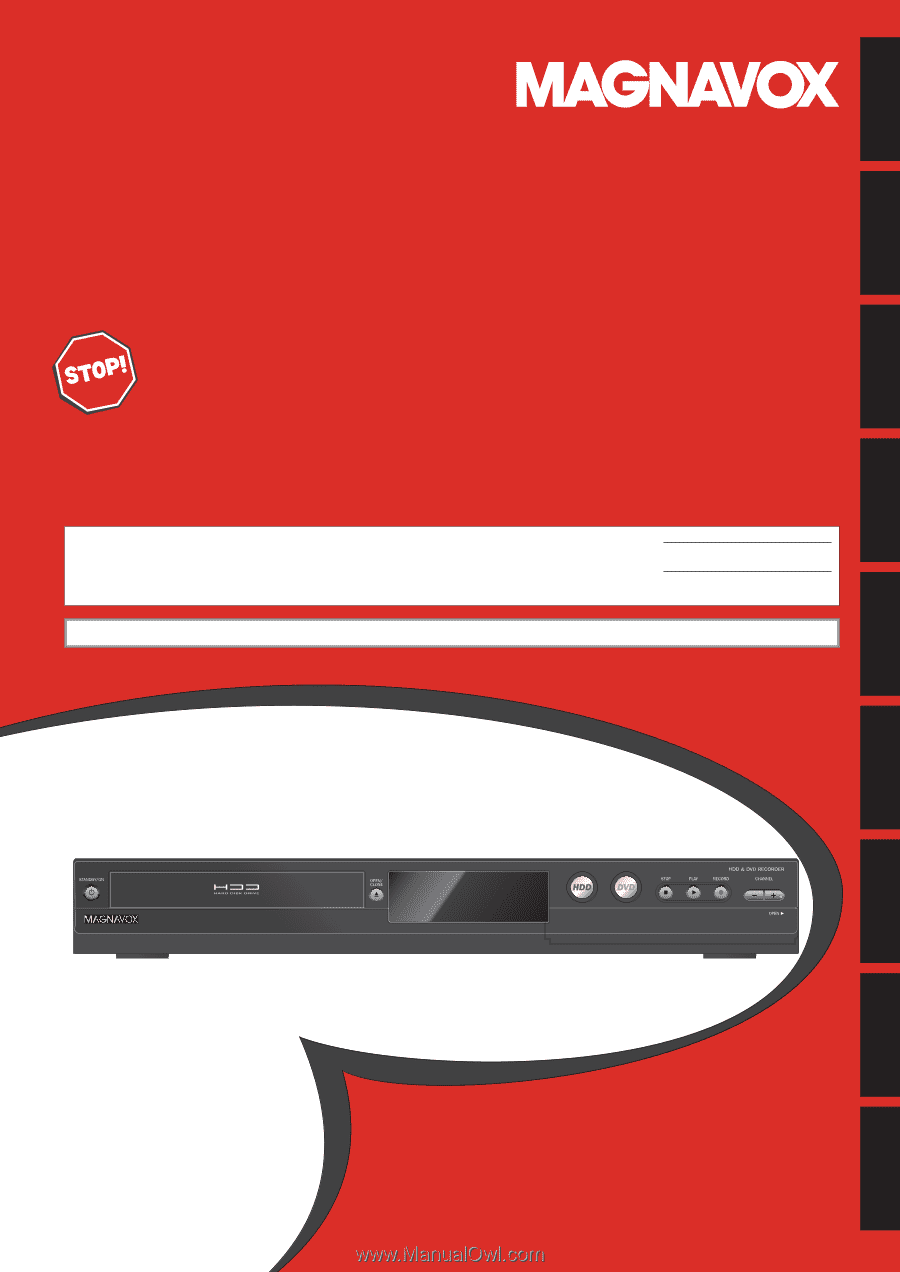
Owner's Manual
MDR557H
HDD & DVD R
ECORDER
WITH
D
IGITAL
T
UNER
T
HANK
YOU
FOR
CHOOSING
M
AGNAVOX
.
N
EED
HELP
FAST
?
R
EAD
YOUR
Q
UICK
G
UIDE
AND
/
OR
O
WNER
'
S
M
ANUAL
FIRST
FOR
QUICK
TIPS
THAT
MAKE
USING
YOUR
M
AGNAVOX
PRODUCT
MORE
ENJOYABLE
.
I
F
YOU
HAVE
READ
YOUR
INSTRUCTIONS
AND
STILL
NEED
ASSISTANCE
,
YOU
MAY
ACCESS
OUR
ONLINE
HELP
AT
WWW
.
MAGNAVOX
.
COM
/
SUPPORT
OR
CALL
1-866-341-3738
WHILE
WITH
YOUR
PRODUCT
.
Recording
Playback
Editing
Introduction
Connections
Basic Setup
Function Setup
Others
Español
INSTRUCCIONES LIMITADAS EN ESPAÑOL INCLUIDAS.
© 2014 Funai Electric Co., Ltd.
The model and serial numbers of this unit may be found on the cabinet.
You should record and retain those numbers for future reference.
Please refer to the back cover of the manual for more Limited Warranty information.
Serial No.:
Model No.: