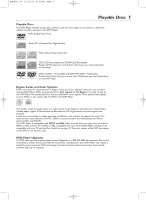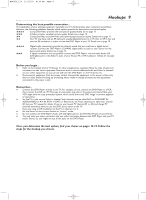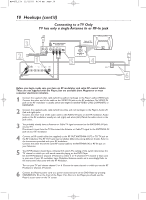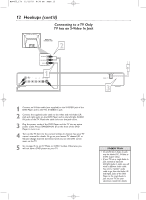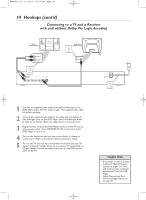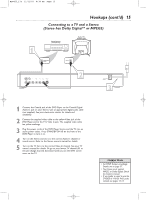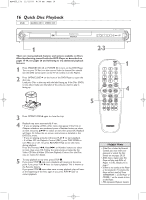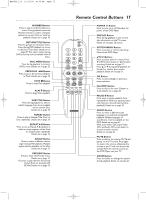Magnavox MDV455 User manual, English (US) - Page 12
Connecting to a TV Only, TV has an S-Video In Jack
 |
View all Magnavox MDV455 manuals
Add to My Manuals
Save this manual to your list of manuals |
Page 12 highlights
MDV455_17x 11/11/03 4:34 PM Page 12 12 Hookups (cont'd) Connecting to a TV Only TV has an S-Video In Jack Back of TV (example only) LEFT AUDIO IN RIGHT AUDIO IN S-VIDEO IN 2 LEFT AUDIO IN RIGHT AUDIO IN S-VIDEO IN 1 3 1 Connect an S-Video cable (not supplied) to the S-VIDEO jack of the DVD Player and to the TV's S-VIDEO In jack. 2 Connect the supplied audio cable to the white and red Audio L/R (left and right) jacks on the DVD Player and to the left/right AUDIO IN jacks on the TV. Match the cable colors to the jack colors. 3 Plug the power cords of the DVD Player and the TV into an active power outlet. Press STANDBY-ON y on the front of the DVD Player to turn it on. 4 Turn on the TV. Set it to the correct S-Video In channel. See your TV owner's manual for details. Or, go to your lowest TV channel (01 or 02) and change channels downward until you see the DVD screen saver on the TV. 5 Go to page 35 to set TV Mode to CVBS / S-video. Otherwise, you will not have a DVD picture at your TV. Helpful Hints • On the TV, the S-Video In jack may be labeled Y/C, S-Video, or S-VHS (super video). • If your TV has a single Audio In jack instead of separate left/right Audio In jacks, you will need a different audio cable. You need a "splitter" audio cable to go from the Audio L/R (left/right) jacks of the DVD Player to the single Audio In jack on your TV. See your electronics retailer for details.