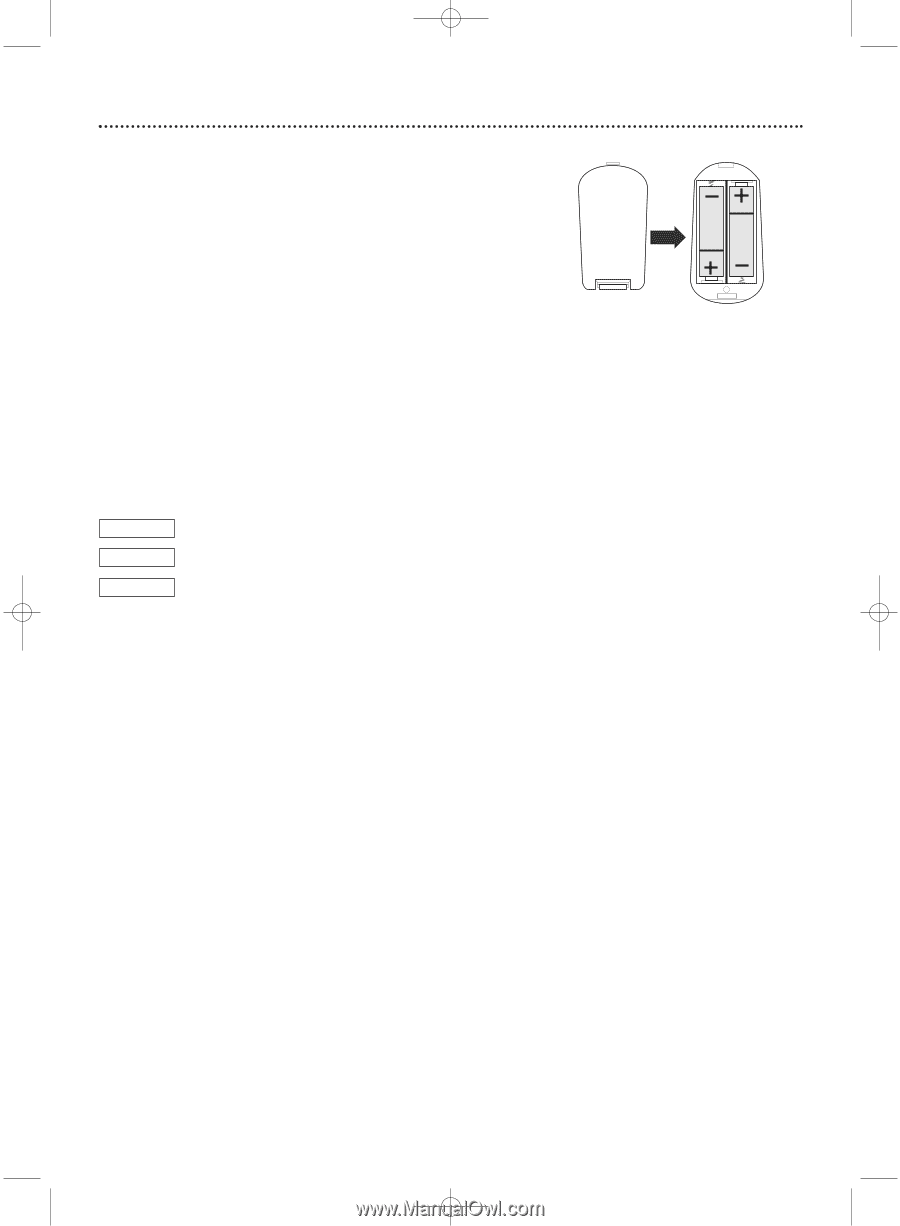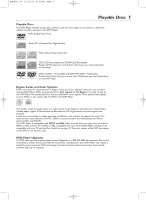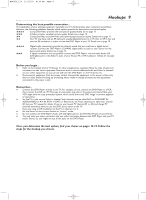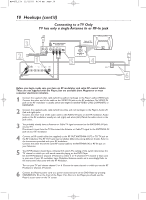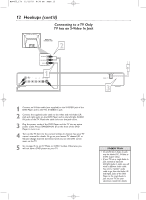Magnavox MDV455 User manual, English (US) - Page 8
General Information - remote
 |
View all Magnavox MDV455 manuals
Add to My Manuals
Save this manual to your list of manuals |
Page 8 highlights
MDV455_17x 11/11/03 4:34 PM Page 8 8 General Information Battery Installation 1 Remove the battery compartment lid on the rear of the remote control by pressing in the tab, then lifting off the lid. 2 Place two AA batteries inside the battery compartment with their + and - ends aligned as indicated. Do not mix old and new batteries or different types of batteries (standard, alkaline, etc.). 3 Replace the battery compartment lid. Using the Remote Control Unless stated otherwise, the remote control can operate all the features of the DVD Player. Always point the remote control directly at the Remote Sensor on the front of the DVD Player, not the TV. Make sure there are no barriers between the remote control and the DVD Player. When referring to this manual, remember... DVD The feature is available on some Digital Video Discs. AUDIO CD The feature is available on some Audio Compact Discs. VIDEO CD The feature is available on some Video Compact Discs or Super Video CDs. DVD Disc Menus... Some explanations in this manual describe the DVD Disc Menus, which vary among DVDs. Movie producers set these menus, and not all DVDs have menus. If the DVD has a menu, access the Disc Menu by pressing the DISC MENU button on the remote control. Details are on page 20. DVD Player Menus... Some instructions explain how to use the DVD Player's Setup menu to set up features of the DVD Player or the Disc.You get to the Setup Menu by pressing SYSTEM MENU on the remote control. Even if a feature is set up in the DVD Player's menu, it will not be available if the current Disc does not include that feature. Available Disc Features... Features in this manual may not be available on every Disc. If the feature is not available, you cannot use the DVD Player to make the feature available. The л will appear in the top left corner of the TV screen if you try to access a feature that is not available on the current Disc or is not available under the current situation.